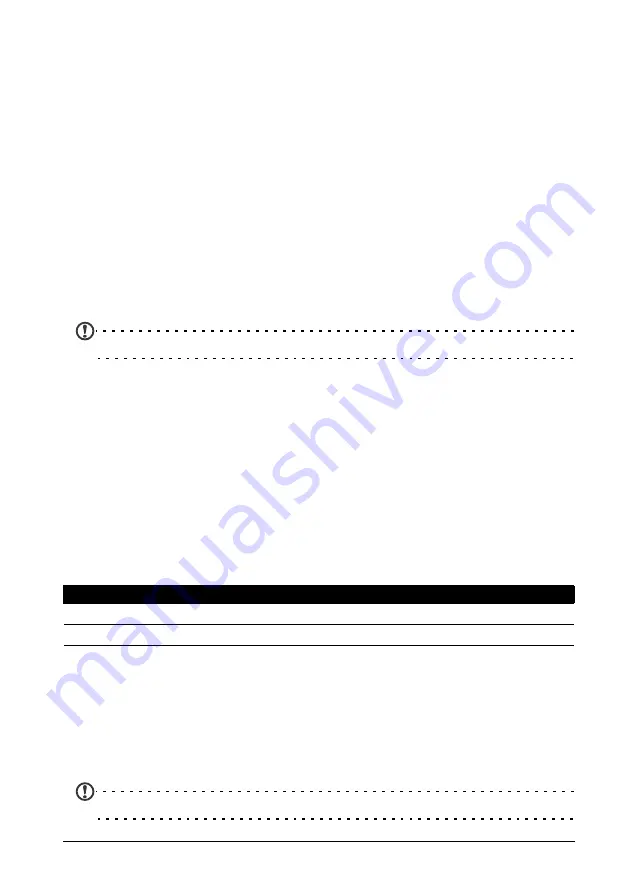
37
Taking a photo
• Contrast
• Effect
• Review Duration
• ISO
• Auto Exposure
• Store location
• JPEG Quality
• Anti Banding
• Reset to Default
Taking a photo
1. Ensure you have adjusted the parameters described above.
2. Frame your subject and steady your smartphone.
3. Zoom in or out as needed.
4. Auto focus: Press the camera button down halfway to focus. The focus frame
will turn green. Push the button down the rest of the way to take the photo.
Note: Zoom is only available in certain resolutions.
Shooting a video
Turn on camcorder mode by tapping on the camcorder icon.
1. Ensure you have adjusted the parameters described above.
2. Frame your subject and steady your smartphone and zoom in or out as
needed.
3. Press the camera button down fully to begin recording or tap the onscreen
Record button.
4. Press the camera button down fully to stop recording or tap the onscreen
Stop button.
Supported formats
Viewing photos and videos
After you have taken your photo or video, it is automatically saved.
Once you have taken a photo or video, you can view it in Gallery by tapping the
thumbnail icon in the left side of the screen. Alternatively, open the
Application menu and tap Gallery. From Gallery you can share the file directly
using various services.
Note: Share options vary depending on the file type.
Type
Formats
Image
JPEG
Video
MPEG-4, H.263
Содержание SHS110
Страница 1: ...Acer Stream S110 User Guide ...






























