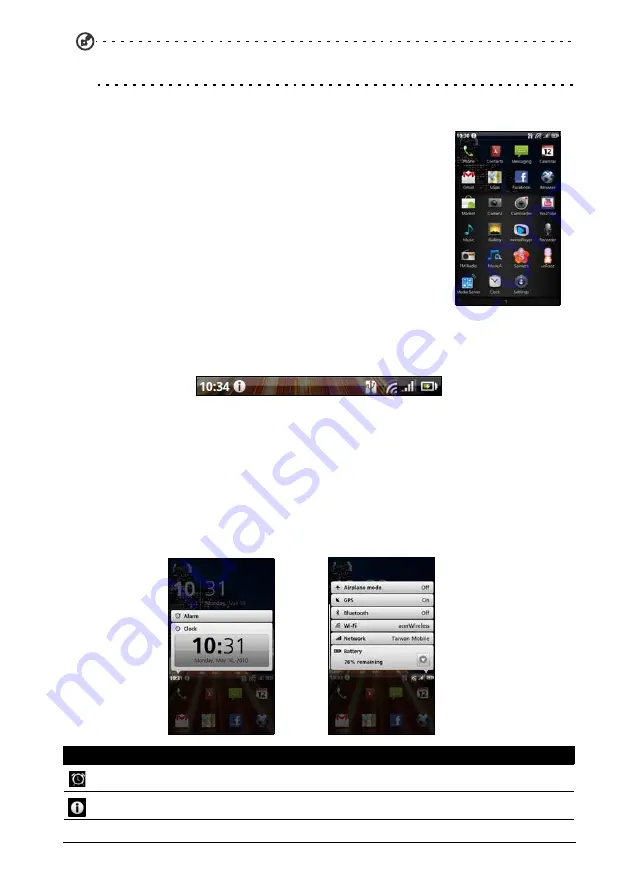
18
Tip: To prolong battery life, it is better to close an application when you’ve finished
using it. Do this by either pressing the Menu button and selecting Exit (if available).
The application menu
The application menu displays groups of applications in a
series of pages. Up to sixteen applications may be displayed
per page.
The number of pages is displayed at the bottom of the
screen. Drag the menu to the left or right to switch pages.
You may also tap and hold the page numbers at the
bottom of the screen to go directly to any page.
Tap and hold an icon to move or delete it; you may change
the order of icons or reorganize the pages to suit your
needs. Drag an icon to the edge of the screen, or one of
the page numbers, to change the page.
Notification area
The Notification area is between the application history and application dock.
This area contains a variety of icons to inform you of your phone’s status. The
left side of the Notification area displays the time and event icons. The icons on
the right side indicate connectivity and battery status.
Tap the Notification area to view more information about new events and
connectivity.
While viewing notifications, tap a category to see more information or buttons
to settings, if available. If more than one column of notifications are available,
drag the notifications to the side to view them.
Icon
Description
An alarm has been set.
Application notification.
Содержание SHS110
Страница 1: ...Acer Stream S110 User Guide ...






























