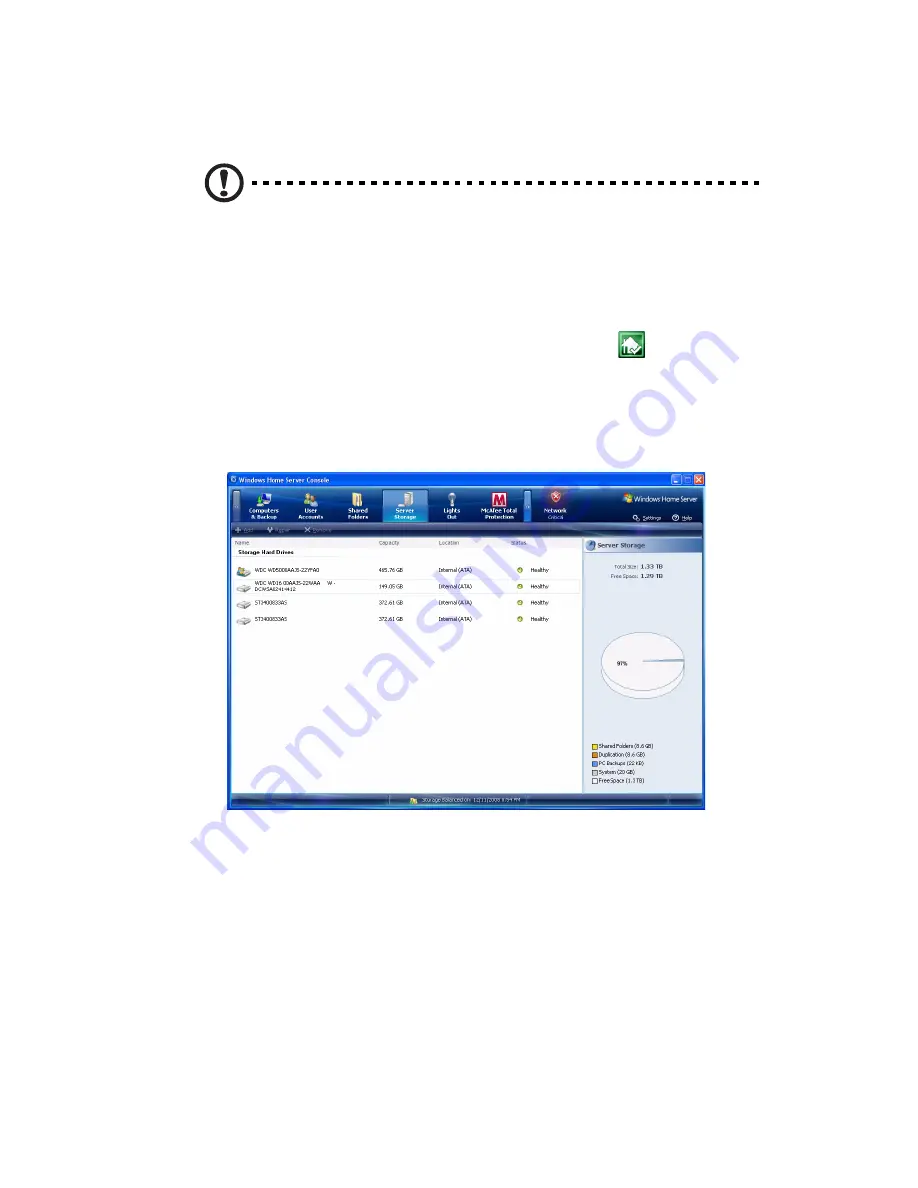
89
Removing a hard disk drive
Caution: If you are removing a hard drive which is defined as a
server back up drive, be sure to remove it from Dashboard before
removing it from the home server.
1
Safely remove a Server Back up drive from the Windows Home
Server Console.
(1) Double-click the Windows Home Server icon
in the system
tray.
(2) Log on to the Windows Home Server Launchpad then log on
to Dashboard.
(3) Click the Server Storage tab.
(4) Select the hard drive you want to remove, then click Remove
to run the
Remove a Hard Drive
wizard.
(5) Click Next.
(6) Click Finish.
(7) The HDD indicator of the selected drive lights purple.
Содержание RC111
Страница 1: ...RevoCenter Series User Guide Windows Home Server 2011 ...
Страница 40: ...40 3 Click the Dashboard icon and enter your administrator password to log in the dashboard main page ...
Страница 66: ...66 5 The back up status will be displayed in the Back up status column ...
Страница 69: ...69 11 Click Next and specify the back up schedule 12 Click Next And select which items to back up ...
Страница 84: ...84 Media The media panorama lets you discover and view streams of media elements stored on your server ...
Страница 97: ...97 ...
Страница 99: ...99 8 Click Next and follow all onscreen instructions until you finish recovery process ...















































