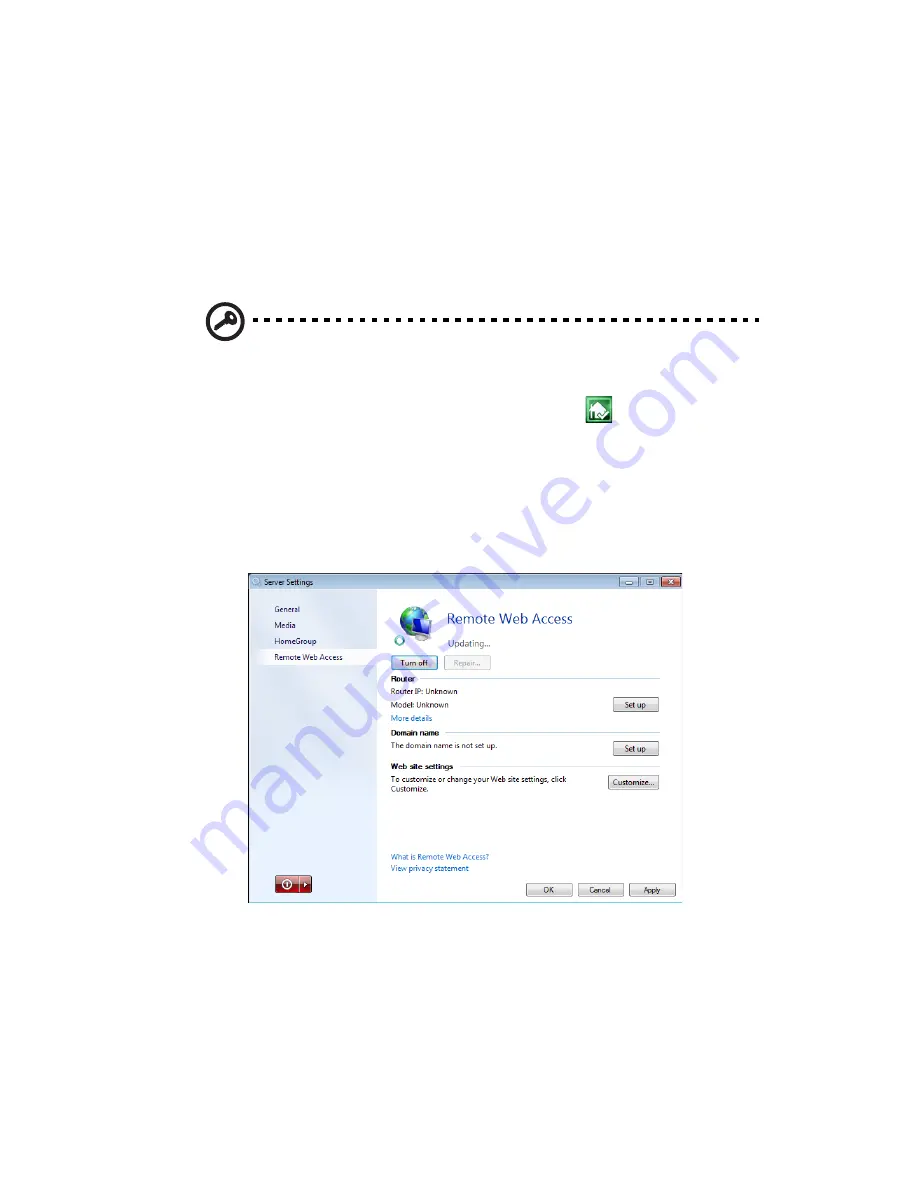
56
Remote Web Access
You must configure your home server for remote access to easily access
your files and home computers from anywhere with an Internet
connection. You can download files, upload files, connect to your
home computers, and administer the home server.
To configure the home server for remote access:
Important: Only personal user accounts with remote access
permissions can log on to the RevoCenter Series home page.
1
Double-click the Windows Home Server icon
in the system
tray.
2
Log on to the Windows Home Server Launchpad then click
Dashboard icon to log in with administrator password.
3
Click Settings.
4
In the navigation pane, select Remote Web Access.
5
Under Router, click Setup to configure your broadband router.
Make sure your router supports UPnP standards and the UPnP
setting must be enabled on your router for Windows Home Server
to automatically configure it.
In this step, Windows Home Server configures the persistent port
forwarding from your UPnP certified router to your home server,
as follows:
Содержание RC111
Страница 1: ...RevoCenter Series User Guide Windows Home Server 2011 ...
Страница 40: ...40 3 Click the Dashboard icon and enter your administrator password to log in the dashboard main page ...
Страница 66: ...66 5 The back up status will be displayed in the Back up status column ...
Страница 69: ...69 11 Click Next and specify the back up schedule 12 Click Next And select which items to back up ...
Страница 84: ...84 Media The media panorama lets you discover and view streams of media elements stored on your server ...
Страница 97: ...97 ...
Страница 99: ...99 8 Click Next and follow all onscreen instructions until you finish recovery process ...






























