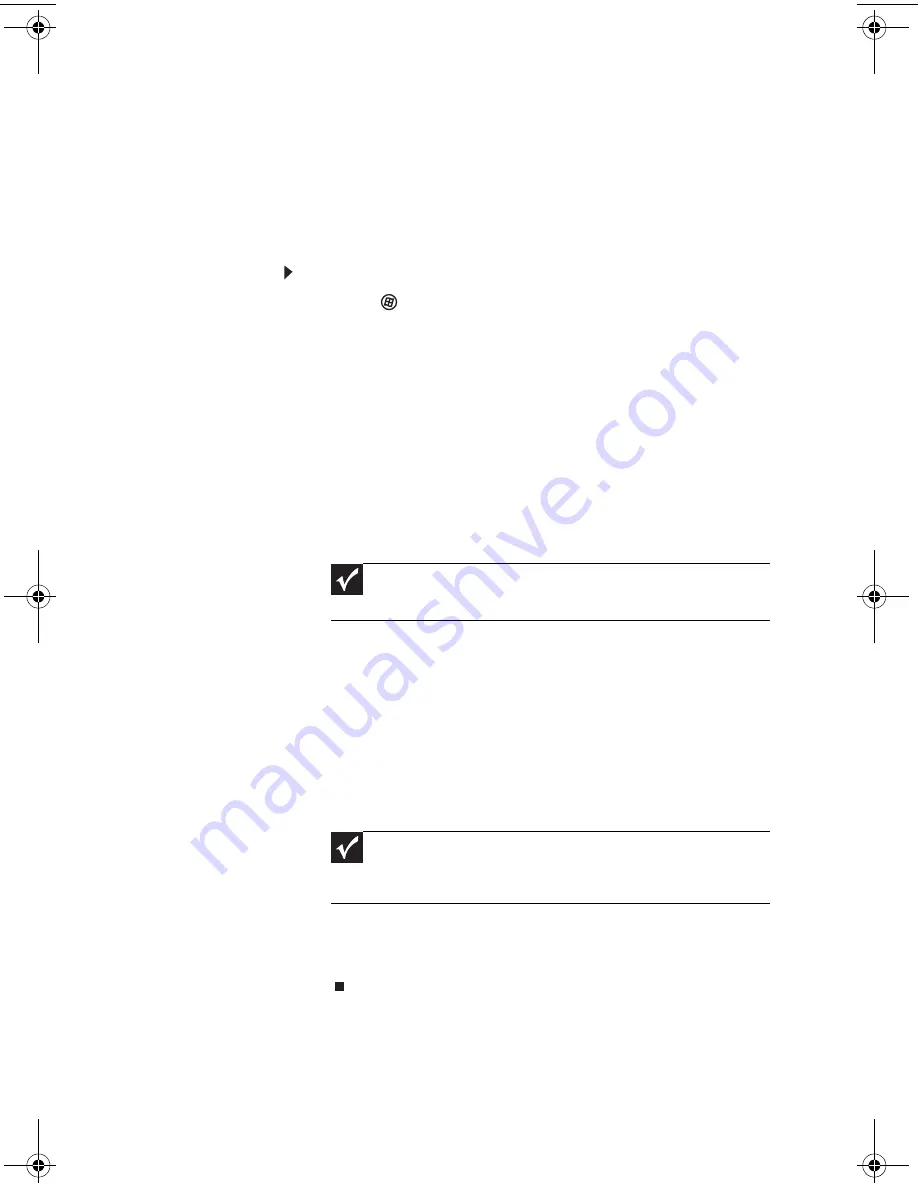
45
Creating recovery discs
If your computer experiences problems that are not
recoverable by other methods, you may need to
reinstall the Windows operating system and
factory-loaded software and drivers. To reinstall using
discs, you must create the set of recovery discs
beforehand.
To create recovery discs:
1 Click (
Start
),
All Programs
,
eMachines
, then click
eMachines Recovery Management
.
eMachines
Recovery Management
opens.
2 To create recovery discs for the hard drive’s entire
original contents, including Windows OS
and all
factory-loaded software and drivers, click
Create
factory default disc
.
- OR -
To create recovery discs for only the
factory-loaded software and drivers, click
Create
driver and application backup disc
.
3 Insert a blank disc into the drive indicated in the
Burn to
list, then click
Next
. The first disc begins
recording, and you can watch its progress on the
screen.
When the disc finishes recording, the drive ejects
it.
4 Remove the disc from the drive and mark it with
a permanent marker.
5 If multiple discs are required, insert a new disc
when prompted, then click
OK
. Continue
recording discs until the process is complete.
Important
We recommend that you create each type of recovery
disc as soon as possible.
Important
Write a unique, descriptive label on each disc, such as
“Windows Recovery Disc 1 of 2.” or “Apps/Drivers Recovery
disc.”
MU0000000_eM_ENG_V09A3.book Page 45 Wednesday, August 19, 2009 5:06 PM
Содержание PW.NAT05.002
Страница 1: ...User Guide EM001 ...
Страница 11: ...Chapter 1 1 Checking Out Your Computer ...
Страница 16: ...Chapter 1 Checking Out Your Computer 6 ...
Страница 17: ...Chapter 2 7 Setting Up and Getting Started ...
Страница 35: ...Chapter 3 25 Troubleshooting ...
Страница 61: ...Appendix A 51 Regulations and safety notices ...
Страница 71: ......
Страница 72: ...Remark All images are for reference purposes only Actual configuration may vary V09A8 ...






























