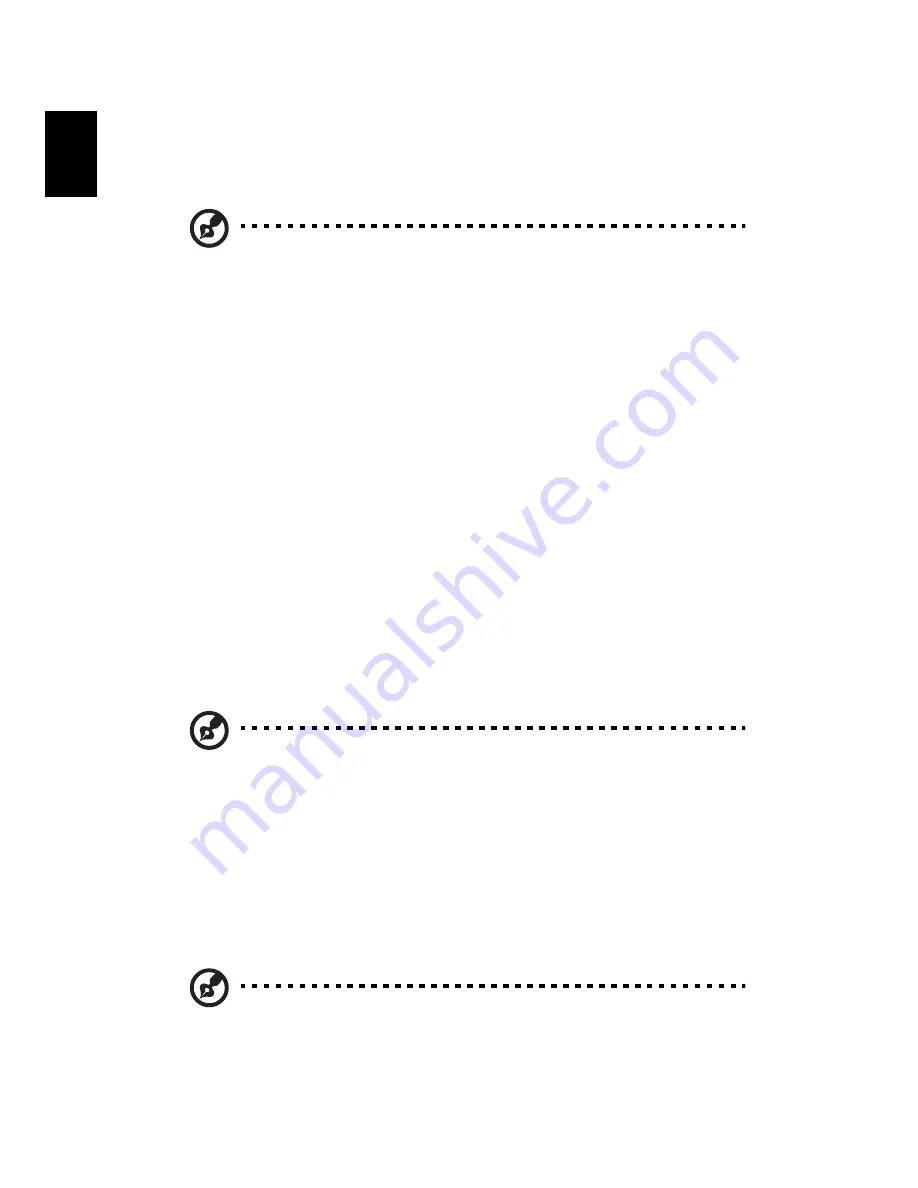
3 Setting up your computer
12
English
Connecting the computer
Setting up your computer is easy. For the most part, you only have four things to
connect: the mouse, the keyboard, the monitor, and the power cable.
Note:
The peripherals shown in the connections below are for your reference
only. Actual device models may vary in select countries.
Connect your mouse and keyboard
PS/2 interface
Plug the PS/2 mouse and keyboard cable into the PS/2 keyboard port (purple port)
and mouse port (green port) located on the rear panel of your computer.
USB interface
You can also plug a USB mouse or a USB keyboard cable into any of the USB ports
located on the front and rear panels of your computer.
Connect a monitor (optional)
To connect a monitor, simply plug the monitor cable into the DVI port located on
the rear panel of your computer. If you have a monitor that supports S-video, plug
the monitor cable to the S-video port located on the rear panel of your computer.
Note:
Refer to the monitor manual for additional instructions and information.
Connect to a broadband network
Individual network configuration
Connect one end of the network cable on the network port on the rear of the
computer, then connect the other end of the network cable into the cable modem
or network jack or hub on your network.
Note:
Consult your network system administrator or operating system manual
for information on how to configure your network setup.
Содержание Predator G5920
Страница 1: ...User Guide ...
Страница 8: ...viii ...
Страница 11: ...1 First things first ...
Страница 13: ...2 System tour ...
Страница 14: ...2 System tour 4 English External structure Front panel ...
Страница 18: ...2 System tour 8 English ...
Страница 19: ...3 Setting up your computer ...
Страница 26: ...16 English ...
Страница 27: ...4 Using your computer ...
Страница 31: ...5 Upgrading your computer ...
Страница 39: ...6 Frequently asked questions ...
Страница 42: ...6 Frequently asked questions 32 English ...
Страница 43: ...7 Regulations and safety notices ...
Страница 52: ...Remark All images are for reference purposes only Actual configuration may vary V12A1 ...






























