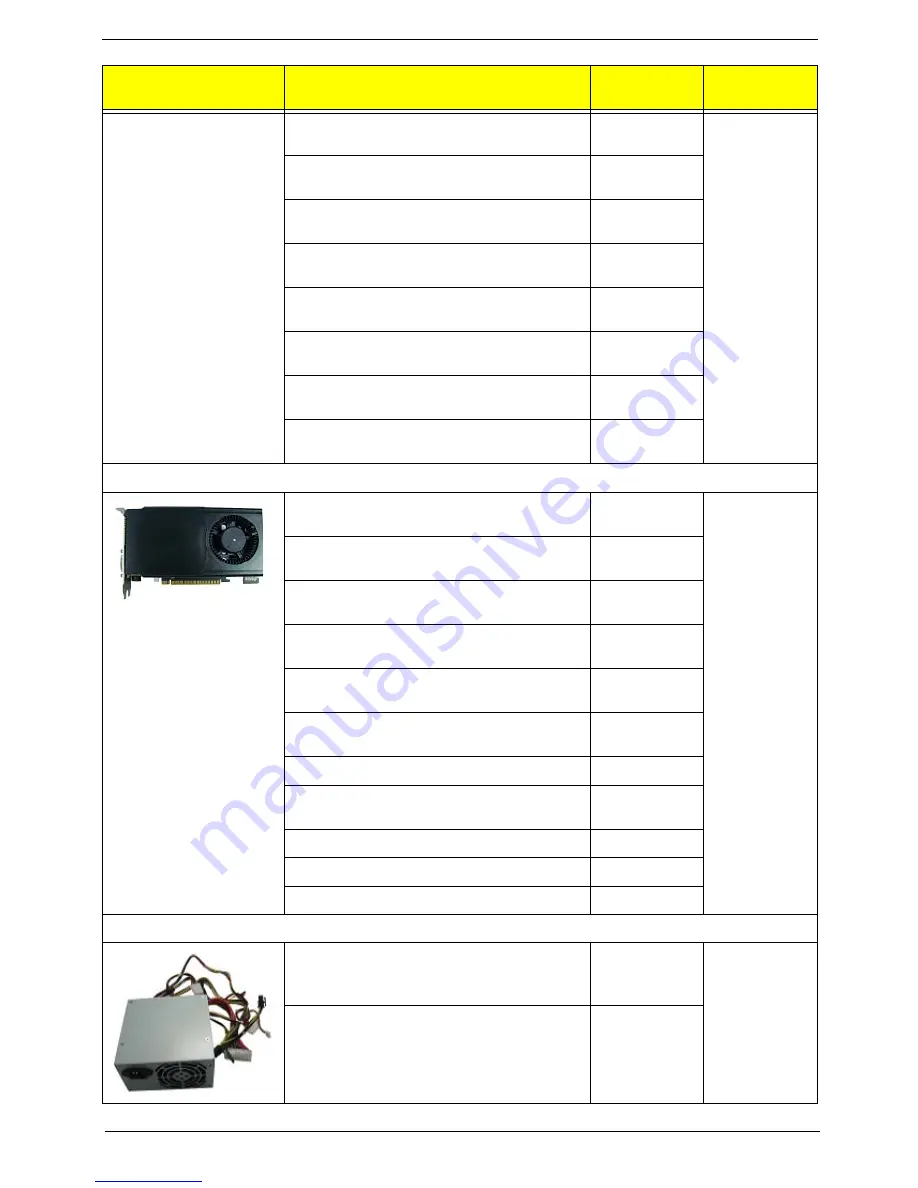
Chapter 6
112
ODD PLDS BD COMBO HH DL 12X DH-12E3SH
LF+HF Black Bezel SATA (HF+Win7)
KO.0120F.001
ODD HLDS BD RW HH 8X BH38N Black Bezel
SATA HF +Win7
KU.0080D.061
ODD PLDS BD RW HH DL 8X DH-8B2SH LF+HF
Black Bezel SATA (Win7+HF)
KU.0080F.018
ODD HLDS Super-Multi DRIVE HH 16X GH70N
LF+HF Black Bezel SATA (Win7)
KU.0160D.055
ODD PLDS Super-Multi DRIVE HH DL 16X DH-
16ABSH LF Black Bezel (HF+Win7) SATA
KU.0160F.011
ODD PIONEER Super-Multi DRIVE HH DL 16X
DVR-219RS LF Black Bezel SATA (Win7+HF)
KU.01605.007
ODD HLDS BD COMBO HH 12X CH29N Black
Bezel SATA HF + Win7
KO.0120D.001
ODD PLDS BD COMBO HH DL 12X DH-12E3SH
LF+HF Black Bezel SATA (HF+Win7)
KO.0120F.001
VGA
288-5N194-000AC GTX550Ti 1GB 192bit GDDR5
DVI + DVI + HDMI + DP SAMSUNG ATX
VG.PCPT5.501
N/A
288-6N178-000AC GT545 3GB 192bit DDR3 DVI
+ HDMI + DP SAMSUNG ATX
VG.PCP54.5A1
288-6N178-100AC GT545 3GB 192bit DDR3 DVI
+ HDMI + DP HYNIX ATX
VG.PCP54.5A2
288-1N222-001AC 510 1GB DDR3 64bits DVII +
HDMI + VGA Hynix ATX
VG.PCPT5.101
288-1E181-101AC HD6570 1GB DDR3 128bits
DVI-I (DL) + HDMI SAMSUNG ATX
VG.APC65.711
288-2E180-000AC HD6450 1GB SDDR3 64bits
DVI-I + HDMI SAMSUNG (ATX)
VG.APC64.522
GTX660 2GB GDDR5 DVI DVI HDMI DP ATX
VG.PCP66.001
AMD HD7870 2GB GDDR5 DVI HDMI miniDP
miniDP ATX BRACKET ROHS
VG.A7870.001
GTX645 1GB GDDR5 DVI DVI HDMI DP ATX
VG.PCP64.501
GT635 3GB 192bit DDR3 DVI HDMI DP ATX
VG.PCP63.501
GT630 2GB 128bit DDR3 DVI HDMI VGA ATX
VG.PCP63.001
Power Supply
FSP500-70EP 500W Active PFC 100-127V/220-
240V, full 500W
PY.50008.007
32
PS-6451-5AE
PY.5000B.003
Category
Part Number
Acer P/N
Exploded
Diagram Item
Содержание Predator G3620
Страница 1: ...Acer Predator G3620 Service Guide PRINTED IN TAIWAN ...
Страница 13: ...Chapter 1 5 Block Diagram ...
Страница 48: ...40 Chapter 3 b Slide the HDD out of the cage c Use the same way to slide other HDD out of the cage ...
Страница 51: ...Chapter 3 43 4 Pull the slave ODD from the chassis 5 Use the same method to take out master ODD ...
Страница 55: ...Chapter 3 47 7 Lift the power supply module out of the chassis ...
Страница 57: ...Chapter 3 49 3 Lift the board from the chassis 4 Punching in IO Shield then you can remove it ...
Страница 69: ...Chapter 3 61 Reinstalling the Power Supply 1 Install the power supply to chassis 2 Fix the four screws ...
Страница 70: ...62 Chapter 3 Reinstalling the I O Shielding 1 Install I O shielding into chassis ...
Страница 79: ...Chapter 3 71 6 Connect the other end of the data cable to the main board ...
Страница 85: ...Chapter 3 77 3 Connect the cooler cable to the main board connector ...
Страница 89: ...Chapter 3 81 3 Close the PCI Latch fix the three screws ...
Страница 91: ...Chapter 3 83 Reinstalling the Side Panel 1 Install the side Panel then fix two screws ...
Страница 99: ...91 Chapter 4 b Select Proceed with flash update and Press Enter ...
Страница 115: ...107 Chapter 6 Predator G3620 Exploded Diagram NOTE This section will be updated when more information becomes available ...














































