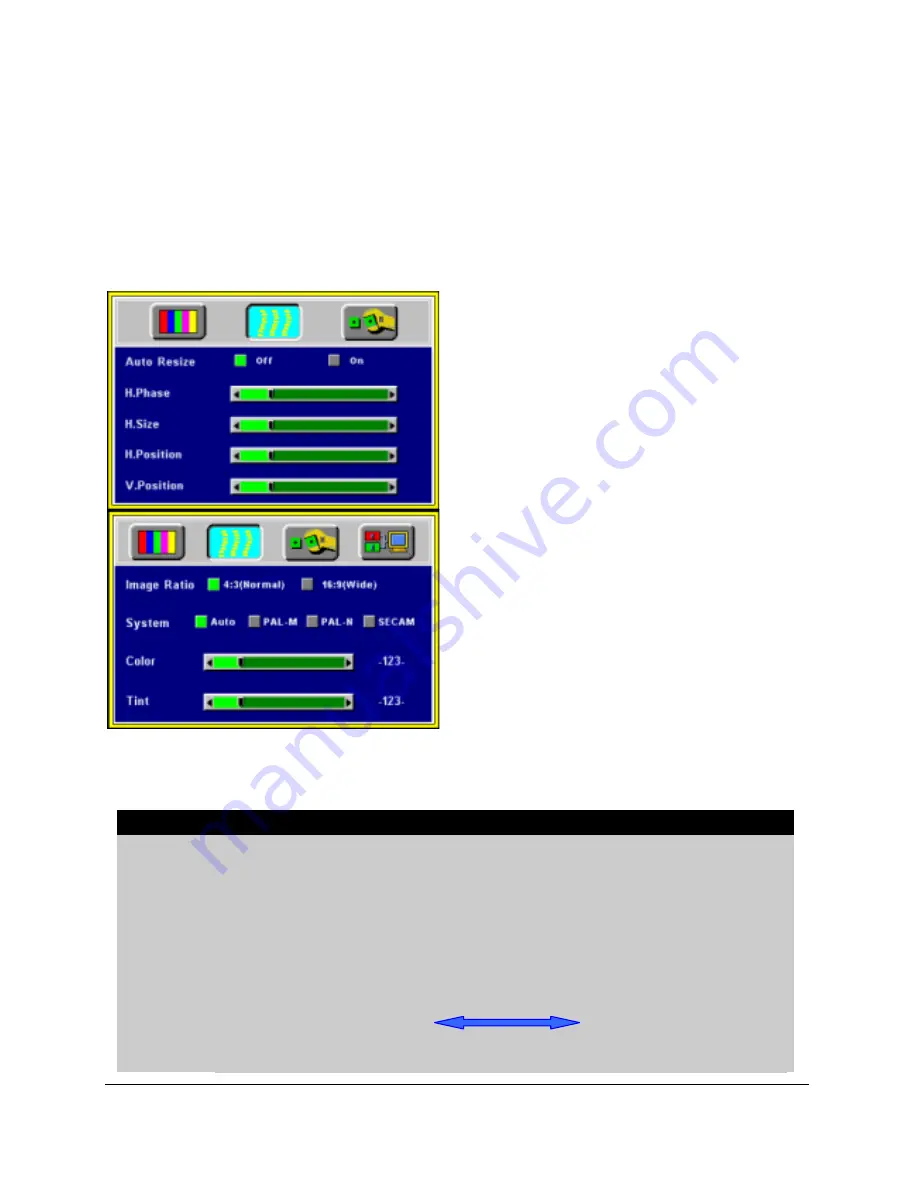
B
Image Page
Select the Image sub-page and the first item, “Auto Resize” will be
highlighted. There are five items on this page: Auto Resize, H.
Phase, H. Size, H. Position,
and V. Position (Fig. 23).
If AV box is attached and the input is from Video other instead of
PC, another different IMAGE sub-page including Image Ratio,
System ,Color and Tint will come out as figure 24.
Figure 23 Image sub-page…. Only
available when the input signal is PC
Figure 24 Image sub-page – Only availab
when the input signal is from video,
video, TV or CATV
Setting effects
Auto
Resize
When Auto Resize is on, the projector determines the
best fit of the image to the screen.
H.
Phase
If flicker occurs on a projected image, users may try to
adjust the H. Phase manually.
H. Size
If the projected image is too wide or too narrow for the
screen, users may turn Auto Image off and adjust the H.
Size manually to fit the screen size.
H.Posit
ion
(move the image left)
(move the image right)
The Auto Image should be turned off to activate the H.
English 19
























