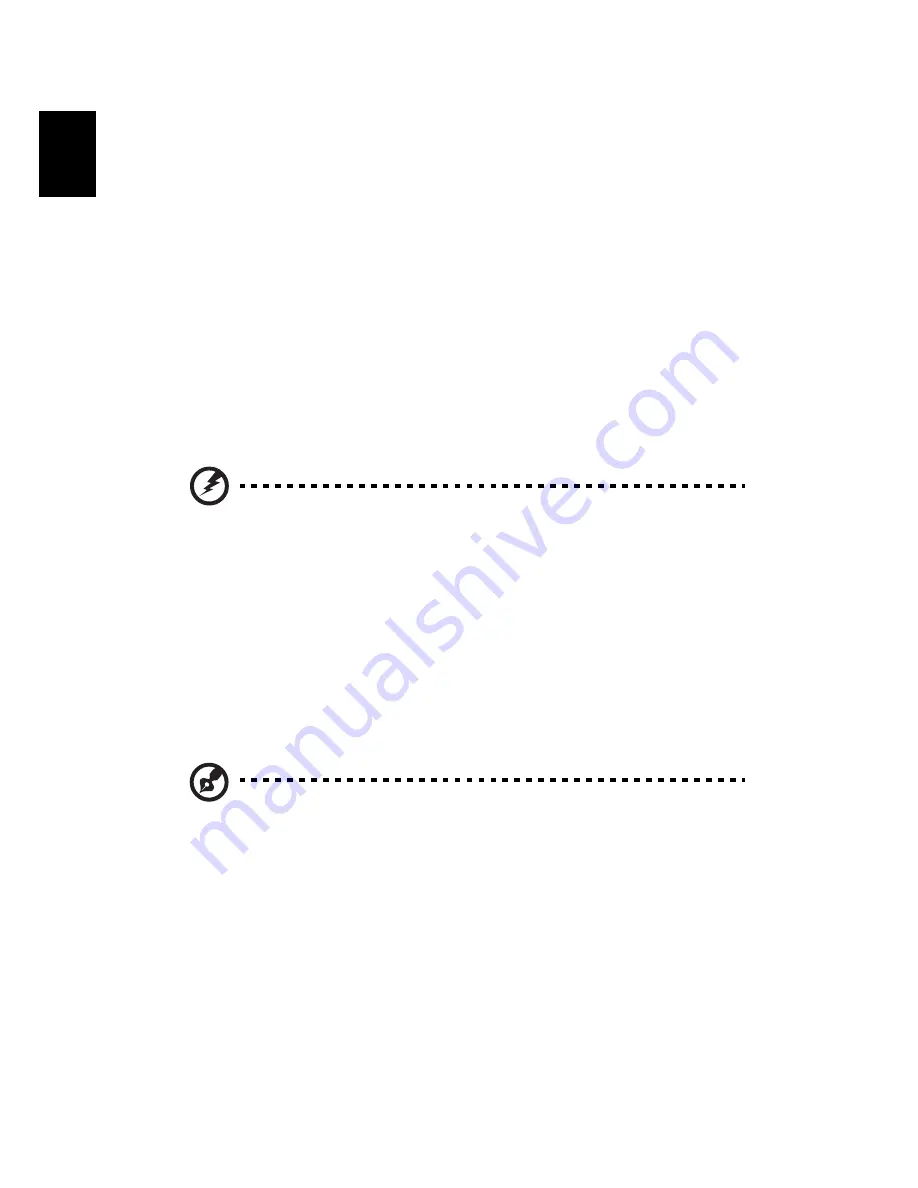
10
En
gl
ish
Turning the projector off
1
To turn the projector off, press the power button. This message appears:
"Please press the power button again to complete the shutdown process."
Press the power button again.
2
The LED power indicator will turn RED and blink rapidly after the projector
is turned off, and the fan(s) will continue to operate for about 2 minutes to
ensure that the system cools properly. (only supported under "Instant
Resume" mode)
3
As long as the power cord remains plugged in, you can press the power
button to turn the projector immediately back on anytime during the 2-
minute shutdown process. (only supported under "Instant Resume" mode)
4
Once the system has finished cooling, the LED power indicator will stop
blinking and turn solid red to indicate standby mode.
5
It is now safe to unplug the power cord.
Warning indicators:
•
"Projector Overheated. Lamp will automatically turn off soon."
This onscreen message indicates that the projector has overheated.
The lamp with automatically turn off, the projector will automatically
shut down, and the LED temp indicator will turn solid red. Contact
your local dealer or service center.
•
"Fan failed. Lamp will automatically turn off soon."
This onscreen message indicates that the fan has failed. The lamp will
automatically turn off, the projector will automatically shut down,
and the LED temp indicator will blink. Contact your local dealer or
service center.
Note: Whenever the projector automatically shuts down and the
LED lamp indicator turns solid red, contact your local reseller or
service center.
















































