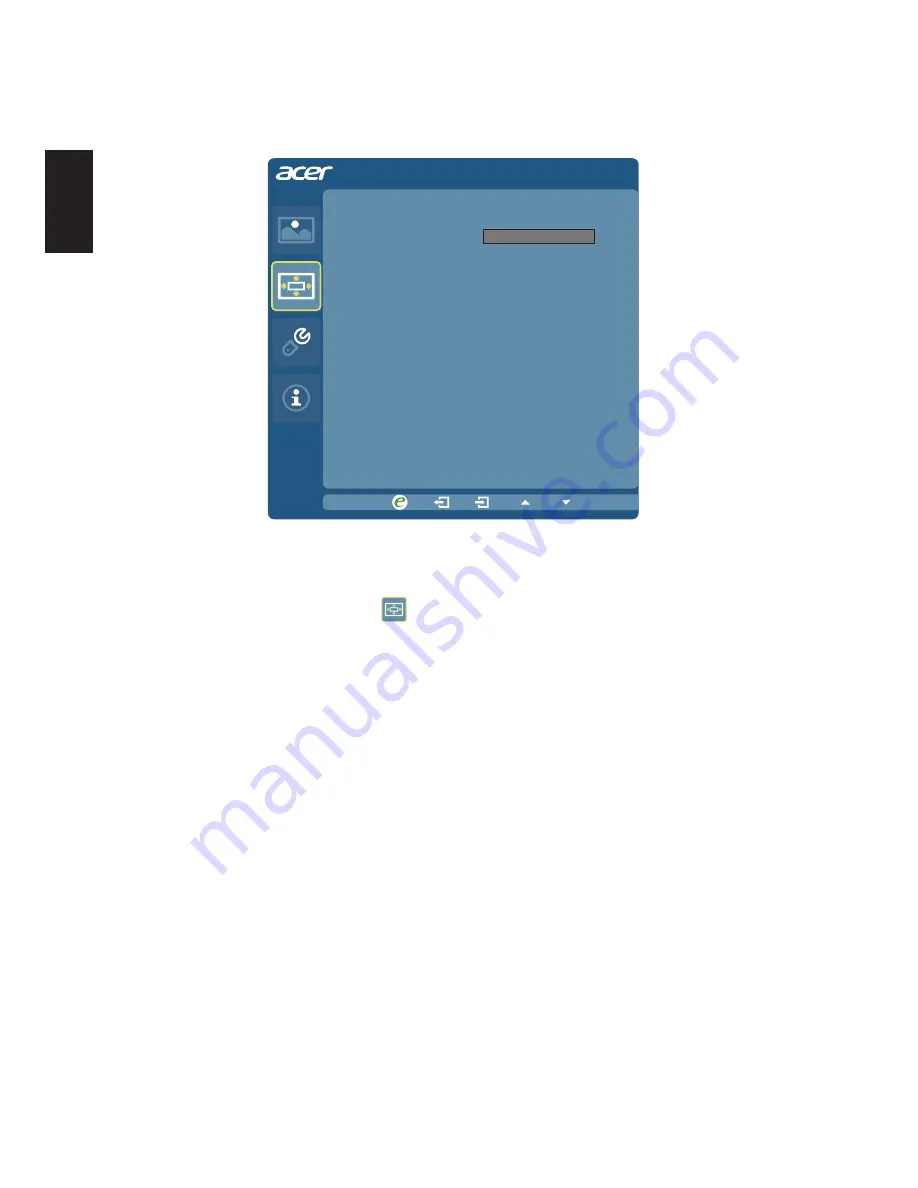
12
English
OSD Menu
The OSD menu is used for the timeout setting.
OSD
OSD Timeout
10
1 Press the
Menu
button to bring up the OSD menu.
2 Press the
+
/
-
button to select
OSD
and press the
Menu
button to enter the
OSD
menu.
3 Press the
+
/
-
button to to adjust the target position and press the
Auto
button to
confirm.
4 To adjust the
OSD Timeout
setting, press the
Menu
button to enter its sub-menu.
5 Press the
+
/
-
button to select the desired time interval and press the
Auto
button
to confirm.
Содержание P238HL
Страница 1: ...Acer LCD Monitor User Guide ...





































