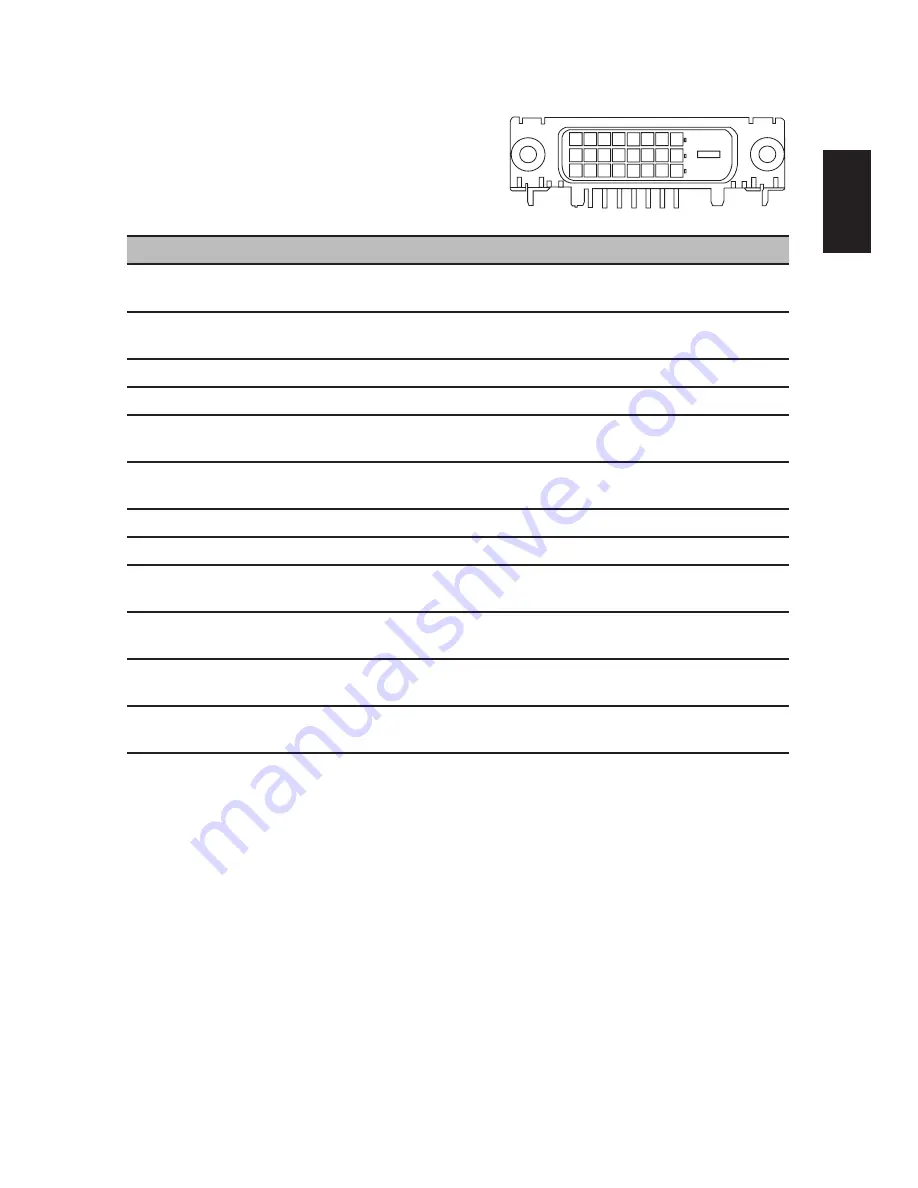
5
English
24-pin color display signal cable
PIN No. Description
PIN No. Description
1
TMDS negative differential
input, channel 2
13
Reserved. No connection
2
TMDS positive differential
input, channel 2
14
Power
3
Logic Ground
15
Plug Detect
4
Reserved. No connection
16
SENSE Pin, Pull High
5
Reserved. No connection
17
TMDS negative differential input,
channel 0
6
DDC2B Clock
18
TMDS positive differential input,
channel 0
7
DDC2B Data
19
Logic Ground
8
Reserved. No connection
20
Reserved. No connection
9
TMDS negative differential
input, channel 1
21
Reserved. No connection
10
TMDS positive differential
input, channel 1
22
Logic Ground
11
Logic Ground
23
TMDS positive differential input,
reference clock
12
Reserved. No connection
24
TMDS negative differential input,
reference clock
Содержание P238HL
Страница 1: ...Acer LCD Monitor User Guide ...












































