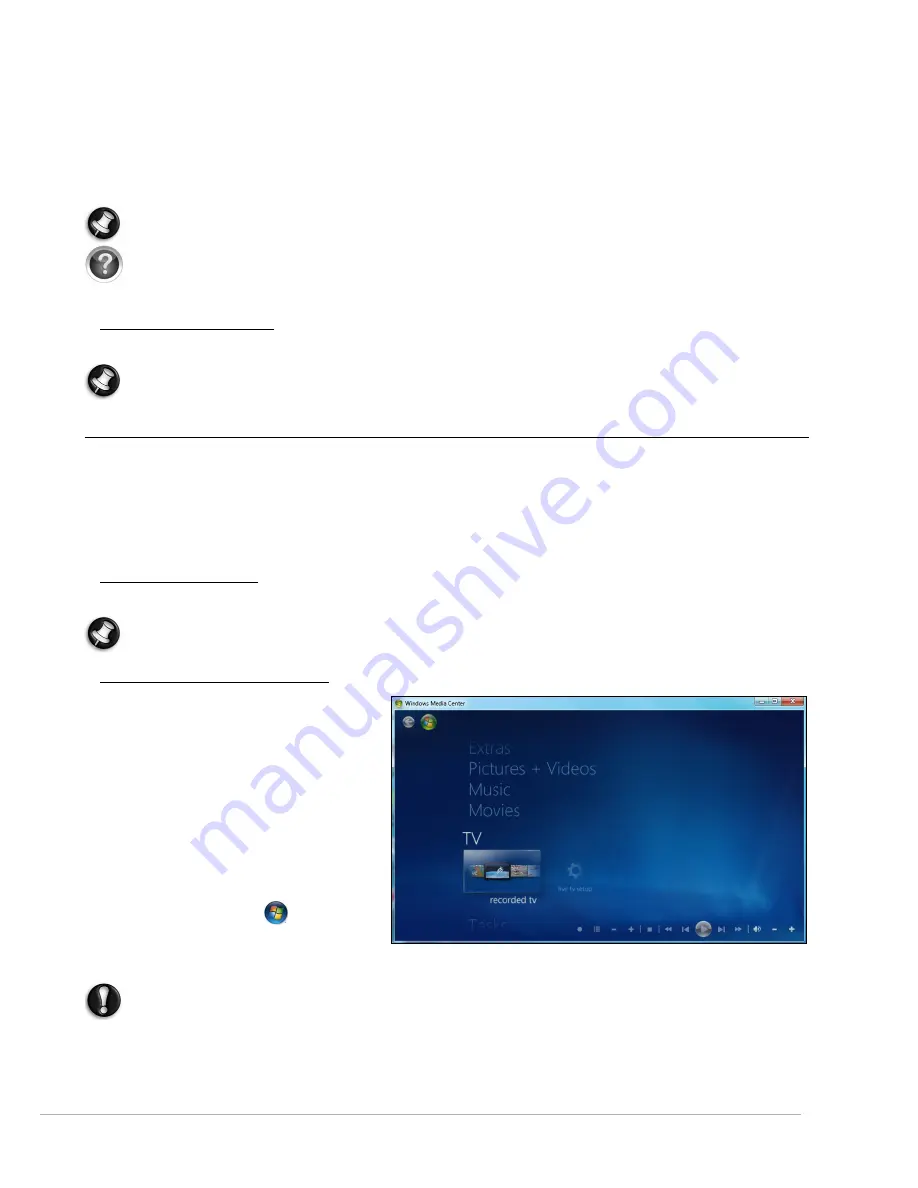
Internet and Software -
19
The updates will be downloaded from Gateway and automatically installed on your computer. Your updated
version of InfoCentre will contain detailed specific information on your computer’s configuration.
The
My Computer
button contains all the technical information about your computer's components and useful tips
on how to upgrade your computer.
Other buttons give you access to additional information, such as tutorials on performing day-to-day tasks and tips
and information on using the Internet.
Note:
The number of categories and titles available may differ according to the computer you purchased.
Remember to update InfoCentre to view the latest information about your computer! You should also make
regular visits to
www.gateway.com
and check out the Support section: it contains up-to-date information,
help, drivers and downloads.
Software Documentation
Most of the applications preinstalled on your computer by Gateway feature a documentation file.
Note:
If you need help while using a program, press
F1
on your keyboard, or click on
Help
or the help icon
(typically a ? sign).
Playing Multimedia Files
You may use the media software on your computer to play music, films or photo slide-shows and watch television
(if your computer has a TV tuner). Other options allow you to create CDs or DVDs.
One or more media programs are installed on your computer,
Windows Media Player
and optionally
Windows
Media Center
are provided by Microsoft. Other media programs may have been installed by Gateway to provide an
improved media experience.
Windows Media Player
Windows Media Player
may be used to play MP3 or WMA audio files, CDs or most video files.
Note:
It is not recommended that you use Windows Media Player to play DVD movies. Other media players
(such as Windows Media Center) provide additional playback options.
Windows Media Center (optional)
Certain computers include all-in-one media
‘centers’ such as
Windows Media Center
.
These programs can handle a variety of
multimedia content, presented with simple
menus that may be easily controlled with a
remote control. You may watch live or
recorded TV (if your computer has a TV tuner),
listen to digital music, view pictures and
personal videos, create CDs and DVDs, or
access content from online services.
To start the media program installed on your
computer, click on
Start
>
Windows
Media Center
.
Setup
Caution:
If your computer includes a remote control (page 9) or TV tuner (page 13) they must be
connected and active before starting the media program for the first time.
The first time you start the media program, it will start a setup wizard, which will configure some basic settings. If
available, select the
Express
setup option, you may then configure additional options as needed.






























