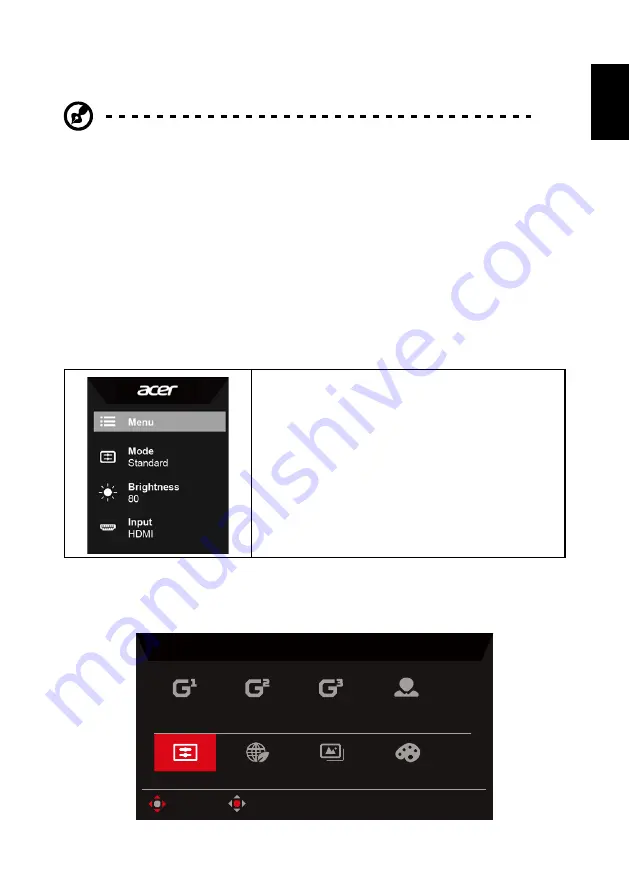
9
English
On Screen Display (OSD) Menu
Note:
The following content is for general reference only. Actual product
specifications may vary.
The OSD (On Screen Display) menu can be used to adjust the monitor’s settings.
You can use the joystick on the rear panel of the monitor to access and navigate
the OSD menu.
1. Press the joystick to open the OSD menu.
2. Toggle the joystick up/down/left/right to navigate the OSD menu.
3. Press the joystick to confirm selections.
4. Toggle the joystick left/right to adjust settings.
5. Press the joystick to confirm changes.
OSD portal
1. Main OSD menu
2. Hot key 1 (Modes / Brightness / Volume /
Gamma / Contrast / Blue Light / Over Drive /
VRB)
3. Hot key 2 (Modes / Brightness / Volume /
Gamma / Contrast / Blue Light / Over Drive /
VRB)
4. Input source
Hot key 1 (default: Standard mode)
Select
Mode
to view more setting options. The options include:
Action
,
Racing
,
Sports
,
User
,
Standard
,
ECO
,
Graphics
, and
HDR
.
Modes
Action
Racing
Sports
User
Standard
Move
ECO
OK
Graphics
HDR
Содержание NITRO XZ322QU
Страница 1: ...LCD Monitor NITRO XZSeries XZ322QU USERGUIDE ...
Страница 30: ...English R35877 Regulatory Compliance ...


























