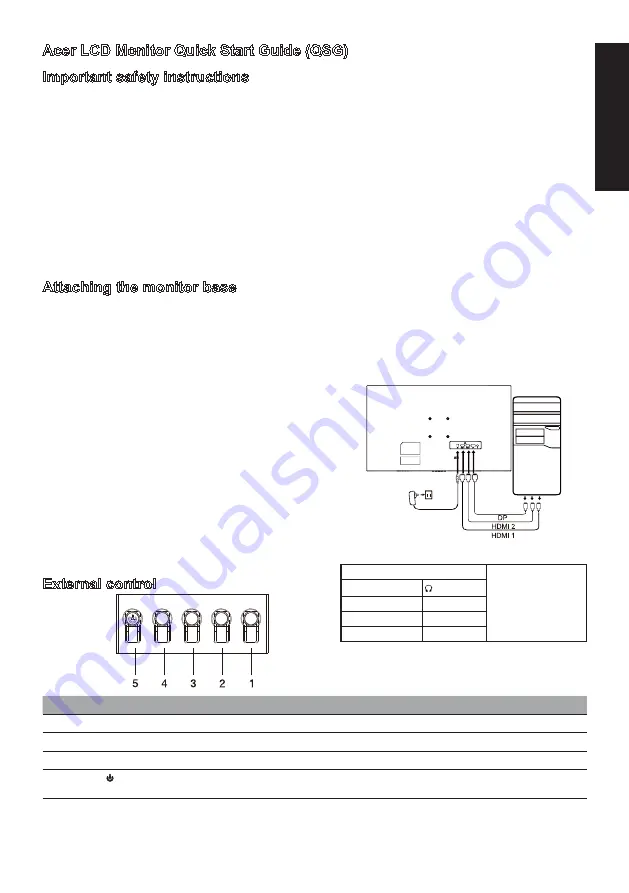
English
Acer LCD Monitor Quick Start Guide (QSG)
Important safety instructions
Please read the following instructions carefully.
1. Cleaning the LCD display screen: first, ensure that the power adapter you are using matches electrical standards for your region.
• Turn off the LCD monitor and unplug the power adapter.
• Spray a solvent-free cleaning solution onto your rag and gently wipe the screen.
•
Never spill any liquid directly onto or into the screen or its case.
•
Do not use any ammonia- or alcohol-based cleaners on the LCD monitor screen or case.
• Acer will not be liable for damage resulting from use of any ammonia or alcohol-based cleaners.
2. Do not place the LCD display near a window. Exposure to rain, moisture, or direct sunlight can cause serious damage to the device.
3. Do not press on the LCD screen. Excessively forceful pressing can cause permanent damage to the display.
4. Do not remove the case or attempt to repair the machine by yourself. All maintenance tasks should be performed by an authorized
technician.
5. Store the LCD display in a room with a temperature between -20°C-60°C (-4°F-140°F). Permanent damage may result if the LCD
display is stored outside of this range.
6. Unplug the monitor's power adapter immediately and contact an authorized technician if:
• The signal cable between the monitor and the computer is worn or damaged.
• Liquid spills onto the LCD display or the display is exposed to rain.
• The LCD monitor or case is damaged.
Attaching the monitor base
1. Unpack the monitor base and place the base on a smooth work surface.
2. Unpack the monitor.
3. Attach the monitor stand arm to the base.
• Make sure the base snaps into the monitor stand arm. (Selected models only)
• Use a screwdriver to turn the black screw to secure the arm to the display. (Selected models only)
Connect the monitor to your computer
1. Turn off your monitor and unplug your computer’s power cord.
2. 2-1 Connect Video Cable
a. Make sure both the monitor and computer are powered-OFF.
b. Connect the VGA video cable to the computer. (Optional)
2-2 Connect HDMI Cable (Only HDMI-input model)
a. Make sure both the monitor and computer are powered-OFF.
b. Connect one end of the HDMI cable to the back of the monitor and
connect the other end to the computer’s port.
2-3 Connect DP Cable (Only DP-input model) (Optional)
a. Make sure both the monitor and computer are powered-OFF.
b. Connect the DP cable to the computer.
3. Connect the Audio Cable. (Only Audio-Input Model) (Optional)
4. Insert the monitor power cable into the power port at the back of the
monitor.
5. Plug the power cords of your computer and your monitor into a nearby
electrical outlet.
External control
~
Note: The location and
names of the sockets on the
monitor may vary according
to monitor model, and some
sockets may not available
for some models.
HDMI (optional)
(optional)
VGA IN (optional)
USB (optional)
AUDIO IN (optional)
DP (optional)
AUDIO OUT(optional) Type (optional)
Number
Picture Description
1
Go to the main menu.
2
Enter the source mode.
3/4
HotKey 1,2 buttons. Press to activate user defined hotkey function.
5
In the powered-off state, pressing the button powers on the device; in the powered-on state, pressing the button
normally enters the mode switching menu, and long-pressing for 3 seconds powers off the device.
Содержание NITRO XZ272U
Страница 1: ...NITRO XZ2 series XZ272U...
Страница 39: ......
Страница 40: ......
Страница 104: ...Product Information for EU Energy...
Страница 112: ...XZ272U XZ272U ACER...



































