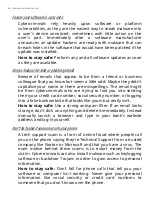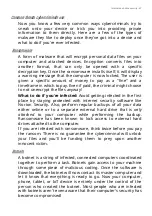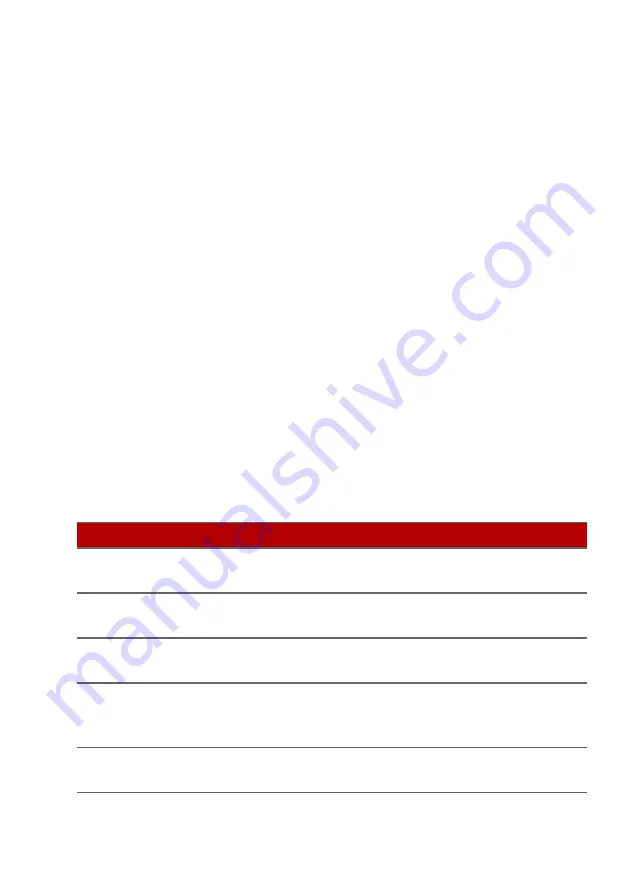
Frequently asked questions - 79
Troubleshooting
This chapter shows you how to deal with common system
problems.
Read it before calling a technician if a problem occurs. Solutions
to more serious problems require opening up the computer. Do
not attempt to open the computer yourself; contact your dealer
or authorized service center for assistance.
Troubleshooting tips
This computer incorporates an advanced design that delivers
onscreen error message reports to help you solve problems.
If the system reports an error message or an error symptom
occurs, see "Error messages" below. If the problem cannot be
resolved, contact your dealer.
Error messages
If you receive an error message, note the message and take the
corrective action. The following table lists the error messages in
alphabetical order together with the recommended course of
action.
Error messages
Corrective action
CMOS battery bad Contact your dealer or an authorized service
center.
CMOS checksum
error
Contact your dealer or an authorized service
center.
Disk boot failure
Insert a system (bootable) disk, then press
Enter
to reboot.
Equipment
configuration error
Press
F2
(during POST) to enter the BIOS
utility, then press
Exit
in the BIOS utility to
reboot.
Hard disk 0 error
Contact your dealer or an authorized service
center.
Frequently asked questions
Содержание Nitro 5
Страница 1: ...USER SMANUAL ...
Страница 28: ...28 Recovery 3 Click Go to Backup and Restore Windows 7 ...
Страница 29: ...Recovery 29 4 Click Security and Maintenance in the bottom left of the page and click Recovery ...
Страница 35: ...Recovery 35 2 Select the Restore tab and click Get Started to open the Recovery window ...