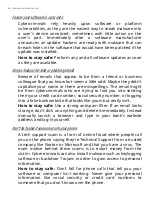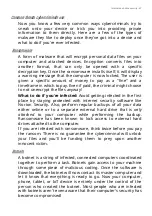Frequently asked questions - 73
Tips and hints for using Windows 10
We know this is a new operating system that will take some
getting used to, so we've created a few pointers to help you get
started.
How do I get to
Start
?
Press the
Windows key
or select the
Windows Start button
on the
lower left-hand corner of the screen. Selecting it will open
Start
where you can launch apps.
How do I see all of my apps?
Press the
Windows key
or select the
Windows Start button
to show a
list of installed apps on the computer.
How do I turn off my computer?
Press the
Windows key
or select the
Windows Start button
and
select the power icon >
Shut down
. You can also turn off the
computer by right-clicking the
Windows Start button
>
Shut down
or sign out
>
Shut down
.
Can I turn off notifications?
You can turn off notifications so that you can leave your computer
running, but not be disturbed by notifications.
Press the
Windows key
or select the
Windows Start button
and
select
Settings
>
System
>
Notifications & actions
. From here
you can enable/disable notifications for all of your apps or choose
which apps to enable/disable.
How do I unlock my computer?
Press the space bar and select a user account icon to unlock the
computer. If your account has a password set, you will need to
enter the password to continue.
Frequently ask
Содержание Nitro 5
Страница 1: ...USER SMANUAL ...
Страница 28: ...28 Recovery 3 Click Go to Backup and Restore Windows 7 ...
Страница 29: ...Recovery 29 4 Click Security and Maintenance in the bottom left of the page and click Recovery ...
Страница 35: ...Recovery 35 2 Select the Restore tab and click Get Started to open the Recovery window ...