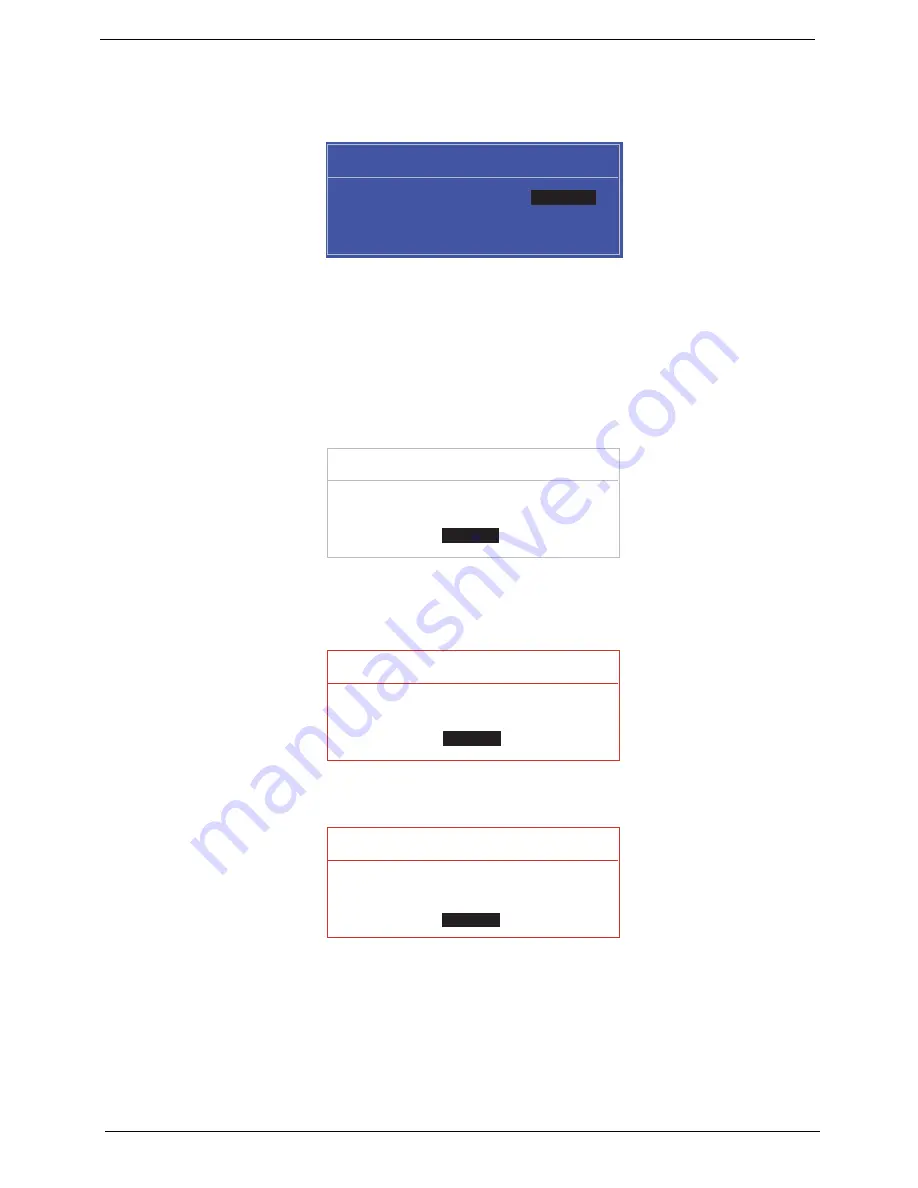
32
Chapter 2
Changing a Password
1.
Use the
↑
and
↓
keys to highlight the Set Supervisor Password parameter and press the
Enter
key. The
Set Password box appears.
2.
Type the current password in the Enter Current Password field and press
Enter
.
3.
Type a password in the Enter New Password field. Retype the password in the Confirm New Password
field.
4.
Press
Enter
. After setting the password, the computer sets the User Password parameter to “Set”.
5.
If desired, you can enable the Password on boot parameter.
6.
When you are done, press F10 to save the changes and exit the BIOS Setup Utility.
If the verification is OK, the screen will display as following.
The password setting is complete after the user presses
Enter
.
If the current password entered does not match the actual current password, the screen will show you the
Setup Warning.
If the new password and confirm new password strings do not match, the screen will display the following
message.
S e t S u p e r v i s o r P a s s w o r d
E n t e r C u r r e n t P a s s w o r d [ ]
[ ]
E n t e r N e w P a s s w o r d [ ]
C o n f i r m N e w P a s s w o r d [ ]
[ ]
S e t u p N o t i c e
C h a n g e s h a v e b e e n s a v e d .
[ C o n t i n u e ]
[
C o n t i n u e
]
S e t u p W a r n i n g
I n v a l i d P a s s w o r d .
[ C o n t i n u e ]
[
C o n t i n u e
]
S e t u p W a r n i n g
P a s s w o r d s d o n o t m a t c h .
R e - e n t e r p a s s w o r d .
[ C o n t i n u e ]
[
C o n t i n u e
]
Содержание LX.PGU02.064 - Aspire 5732Z-4855 - P T4300
Страница 6: ...VI ...
Страница 10: ...X Table of Contents ...
Страница 13: ...Chapter 1 3 Humidity non condensing Operating 20 to 80 Non operating 20 to 80 ...
Страница 34: ...24 Chapter 1 ...
Страница 56: ...46 Chapter 2 ...
Страница 78: ...68 Chapter 3 4 Disconnect the following four cables from the Mainboard labeled A B C and D A B C D ...
Страница 92: ...82 Chapter 3 4 Lift the CPU Fan clear of the Mainboard as shown ...
Страница 98: ...88 Chapter 3 5 Lift the LCD Panel clear of the module ...
Страница 106: ...96 Chapter 3 9 The Antennas and cables appear as shown when correctly installed ...
Страница 111: ...Chapter 3 101 2 Replace the four 4 screws and screw caps provided ...
Страница 116: ...106 Chapter 3 5 Replace the FFC and press down as indicated to adhere it to the Upper Cover ...
Страница 121: ...Chapter 3 111 4 Replace the three 3 screw caps as shown 5 Connect the following cables to the Mainboard A B C D ...
Страница 127: ...Chapter 3 117 17 Replace the two 2 screws securing the LCD Module to the Lower Cover ...
Страница 162: ...152 Chapter 5 ...
Страница 175: ...Chapter 6 165 ...
Страница 226: ...216 Appendix C ...
Страница 230: ...220 ...






























