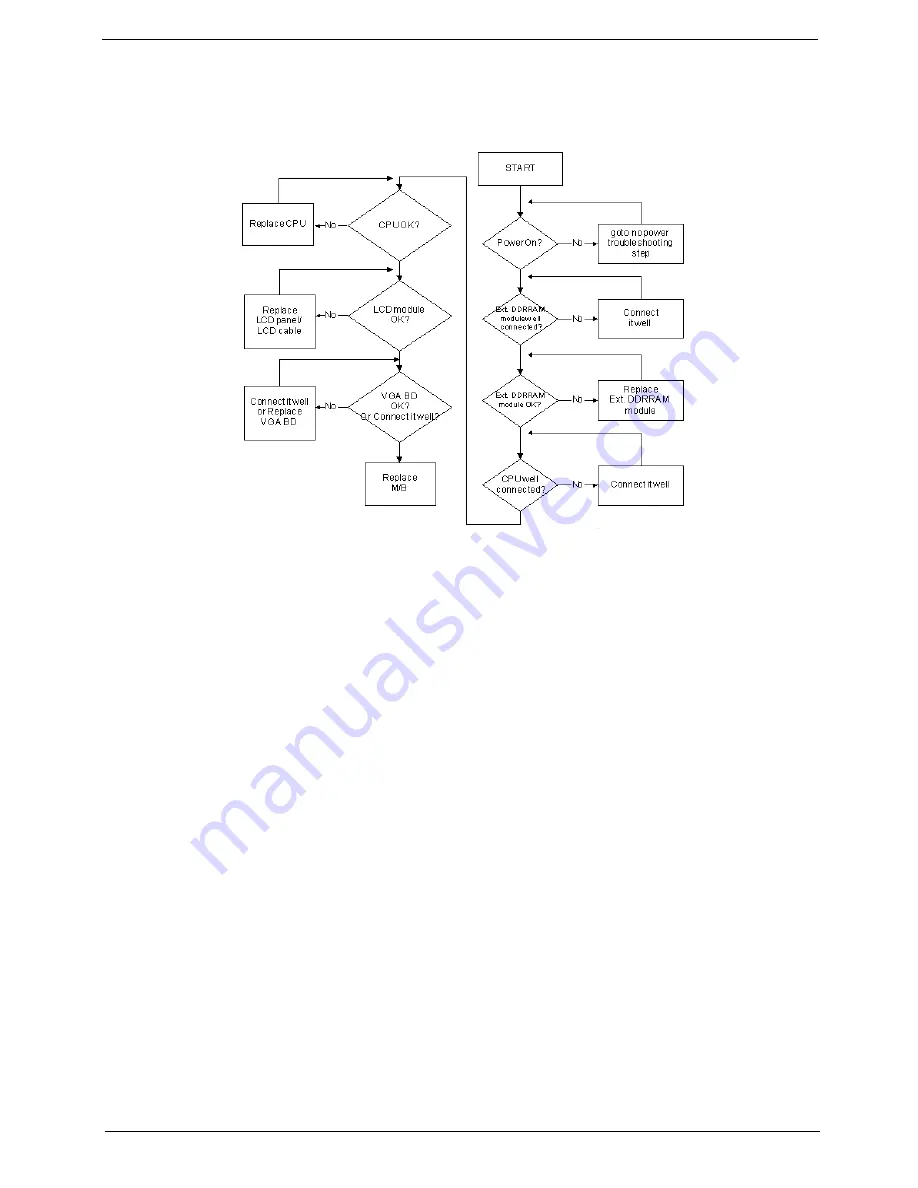
Chapter 4
127
No Display Issue
If the
Display
doesn’t work, perform the following actions one at a time to correct the problem. Do not replace
a non-defective FRUs:
No POST or Video
If the POST or video doesn’t display, perform the following actions one at a time to correct the problem.
1.
Make sure that the internal display is selected. On this notebook model, switching between the internal
display and the external display is done by pressing
Fn+F5
. Reference Product pages for specific model
procedures.
2.
Make sure the computer has power by checking at least one of the following occurs:
•
Fans start up
•
Status LEDs light up
If there is no power, see “Power On Issue” on page 126.
3.
Drain any stored power by removing the power cable and battery and holding down the power button for
10 seconds. Reconnect the power and reboot the computer.
4.
Connect an external monitor to the computer and switch between the internal display and the external
display is by pressing
Fn+F5
(on this model).
If the POST or video appears on the external display, see “LCD Failure” on page 129.
5.
Disconnect power and all external devices including port replicators or docking stations. Remove any
memory cards and CD/DVD discs. Restart the computer.
If the computer boots correctly, add the devices one by one until the failure point is discovered.
6.
Reseat the memory modules.
7.
Remove the drives (see “Disassembly Process” on page 48).
8.
If the Issue is still not resolved, see “Online Support Information” on page 215.
Содержание LX.PGU02.064 - Aspire 5732Z-4855 - P T4300
Страница 6: ...VI ...
Страница 10: ...X Table of Contents ...
Страница 13: ...Chapter 1 3 Humidity non condensing Operating 20 to 80 Non operating 20 to 80 ...
Страница 34: ...24 Chapter 1 ...
Страница 56: ...46 Chapter 2 ...
Страница 78: ...68 Chapter 3 4 Disconnect the following four cables from the Mainboard labeled A B C and D A B C D ...
Страница 92: ...82 Chapter 3 4 Lift the CPU Fan clear of the Mainboard as shown ...
Страница 98: ...88 Chapter 3 5 Lift the LCD Panel clear of the module ...
Страница 106: ...96 Chapter 3 9 The Antennas and cables appear as shown when correctly installed ...
Страница 111: ...Chapter 3 101 2 Replace the four 4 screws and screw caps provided ...
Страница 116: ...106 Chapter 3 5 Replace the FFC and press down as indicated to adhere it to the Upper Cover ...
Страница 121: ...Chapter 3 111 4 Replace the three 3 screw caps as shown 5 Connect the following cables to the Mainboard A B C D ...
Страница 127: ...Chapter 3 117 17 Replace the two 2 screws securing the LCD Module to the Lower Cover ...
Страница 162: ...152 Chapter 5 ...
Страница 175: ...Chapter 6 165 ...
Страница 226: ...216 Appendix C ...
Страница 230: ...220 ...






























