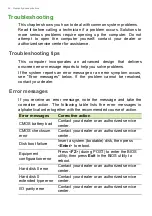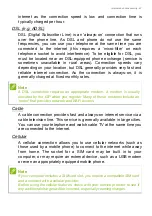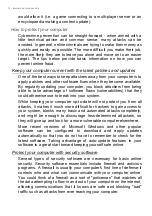60 - Frequently asked questions
To change the background, tap the
Windows Start button
and tap
Settings
>
Personalization
. From here you can:
• Select a background image for the lock screen
• Turn the
Slide show
on or off
• Select lock screen apps.
How do I set up the lock screen slideshow?
1. Tap the
Windows Start button
and select
Settings
>
Personalization
.
2. Under Background, select
Slideshow
.
3. Tap
Add a folder
and open the folder you wish to use (your
Pictures
folder will open by default). Tap
Choose this folder
to add the
folder to the lock screen slideshow.
4. Select a folder and tap
Remove
to remove the folder from the lock
screen slideshow.
5. Change the other settings to suit your needs.
How do I move tiles?
Tap on a tile and drag it to the place on
Start
that you want it to
appear. Other tiles will be moved to accommodate the tile in its new
location.
Can I arrange tiles in groups?
Yes, you can. Tap and hold a tile until you see the screen dim. Drag
the tile to arrange
Start
to your liking.
Can I make tiles bigger or smaller?
Yes, you can. Tap and hold a tile until you see the screen dim. Tap
...
and select a size from the menu that appears.
Can I change the screen resolution?
Yes, you can. Tap
Search
and use the onscreen keyboard to type
'Control Panel' in the text box to display the results; tap
Control Panel
>
Adjust screen resolution
. Alternatively, you can also tap and hold
anywhere on the screen and tap
Screen resolution
.
Содержание LPDDR3
Страница 1: ...User s Manual ...