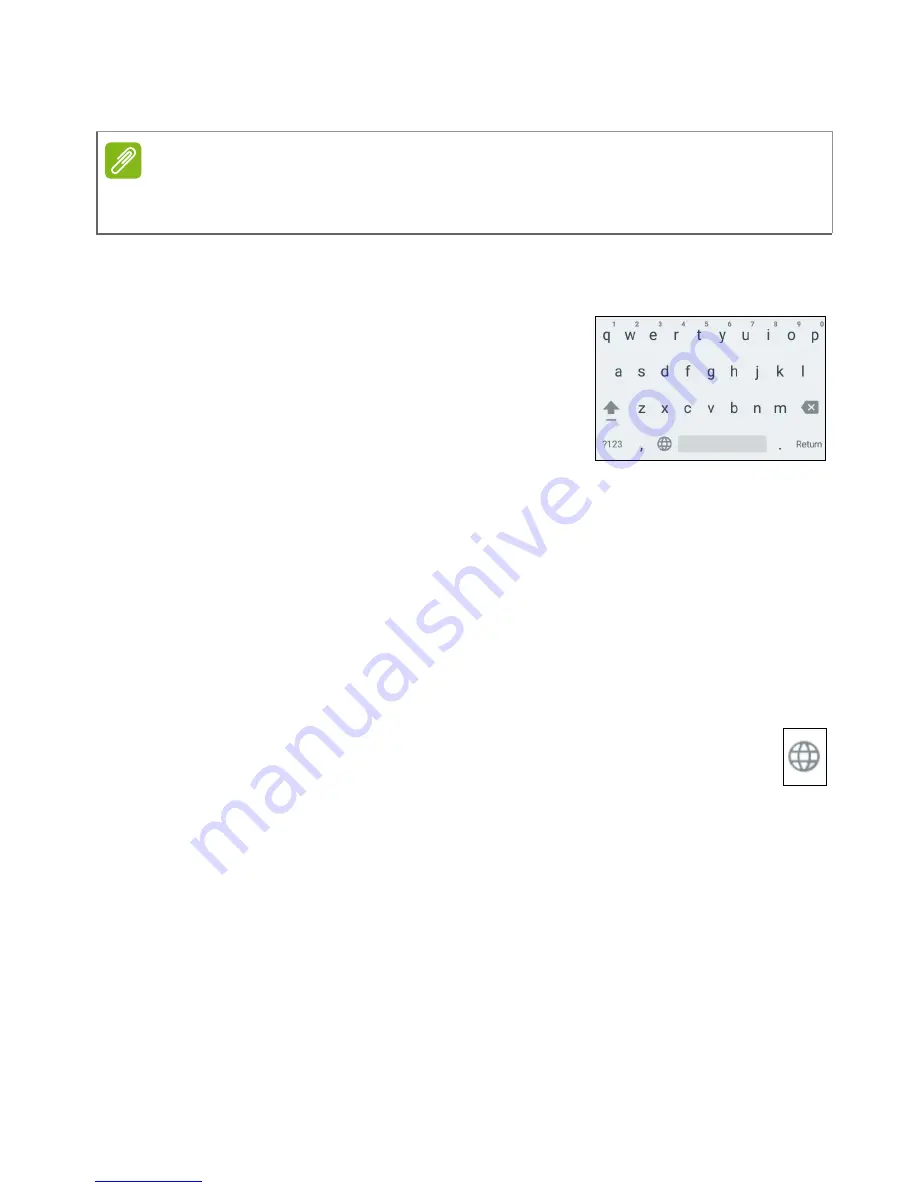
14 - Using your smartphone
Onscreen keyboards
Google keyboard
This is a standard onscreen QWERTY
keyboard that allows you to enter text. Tap
and hold a key with numbers at the top to
select alternative characters, such as
letters with accents.
Tap the
?123
button to see numbers and
special characters, and then tap the
=\<
key to see even more.
You can choose another input language by tapping and holding the
comma. Alternatively, you can open the
Application menu
and then
tap
Settings
>
Language & input
. The keyboard layout changes
according to the selected language.
To set up multiple languages, tap
Google Keyboard
>
Languages
.
Tap and disable
Use system language
. Under
Active input methods
,
tap and enable the languages you want to add to your keyboard.
After setting up more than one language, the world button
appears next to the space bar. Tap this button to quickly toggle
between multiple input languages. The language being used is
indicated on the space bar.
Text assistance
The Android keyboard has various features that assist you to enter
correct text. In the
Application menu
, tap
Settings
>
Language &
input.
Then tap
Android Keyboard
. From here you can enable or
disable several keyboard-related settings.
Note
The keyboard layout varies slightly, depending on the application and
information that is required.





























