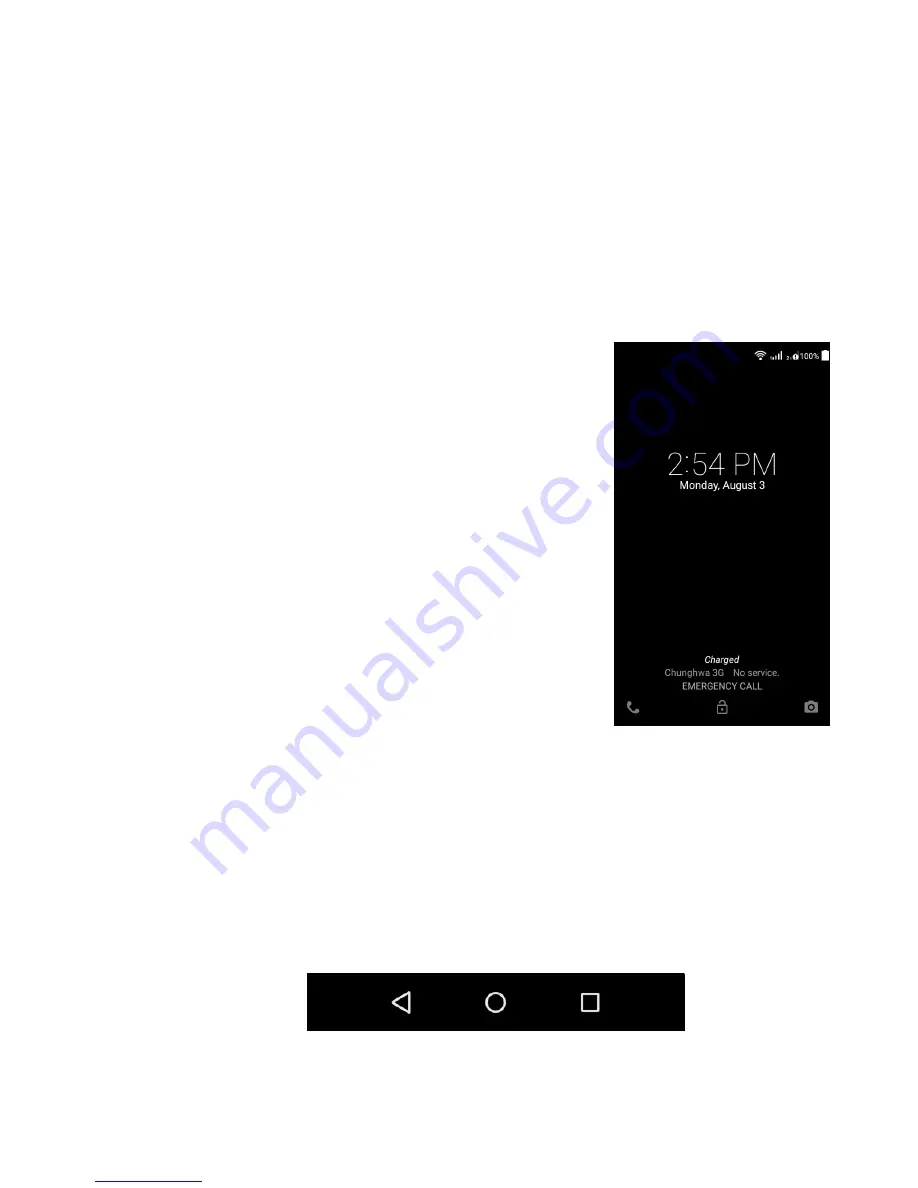
12 - Using your smartphone
Locking your smartphone
If you will not use your smartphone for a while, briefly press the power
button to lock access. This saves battery power and ensures your
smartphone does not unintentionally use any services. Your
smartphone will lock automatically if it is not used for one minute
(depending on your settings).
Waking your smartphone
If the screen is off and the smartphone does
not react to any taps on the screen, then it
has been locked and is in sleep mode.
Press the power button to wake your
smartphone. Unlock your smartphone by
sliding your finger from the bottom of the
screen to the top. Unlock and access the
phone by sliding your finger from the left of
the screen to the right. Unlock and access
the camera by sliding your finger from the
right of the screen to the left.
For additional security, you may set an
unlock pattern, a set of dots that must be
touched in the correct order to access the
smartphone. Open the
Application menu
and
then tap
Settings
>
Security > Screen lock
.
If you forget your unlock pattern, please refer to
Unlock pattern on
page 65
.
Navigating through menus and options
To navigate through menus and options, there are three buttons
beneath the screen.
Back
Home
Menu













































