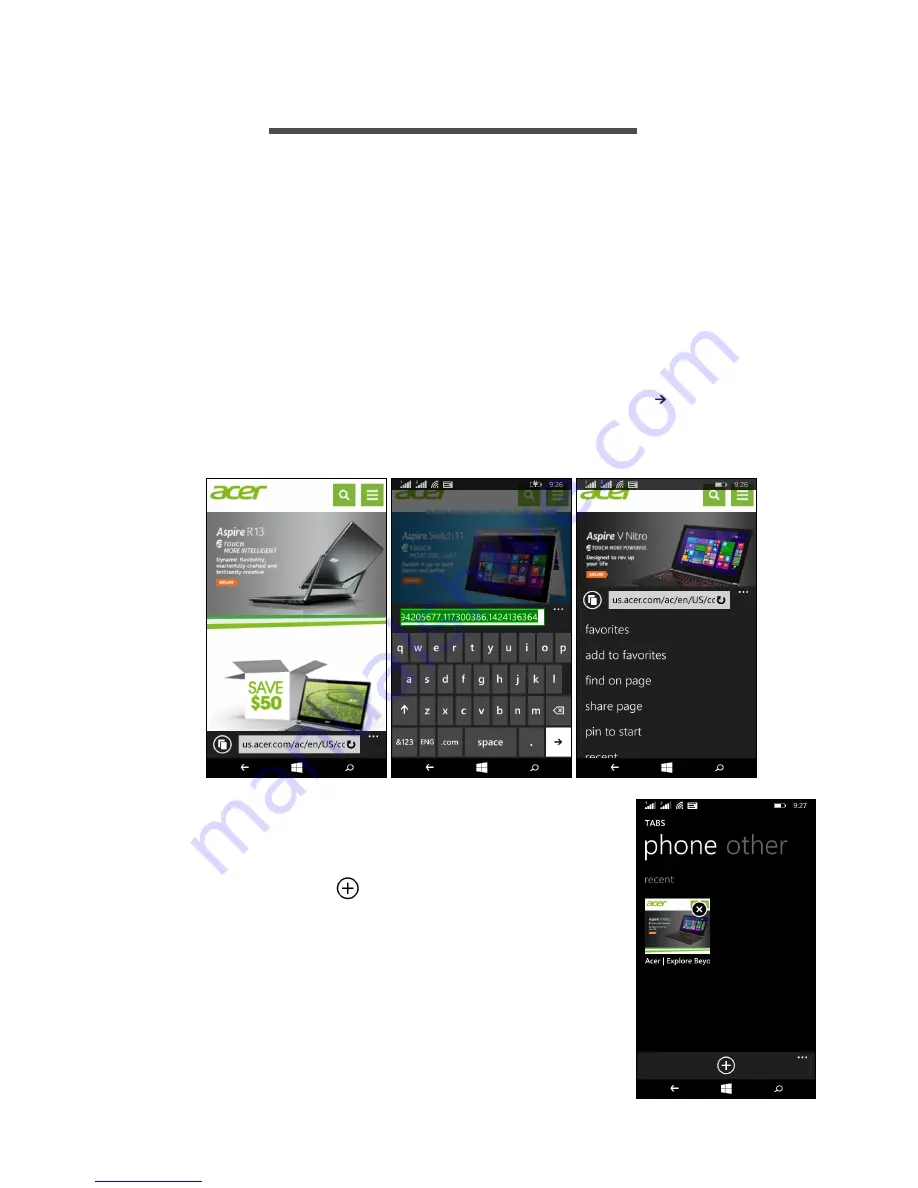
Going online - 25
G
OING
ONLINE
Browsing the Internet
In order to browse the Internet with your smartphone, you must be
connected to a data or wireless network.
Using the browser
Tap the
Internet Explorer
tile on the Start screen to start browsing.
To open a new website, tap the address box at the bottom of the
page. Enter the address using the keyboard and tap .
To view your browsing history, bookmarks or frequently visited sites,
swipe up the menu using the the ’...’ icon alongside the address box.
You may open multiple pages. When a page is
open, tap the icon that is on the left of the
address box. This will display thumbnails of all
the open tabs. Tap
to open a new tab.
You can zoom in or out of pages using a pinch
action.
Содержание Liquid M220
Страница 1: ...User s Manual ...






























