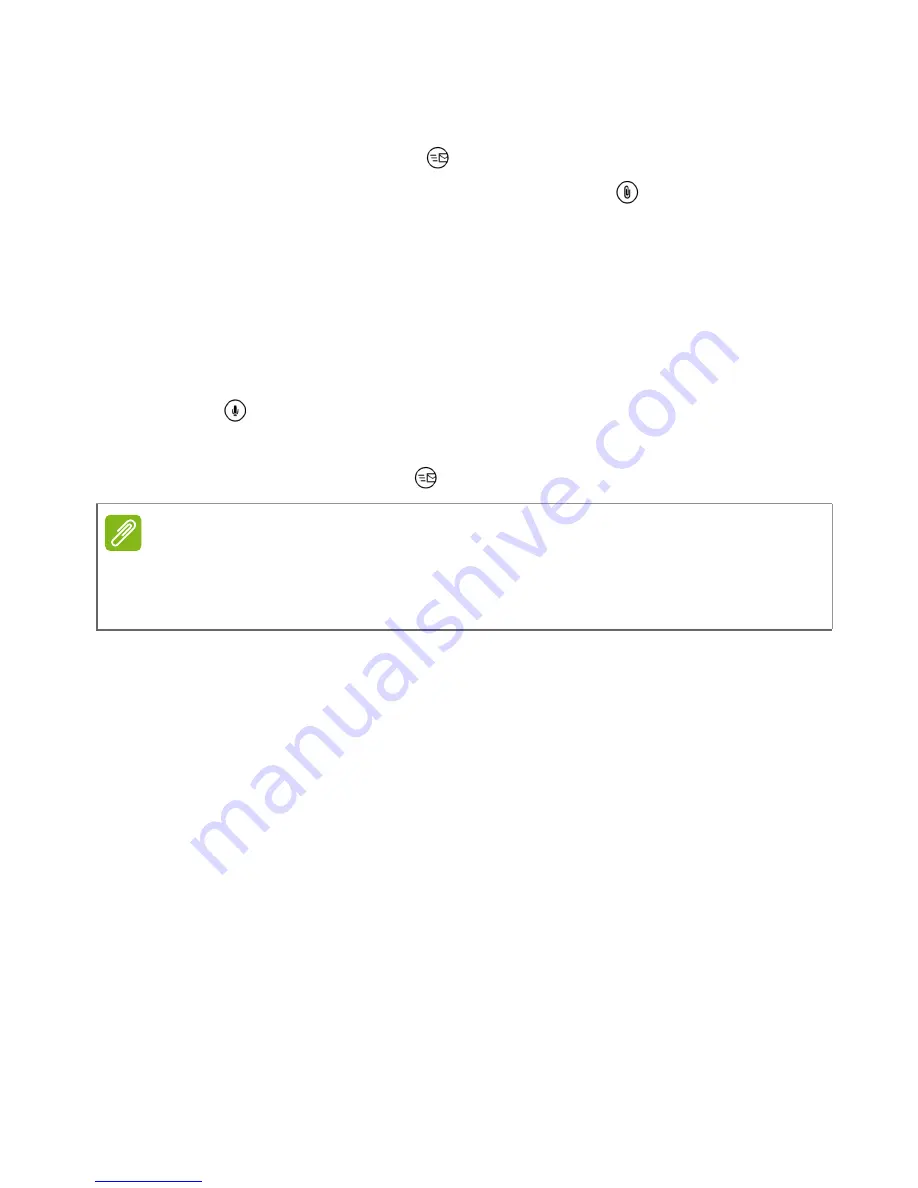
24 - Messaging
3. Tap the message to view the content.
4. To reply to the message, enter your text in the text box labeled
type
a text message
and tap
. Plain text replies will be sent as SMS
messages. If you wish to attach a file, tap
to attach a file as
described in
Creating a new message on page 22
.
Dictating messages
Your smartphone allows you to dictate message content.
1. Enter the recipient(s) as described in
Creating a new message on
page 22
.
2. Tap
and speak your message. The smartphone will use voice
recognition technology to convert your spoken words to text.
3. Review the text and tap
to send the message.
Messaging settings
You can adjust some settings for
Messaging
. Tap the
Messaging
tile
and then swipe the the ’...’ icon upwards; tap
Settings
.
Here you can enable or disable
SMS delivery confirmation
or
Group
text
by tapping the appropriate slider.
Group text
This automatically groups text messages by sender.
Emergency messages
You can enable or disable receiving emergency messages, also
known as
Amber alerts
. The default setting is to receive
all alerts
.
Note
Voice recognition technology is affected by accents and personal speech
patterns. It is important to review the text closely before sending the message
to avoid misunderstandings and embarrassment.
Содержание Liquid M220
Страница 1: ...User s Manual ...
















































