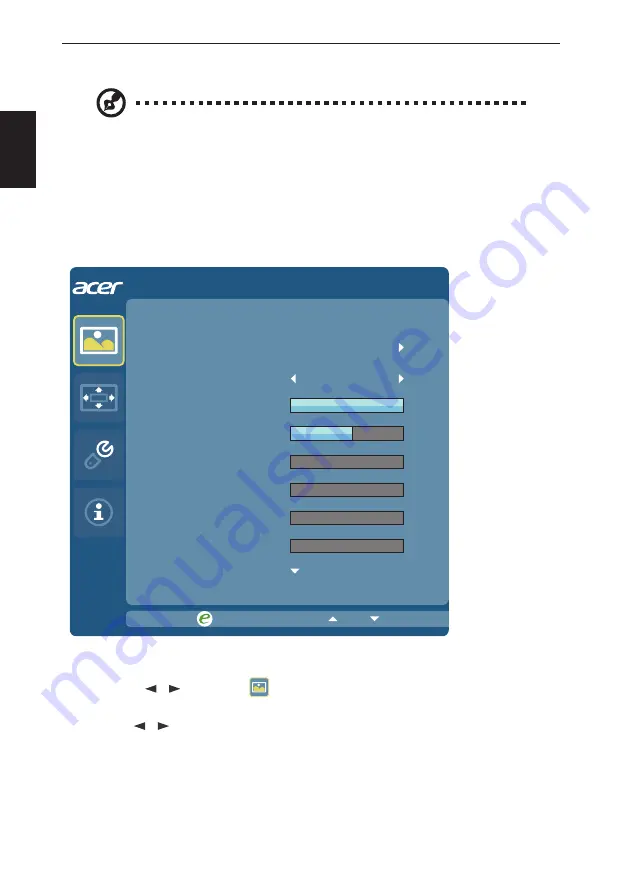
11
10
English
Adjusting the OSD settings
Note: The following content is for general reference only. Actual
product specifications may vary.
The OSD can be used for adjusting the settings of your LCD Monitor.
Press the MENU key to open the OSD. You can use the OSD to adjust the picture quality,
OSD position and general settings. For advanced settings, please refer to following page:
Adjusting the picture quality
Exit
Entert
Picture
Acer eColor Management
Blue Light
Brightness
Contrast
H.Position
V.Position
Focus
Clock
100
50
0
0
0
0
OFF
1. Press the MENU key to bring up the OSD.
2. Using the
/
/
/
keys, select
Picture from the OSD. Then navigate to the picture
element you wish to adjust.
3. Use the
/
/
/
keys to adjust the sliding scales.
4. The Picture menu can be used to adjust the current Brightness, Contrast, Colour
Temp, Auto Config and other image-related qualities.
5. Blue Light: filter out blue light by adjusting different Blue Light showing ratio -
80%, 70%, 60%, 50%.
Содержание KA242Ybi
Страница 1: ...Acer LCD Monitor User s Guide ...





































