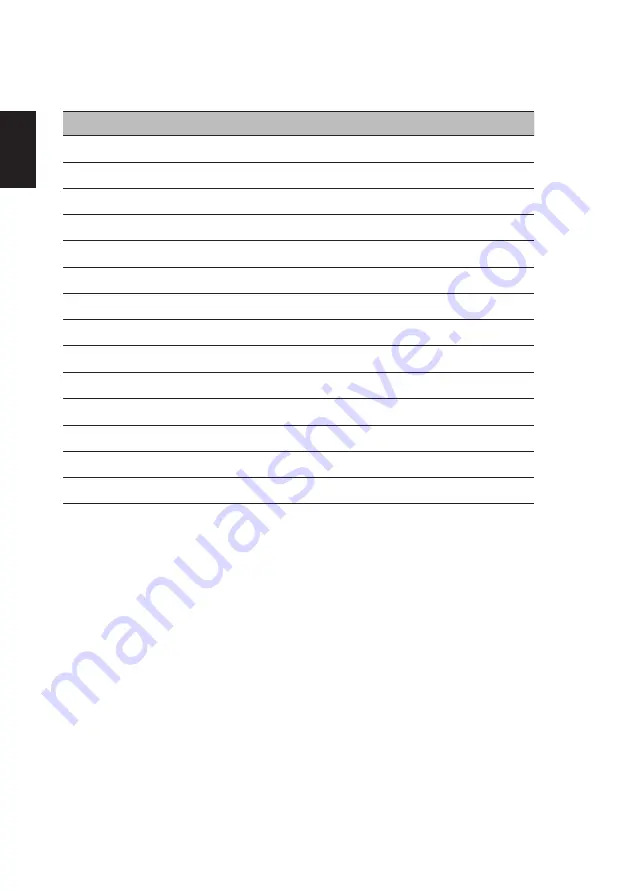
English
PB
6
Standard timing table
Mode
Resolution
1
VGA
640x480
60
Hz
2
MAC
640x480
66.66
Hz
3
VESA
720x400
70
Hz
4
SVGA
800x600
56
Hz
5
SVGA
800x600
60
Hz
6
XGA
1024x768
60
Hz
7
XGA
1024x768
70
Hz
8
VESA
1152x864
75
Hz
9
SXGA
1280x1024
60
Hz
10
VESA
1280x720
60
Hz
11
WXGA
1280x800
60
Hz
12
WXGA+
1440x900
60
Hz
13
WSXGA+
1680x1050
60
Hz
14
FHD
1920x1080
60
Hz
Содержание KA242Ybi
Страница 1: ...Acer LCD Monitor User s Guide ...









































