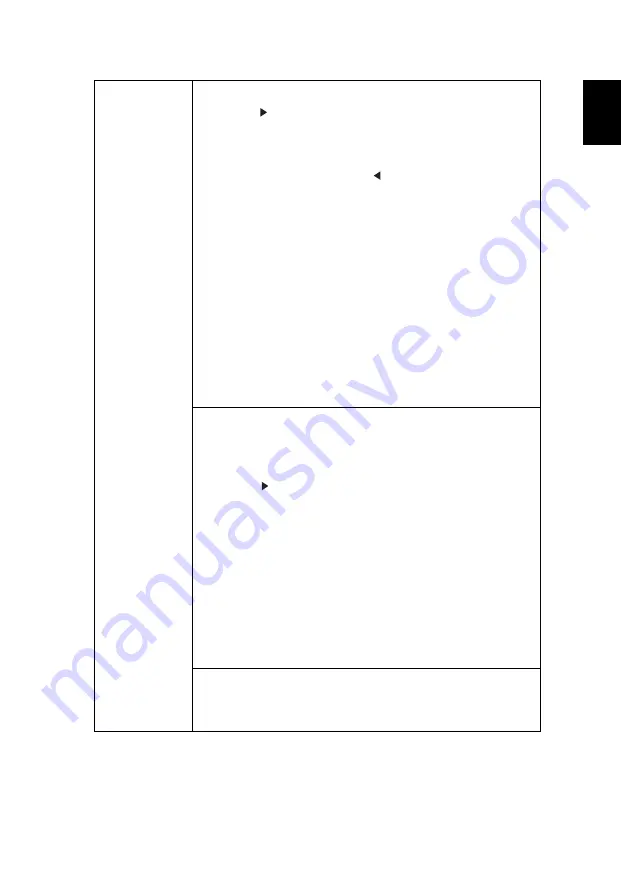
25
Eng
lis
h
Security
User Password
•
Press
to set up or change "User Password".
•
Use the numerical keys on the remote control to set the
password and press "ENTER" to confirm.
•
To delete the digits, Press
.
•
Enter the password again when you see "Confirm
Password" displayed.
•
The password should be 4~8 digits in length.
•
If you select "Request password only after plugging
power cord", you are requested to input the password
every time the power cord is plugged. If you fail to enter
the correct password within 20 minutes upon request,
the projector will shut down automatically.
•
If you select "Always request password while projector
turns on", you are requested to input the password
every time the projector is turned on. If you fail to enter
the correct password within 20 minutes upon request,
the projector will shut down automatically.
Administrator Password
You can enter "Administrator Password" when the "Enter
Administrator Password" or "Enter Password" dialogue box
displays.
•
Press
to change "Administrator Password".
•
The factory default of "Administrator Password" is
"1234".
If you forget your administrator password, do the following
to retrieve the administrator password:
•
Enter the unique 6-digit "Universal Password" which is
printed on the Security Card that came with your
projector. This unique password will be accepted by the
projector no matter what the administrator password is.
•
If the Security Card is lost, please contact your local Acer
service center.
Lock User Startup Screen
This function is set to "OFF" by default. If set to "ON", the
startup screen is locked and cannot be changed by the
"Startup Screen" and "Screen Capture" functions.
All manuals and user guides at all-guides.com
















































