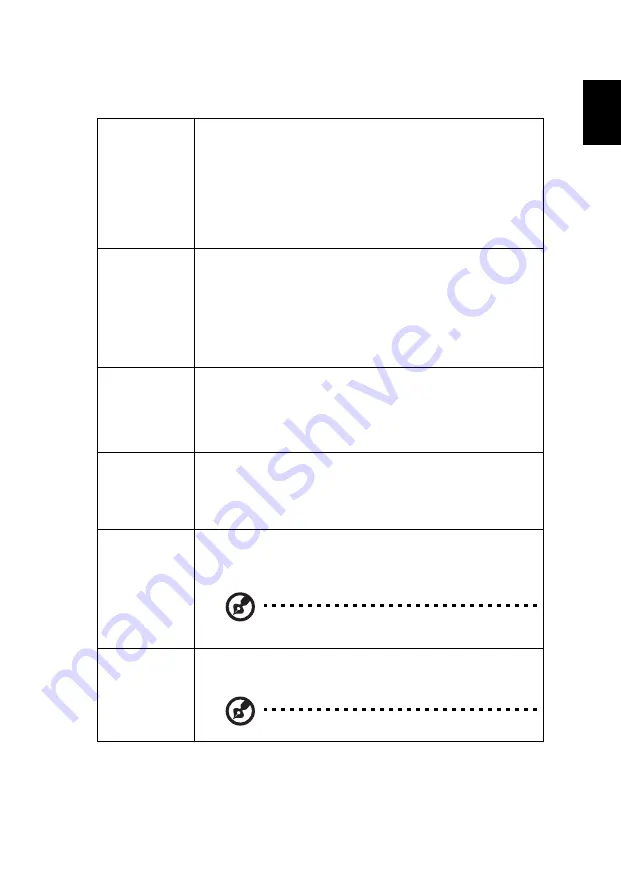
23
Eng
lis
h
Setting
HDR
•
HDR: The projector supports HDR imaging sources. It can
automatically detect the dynamic range of the source,
and optimize settings to reproduce contents under wide
range of light conditions. If the input source is not
defined with dynamic range, you can also manually
select HDR 10 or HLG for it.
•
EOTF: This function helps provide better image quality
with options from low, middle to high.
Startup Screen
Use this function to select your desired startup screen. If you
change the setting, it will take effect when you exit the OSD
menu.
•
Acer: The default startup screen of your Acer projector.
•
User: Use the picture you transfer to the projector. See
"Acer Splash Downloader" for how to transfer the
picture.
Source Selection
•
Manual: When switching input signals, you need to press
"SOURCE" on the control panel or remote control, or
the direct source key on the remote control.
•
Auto: The projector will detect your source
automatically.
Closed Caption
Selects a preferred closed captioning mode from CC1, CC2,
CC3, CC4 (CC1 displays captions in the primary language in
your area). Select "Off" to turn off the captioning feature.
This function is only available when a composite video or S-
Video input signal is selected and its system format is NTSC.
USB 5V
(Standby)
Selecting "On" enables the function. The MHL port(s) and the
DC 5V out port/USB A port (if available) on the projector can
output 5V power when the projector is turned on or in
standby mode.
Only MHL port(s) will provide power output when
MHL port(s) and USB A port are both plugged.
HDMI CEC
Selecting "On" allows synchronized power ON/OFF operation
between the projector and a CEC-compatible device
connected to the HDMI/MHL port of the projector.
This function is only available for the HDMI/MHL port.
All manuals and user guides at all-guides.com
















































