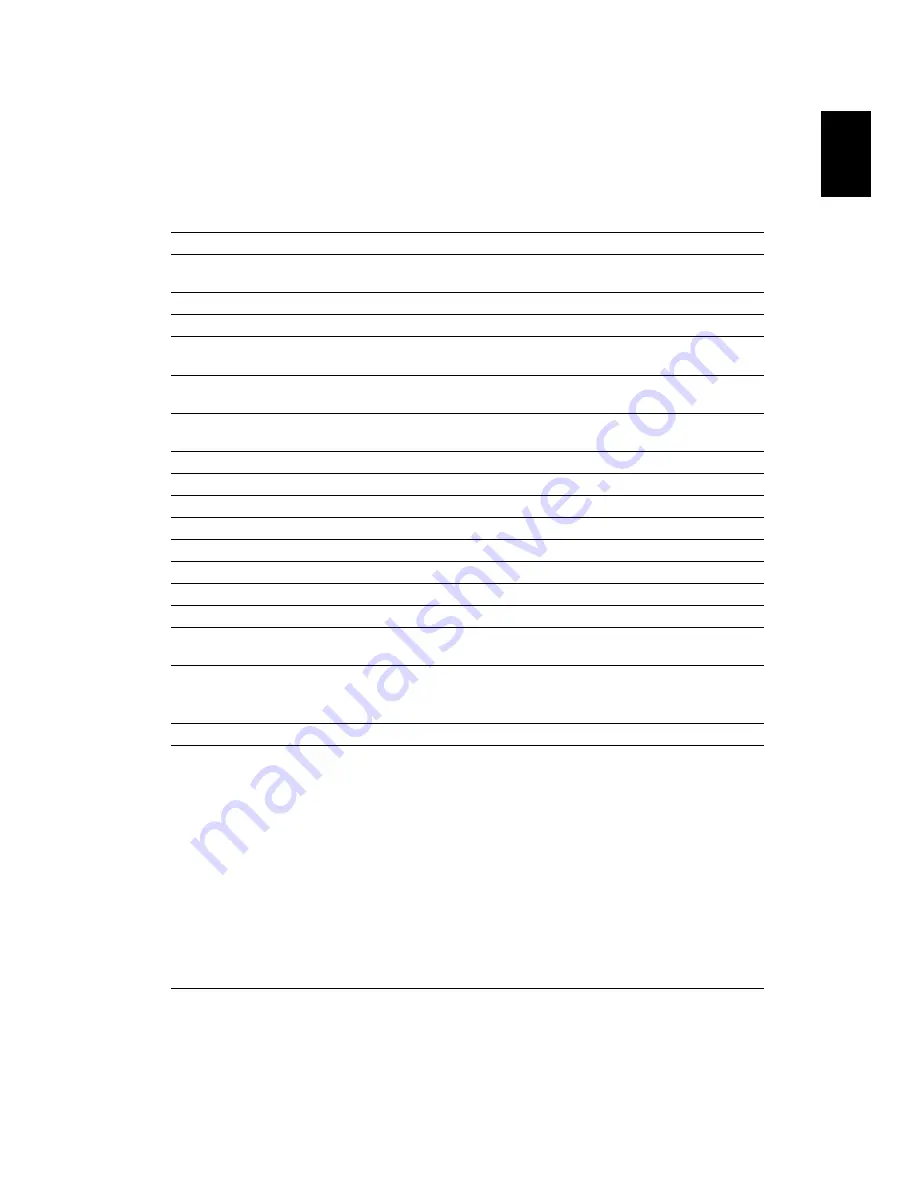
31
Eng
lis
h
Specifications
The specifications below are subject to change without notice. For final specs,
please refer to Acer's marketing documentation.
Projection system
DLP
™
Resolution
1080p
Computer compatibility
Refer to the "Compatibility Modes" section for more
information.
Aspect ratio
Auto, 4:3, 16:9, Full, L.Box
Displayable colors
1.07 billion colors
Projection lens
F = 1.5, f = 11.62 mm,
1:1.0 Manual Zoom and Manual Focus
Projection screen size (diagonal)
with clear focus
60" (152 cm) - 300" (762 cm)
Projection distance with clear
focus
3.3' (1.0 m) - 24.1' (7.4 m)
Throw ratio
82"±3% @ 2 m (1.11 - 1.11:1)
Horizontal scan rate
15 - 100 KHz
Vertical refresh scan rate
24 - 120 Hz
Keystone correction
+/-30 Degrees (Vertical & Horizontal), Manual & Auto
Digital zoom
2X
Audio
5W x 2
Weight
Approximate 2.4 kg (5.29 lbs.)
Dimensions (W x D x H)
355 x 235 x 63 mm (13.98" x 9.25"x 2.48")
Power supply
Universal AC input 100 - 240 V, input frequency 50/60
Hz
Power consumption (typical)
Normal mode: 125 W at 110VAC
ECO mode: 80 W at 110VAC
Standby < 0.5 W
Operating temperature
0ºC to 40ºC / 32ºF to 104ºF
I/O connectors
•
Power socket x 1
•
USB (Type mini B) x 1
•
VGA input x 1
•
RS232 x 1
•
HDMI/MHL x 2
•
USB Type A (DC 5V OUT) x 1
•
3.5 mm audio jack input x 1
•
3.5 mm audio jack output x 1
•
Micro USB cable x 1
•
SD card reader x 1
•
LAN x 1











































