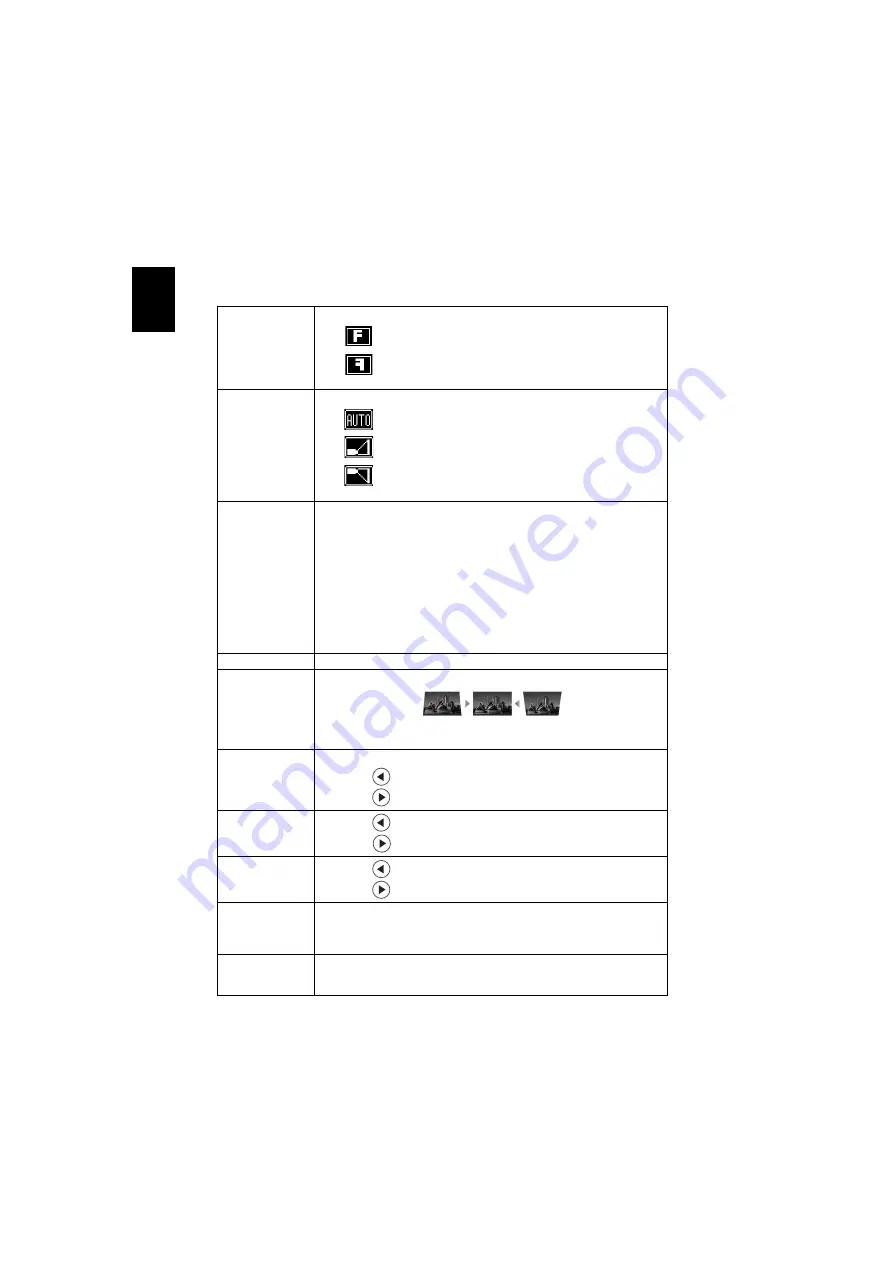
16
En
gl
ish
Image
Projection Mode
•
Front: The factory default setting.
•
Rear: Reverses the image so you can project from behind a
translucent screen.
Projection Location
•
Auto: Automatically adjusts projection location of image.
•
Desktop
•
Ceiling: Turns the image upside down for ceiling-mounted
projection.
Aspect Ratio
Use this function to choose your desired aspect ratio.
•
Auto: Keep the image with original width-higth ratio and maxi
mize the image to fit native horizontal or vertical pixels.
•
4:3: The image will be scaled to fit the screen and displayed using
a 4:3 ratio.
•
16:9: The image will be scaled to fit the width of the screen and
the height adjusted to display the image using a 16:9 ratio.
•
Full: Resize image to fit full screen by width (1280 pixels) and
height (800 pixels).
•
L.Box: Keep original signal aspect ratio and zoom in by 1.333
times.
Auto Keystone
Automatically adjusts vertical image.
Manual Keystone Adjust image distortion caused by tilting projection. (±40 degrees)
<Note> The Manual Keystone function is unavailable under Auto
Keystone setting to "On".
Sharpness
Adjust the sharpness of the image.
•
Press
to decrease the sharpness.
•
Press
to increase the sharpness.
H. Position
•
Press
to move the image left.
•
Press
to move the image right.
V. Position
•
Press
to move the image down.
•
Press
to move the image up.
Frequency
"Frequency" changes the projector's refresh rate to match the
frequency of your computer’s graphics card. If you can see a vertical
flickering bar in the projected image, use this function to make the
necessary adjustments.
Tracking
Synchronizes the signal timing of the projector with the graphics card.
If you experience an unstable or flickering image, use this function to
correct it.
















































