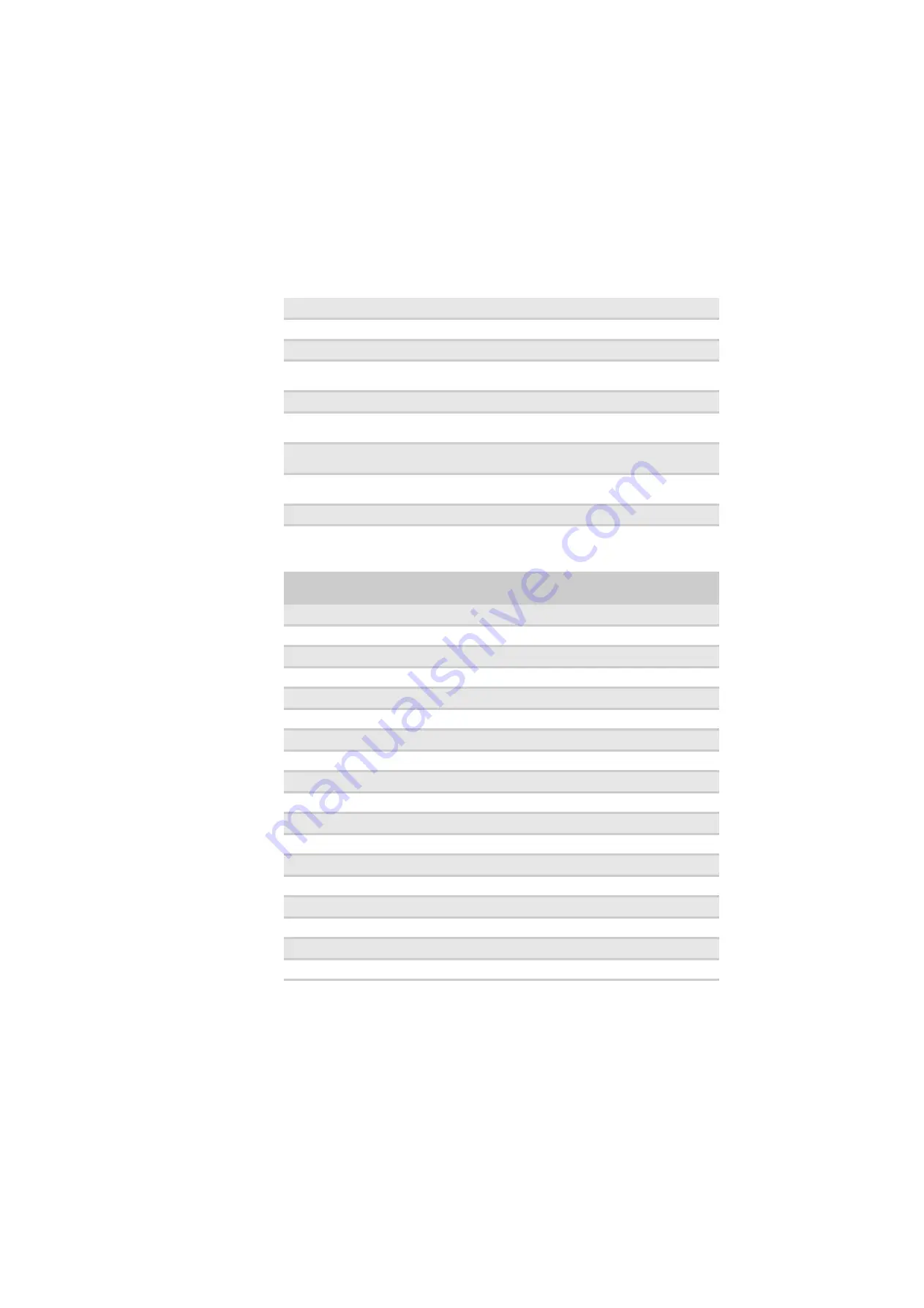
Using Your Gateway Flat-Panel Monitor
18
Video modes
Power input
100~240 VAC, 50/60 Hz (built-in power supply)
Certifications
CSA, cUS, FCC Class B, CE, NOM, VCCI
Wall mount bracket
VESA 4 × 3.937 inches (4 × 100 mm)
Weight
Net weight (with stand): 13.44 lbs. (6.1 kg)
Gross weight (with packaging): 17.85 lbs. (8.1 kg)
Dimensions
20.24 × 16.85 × 7.2 inches (514 × 428 × 182 mm)
Temperature
Operating: 41~95°F (5~35°C)
Storage: -4~140°F (-20~60°C)
Humidity
Operating: 20~80% (non-condensing)
Storage: 5~90% (non-condensing)
Altitude
Operating: 12,000 feet (3,658 m)
Storage: 40,000 feet (12,192 m)
Security
Kensington lock slot
Resolution
Horizontal frequency
(kHz)
Vertical frequency
(Hz)
Available in DVI mode
720 × 400
31.469
70
N
640 × 480
31.469
60
Y
640 × 480
37.9
72
N
640 × 480
37.5
75
N
800 × 600
35.1
56
N
800 × 600
37.879
60
Y
800 × 600
48.1
72
N
800 × 600
46.875
75
N
1024 × 768
48.363
60
Y
1024 × 768
56.5
70
N
1024 × 768
60.123
75
N
1152 × 864
67.5
75
N
1280 × 1024
64
60
Y
1280 × 1024
80
75
N
1440 × 900
55.935
60
Y
1440 × 900
70.635
75
N
1680 × 1050
65.29
60
Y
1680 × 1050
82.3
75
N
Содержание HD2200
Страница 1: ... 22 inch Widescreen LCD Monitor USERGUIDE ...
Страница 2: ......
Страница 4: ...Contents ii ...
Страница 28: ...Safety Regulatory and Legal Information 24 ...
Страница 29: ......
Страница 30: ...MAN HD2200 HD2201 USR GDE R1 11 07 ...









































