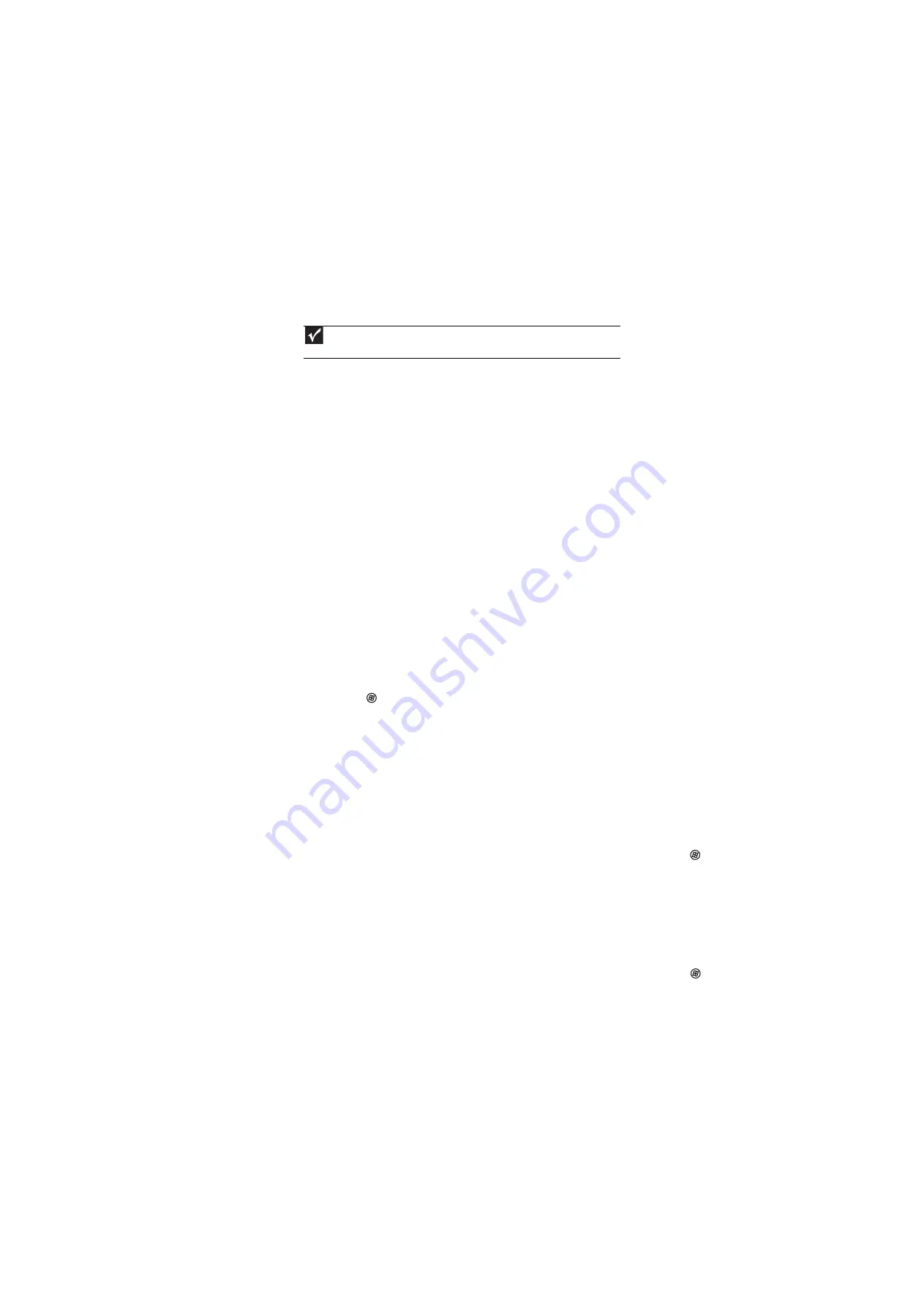
www.gateway.com
15
You need to know whether you can connect the HDMI output of your external video device
to the DVI port of the monitor.
•
Yes, you can. When using the digital connection, your video content remains completely
digital from your external video device (such as a cable box, HD DVR, or DVD player). This
results in a superior digital image. Also, in this configuration the PIP can support the input
of all HD resolutions.
Gaming
You need to know whether you can connect your game console to this monitor.
•
Yes, you can, if your game console supports HDMI or component video. Using optional video
cables, you can connect your game console directly to the monitor. If your game console
supports Component (YPbPr), this results in the best picture quality.
Speaker bar does not work
I installed the speaker bar, but no sound is coming out of the speakers.
•
Make sure that the speaker bar power cord is plugged into the speaker bar power connector
under your monitor.
•
Check the position of the audio input selection switch on the left side of the speaker bar.
•
If you are using HDMI as the audio and video source, make sure that the HDMI cable is
connected to the HDMI output on the monitor. Also make sure that your HDMI audio source
is set to PCM or Analog audio.
I checked all the connections, but I still do not get any sound.
•
Your headphone/speaker jack may have been muted using Windows sound controls. To
check your headphone/speaker mute settings, click the speaker icon in the Windows taskbar,
or click
(Start), Control Panel, Sounds and Audio Devices, the Volume tab, then click
Advanced. For optimum volume control using the speaker bar, we recommend that you
set the Windows volume mid-way between the lowest and highest setting.
I want to plug in my headphones, but there is a headphone jack on both sides of the speaker
bar. Which should I use?
•
You can use either jack or both jacks at the same time.
The sound coming from the speakers sounds distorted.
•
Turn down the volume until the distortion disappears.
•
Check the audio output volume of the sound device the speaker bar is connected to. If the
audio device’s output volume is set too high, the speaker bar’s sound may always be
distorted. To adjust the audio device’s output volume, see the device’s user guide. To adjust
the volume in Windows XP, click the speaker icon in the Windows taskbar, or click
(Start),
Control Panel, Sounds and Audio Devices, the Volume tab, then click Advanced. For
optimum volume control using the speaker bar, we recommend that you set the Windows
volume mid-way between the lowest and highest setting.
I plugged my microphone into the speaker bar’s microphone jack, but my computer cannot
record any sound.
•
Make sure that the speaker bar’s pink microphone plug is connected to the microphone jack
on your computer.
•
Your microphone jack may have been muted using Windows sound controls. To check your
microphone’s mute settings, click the speaker icon in the Windows taskbar, or click
(Start),
Control Panel, Sounds and Audio Devices, the Volume tab, then click Advanced.
Important
Although the HDMI interface supports audio, no audio is sent to the monitor. You must
separately connect the audio output of your video device to an external audio amplifier.
Содержание HD2200
Страница 1: ... 22 inch Widescreen LCD Monitor USERGUIDE ...
Страница 2: ......
Страница 4: ...Contents ii ...
Страница 28: ...Safety Regulatory and Legal Information 24 ...
Страница 29: ......
Страница 30: ...MAN HD2200 HD2201 USR GDE R1 11 07 ...


























