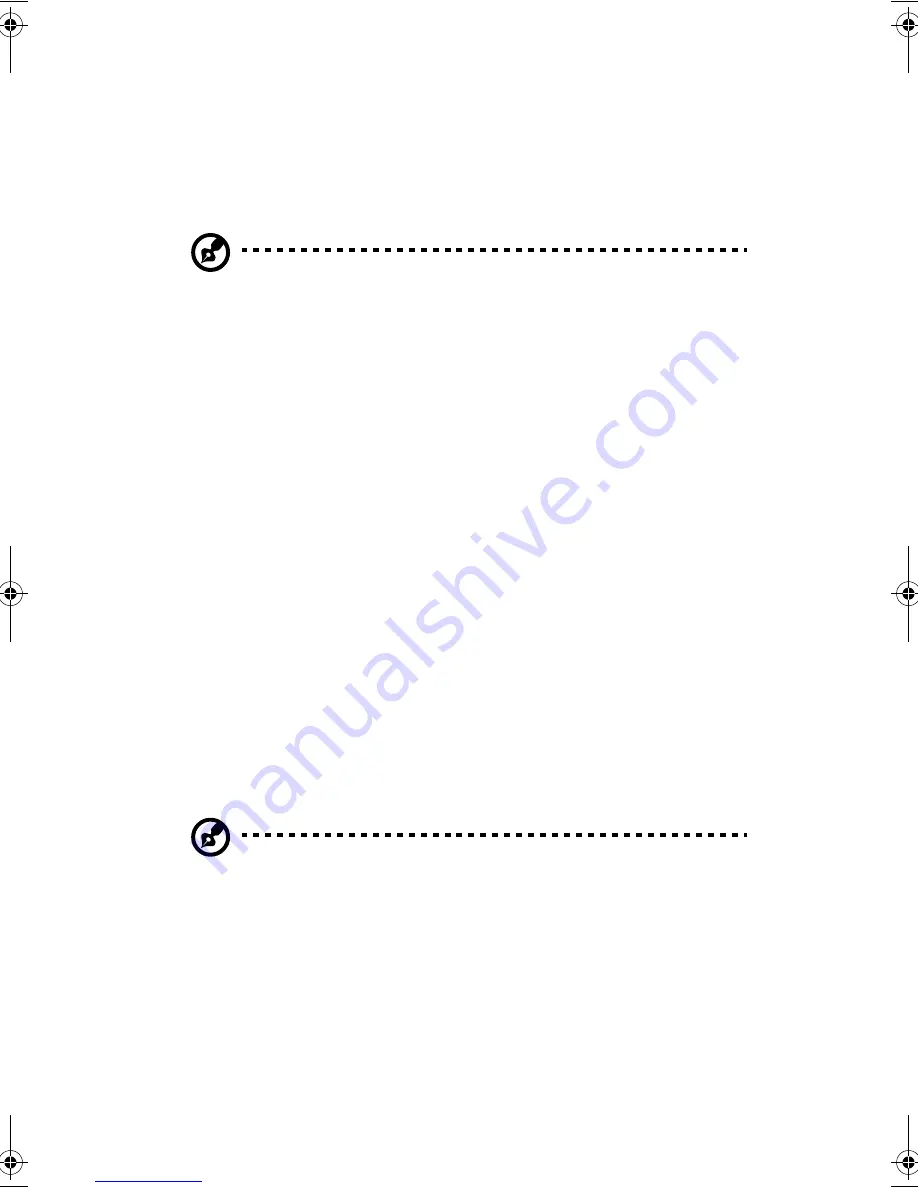
5 Configuring IDE Software RAID
86
Auto Configure RAID 10 (F3)
Press the <F3> key to auto configure the drives for a RAID 10 array. A
minimum of four free physical drives are required for the RAID 10 auto
configuration.
All previous settings will be lost when running Auto Configuration
for Striping, Mirroring, or RAID 10.
Create Array (F4)
Press the <F4> key to create a disk array. When you create an array, a
default array template is created. You must edit the array properties to
complete the array creation. Use the arrow keys to highlight a property
field and press <ENTER> to edit that property.
Array Type
- By default arrays are created in Stripe mode. When you
select this field, a pop-up window displays the following options:
•
RAID mode
•
STRIPE
•
MIRROR
•
RAID 10
•
SPARE POOL
Select the intended RAID mode by using the arrow navigation keys and
pressing <ENTER>. The SPARE POOL option is not a RAID mode, but a
way to assign a physical drive as a hot spare to be used n case of a
mirror failure. When a mirror configured array has a drive failure, a
spare drive can be used to replace the failed drive and rebuild the
array.
To rebuild a drive from the SPARE POOL, the size of the physical
drive in SPARE POOL must be the same or larger than the smallest
drive in the array.
aa300.book Page 86 Tuesday, December 17, 2002 5:27 PM
Содержание G301
Страница 1: ...Acer Altos G300 Series User s guide ...
Страница 8: ...viii ...
Страница 13: ...1 Getting started ...
Страница 21: ...9 Connecting the mouse ...
Страница 22: ...1 Getting started 10 Connecting the VGA monitor Connecting to the network ...
Страница 23: ...11 Connecting the power cable ...
Страница 29: ...2 System tour ...
Страница 30: ...This chapter discusses the features and components of your computer ...
Страница 38: ...2 System tour 26 Control Panel JP3 Jumper Setting J13 Function Default setting PIN 1 2 Clear password ON ...
Страница 40: ...2 System tour 28 ...
Страница 41: ...3 Upgrading your system ...
Страница 42: ...This chapter contains instructions on how to upgrade your computer ...
Страница 47: ...35 5 Detach the side panel 6 Repeat steps 4 to 5 to remove the other side panel ...
Страница 59: ...4 Setup utility ...
Страница 90: ...4 Setup utility 78 ...
Страница 91: ...5 Configuring IDE Software RAID ...
Страница 107: ...95 This screen displays the progress of the installation Click Finish to complete the installation ...
Страница 129: ...117 ...
Страница 130: ...5 Configuring IDE Software RAID 118 ...
Страница 131: ...Appendix A AMIBIOS POST Checkpoint Codes ...
Страница 132: ......
Страница 145: ...Appendix B ASM quick installation guide ...
Страница 146: ...This appendix shows you how to install the ASM software package ...
Страница 149: ...Appendix C Rack installation guide ...






























