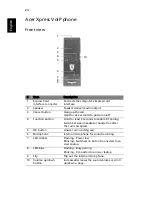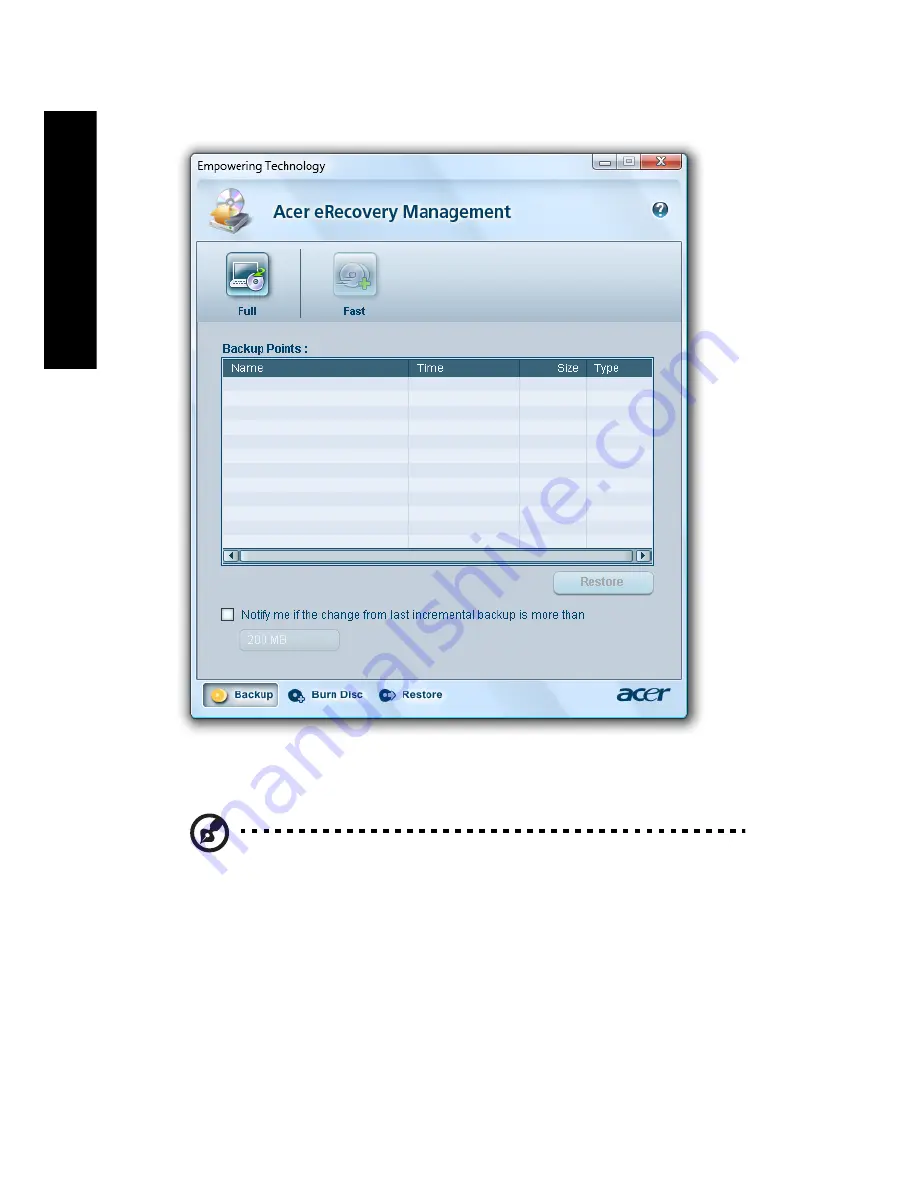
12
Em
p
owe
rin
g Tech
nology
For more information, please refer to "Acer eRecovery Management" on page
77 in the AcerSystem User's Guide.
Note: If your computer did not come with a Recovery CD or
System CD, please use Acer eRecovery Management's "System
backup to optical disc" feature to burn a backup image to CD or
DVD. To ensure the best results when recovering your system
using a CD or Acer eRecovery Management, detach all peripherals
(except the external Acer ODD, if your computer has one),
including your Acer ezDock.
Содержание Ferrari 1100 Series
Страница 1: ...Ferrari 1100 User s Guide ...
Страница 14: ...xiv ...
Страница 18: ...xviii ...
Страница 56: ...34 English ...
Страница 74: ...52 English ...
Страница 112: ...90 English ...