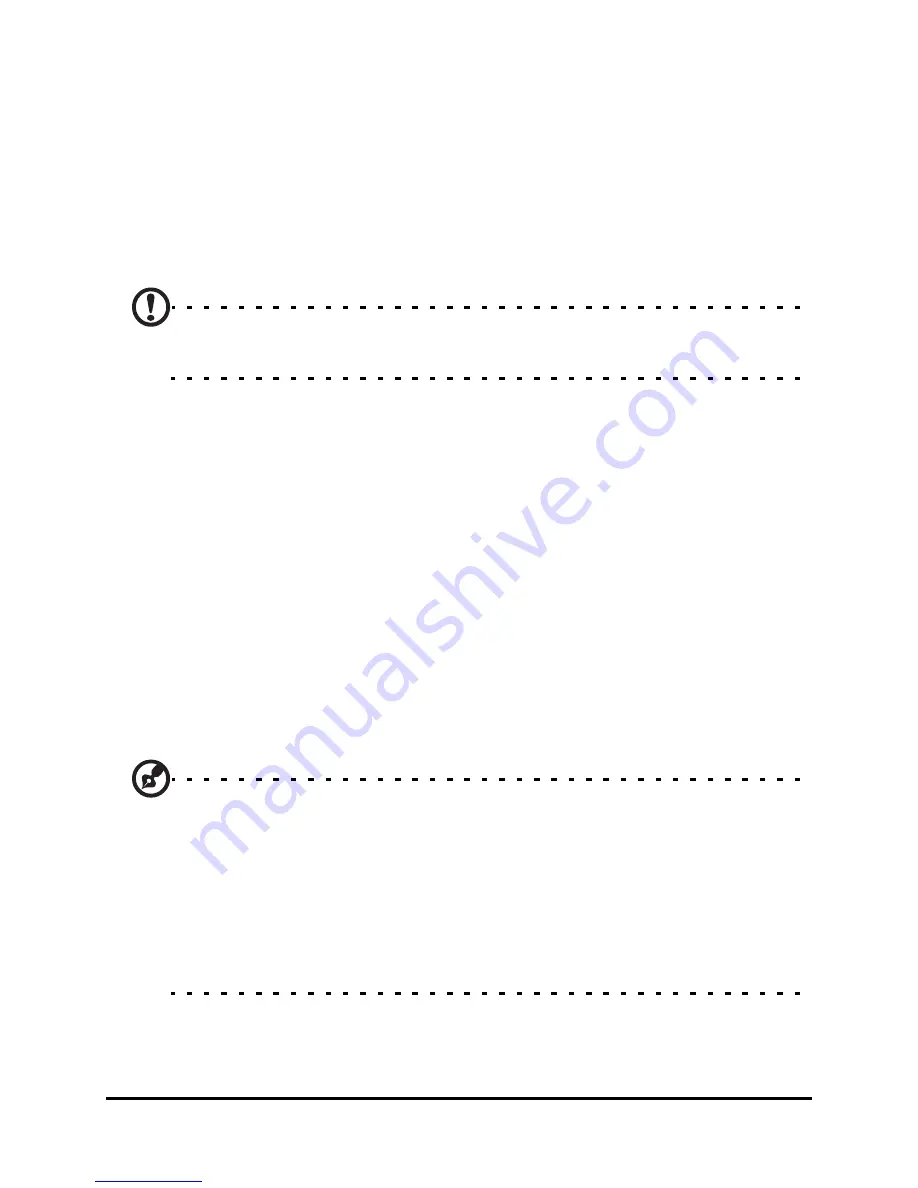
Acer F900 Smartphone User Guide
62
4. Tap Select a picture... to open My Pictures. Tap the desired
picture to assign a picture to the contact.
5. Scroll to Ringtone and tap the field. Select a ringtone from
the drop-down list.
6. Tap OK to confirm and save.
Namecard Manager
Note: This application may not be available in your region or for
your language.
Namecard Manager is an application that integrates optical
character recognition and a contact list with the camera func-
tion. It provides tools for converting data on namecards to a
digital format that can be integrated into a unified Contact list.
Tap Start > Programs > Multimedia > Namecard Manager.
Recognize namecard information
Place the namecard on a flat surface and tap Recognize to dis-
play the namecard on the screen. Press the Camera button
halfway down to focus on the namecard and all the way down
to take a photo.
Tip: Before taking the picture, the following pointers help to
improve recognition quality.
If the original name card is a landscape design, it is recommended
to rotate the smartphone before taking the picture.
Hold the camera lens 10 to 12 cm above the namecard.
Move the camera up and down so that the namecard is framed by
the red markers in the four corners of the screen.
Содержание F900
Страница 1: ...1 Acer F900 User Guide ...
Страница 8: ...Acer F900 Smartphone User Guide 8 ...
Страница 44: ...Acer F900 Smartphone User Guide 44 ...
Страница 50: ...Acer F900 Smartphone User Guide 50 ...
Страница 78: ...Acer F900 Smartphone User Guide 78 ...
Страница 84: ...Acer F900 Smartphone User Guide 84 ...
Страница 102: ...Acer F900 Smartphone User Guide 102 ...






























