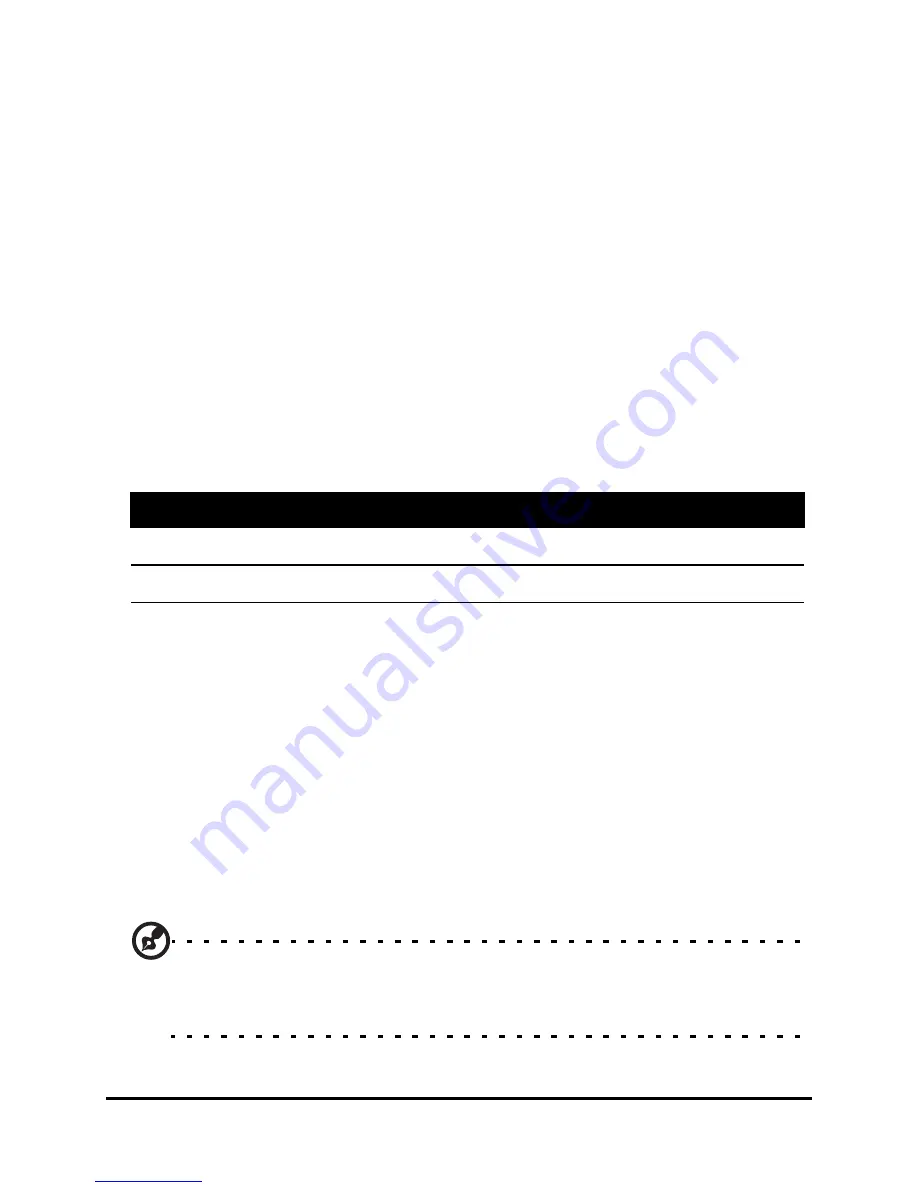
Acer F900 Smartphone User Guide
48
2. Adjust any settings you require, such as brightness and
scene mode. Zoom in or out slide using the up or down
buttons.
3. Press the camera button down halfway until the image
comes into focus. Push down fully to take the photo.
Shoot a video
1. Frame your subject and steady your smartphone.
2. Press the camera button down fully to begin recording.
3. Press the camera button down fully to stop recording.
Supported formats
The following file formats are supported:
Save photos and videos to a microSD
card
Tap Start > File Explorer > My Documents > My Pictures (or My
Videos). Tap and hold on the file you want to save to your
microSD card, select Copy or Cut from the pop-up menu.
Navigate to your microSD card in File Explorer, tap and hold in
the folder you want to save the image/video to, and select
Paste from the pop-up menu.
Tip: Use the Advanced Settings screen in Camera to set the storage
to the microSD card so you can easily transfer pictures to your
computer.
Type
Formats
Image
JPEG and BMP
Video
3GP
Содержание F900
Страница 1: ...1 Acer F900 User Guide ...
Страница 8: ...Acer F900 Smartphone User Guide 8 ...
Страница 44: ...Acer F900 Smartphone User Guide 44 ...
Страница 50: ...Acer F900 Smartphone User Guide 50 ...
Страница 78: ...Acer F900 Smartphone User Guide 78 ...
Страница 84: ...Acer F900 Smartphone User Guide 84 ...
Страница 102: ...Acer F900 Smartphone User Guide 102 ...






























