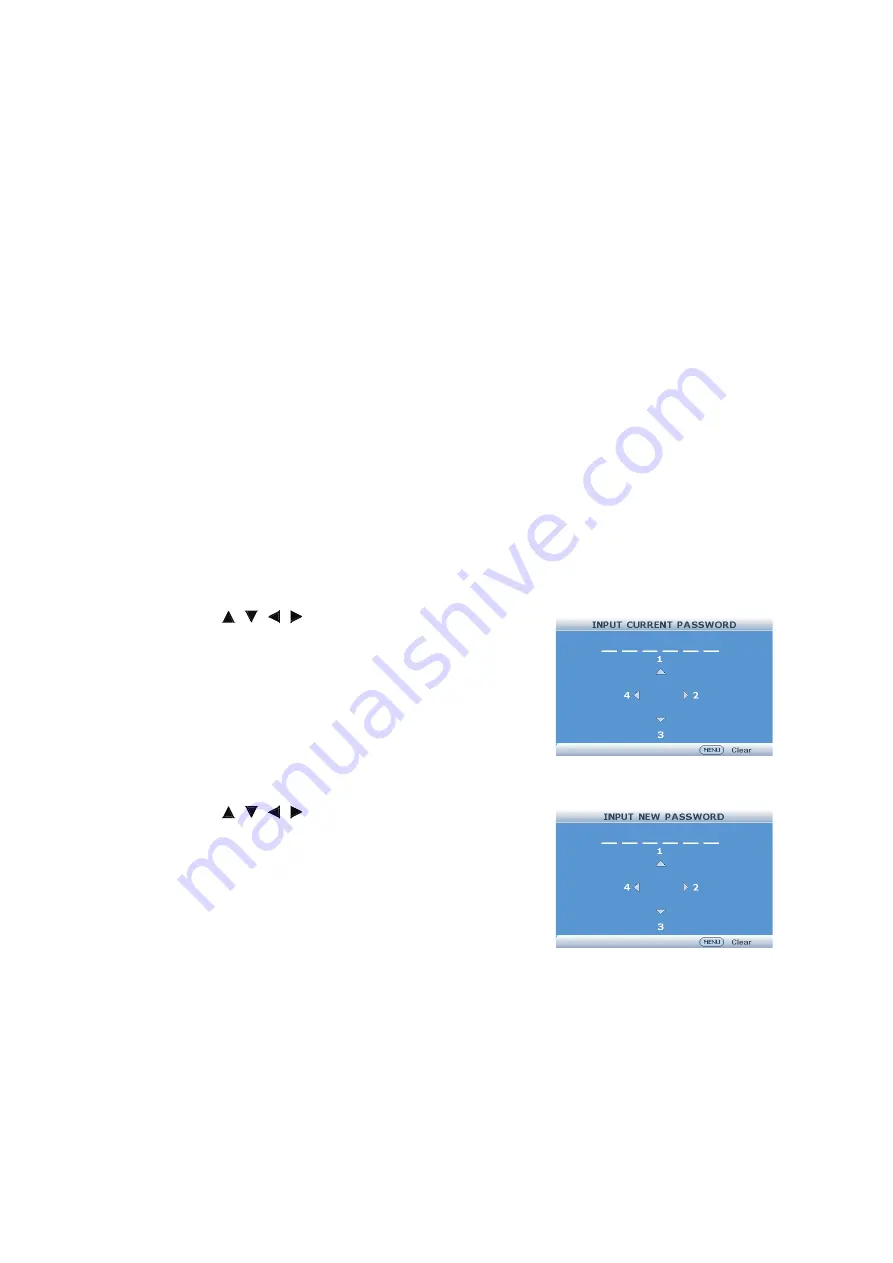
30
Set the subnet mask to the same as that of the computer and equipment on the
network.
Default Gateway
Factory default setting: 0. 0. 0. 0
* When not in use, set to "0. 0. 0. 0".
DNS Server˜
Factory default setting: 0. 0. 0. 0
Enter a DNS Server address appropriate for the network.
Advanced
Security Settings
This function prevents unauthorized use of the projector. Once this function is
activated, users must enter the correct Password each time the projector is turned on.
We suggest you record the Password in a safe place where only authorized users
have access.
Change password
1. Select "
Security Settings
" then press
ENTER
.
2. Select "
Change Password
" then press
ENTER
.
The screen for entering the password appears.
3. Press the
/ / /
buttons on the remote con-
trol or on the projector to enter the preset pass-
word in "
INPUT CURRENT PASSWORD
".
• When setting the password for the first time,
"
INPUT CURRENT PASSWORD
" input will be
skipped.
• If you input a wrong password, the cursor
returns to the first point of the "
INPUT CURRENT PASSWORD
".
4. Press the
/ / /
buttons on the remote con-
trol or on the projector to enter the new password
in "
Input New Password
".
5. Enter the same password in "
VERIFY NEW
PASSWORD
".
Power on Lock
When "
Power on Lock
" is set, the Password input
screen appears after the power is turned on. When it appears, enter the right
password to start projection.
• Off: "Power on Lock" is not activated.
• On: "Power on Lock" is activated.
• When setting the Password for the first time, enter the password.
Keylock






























