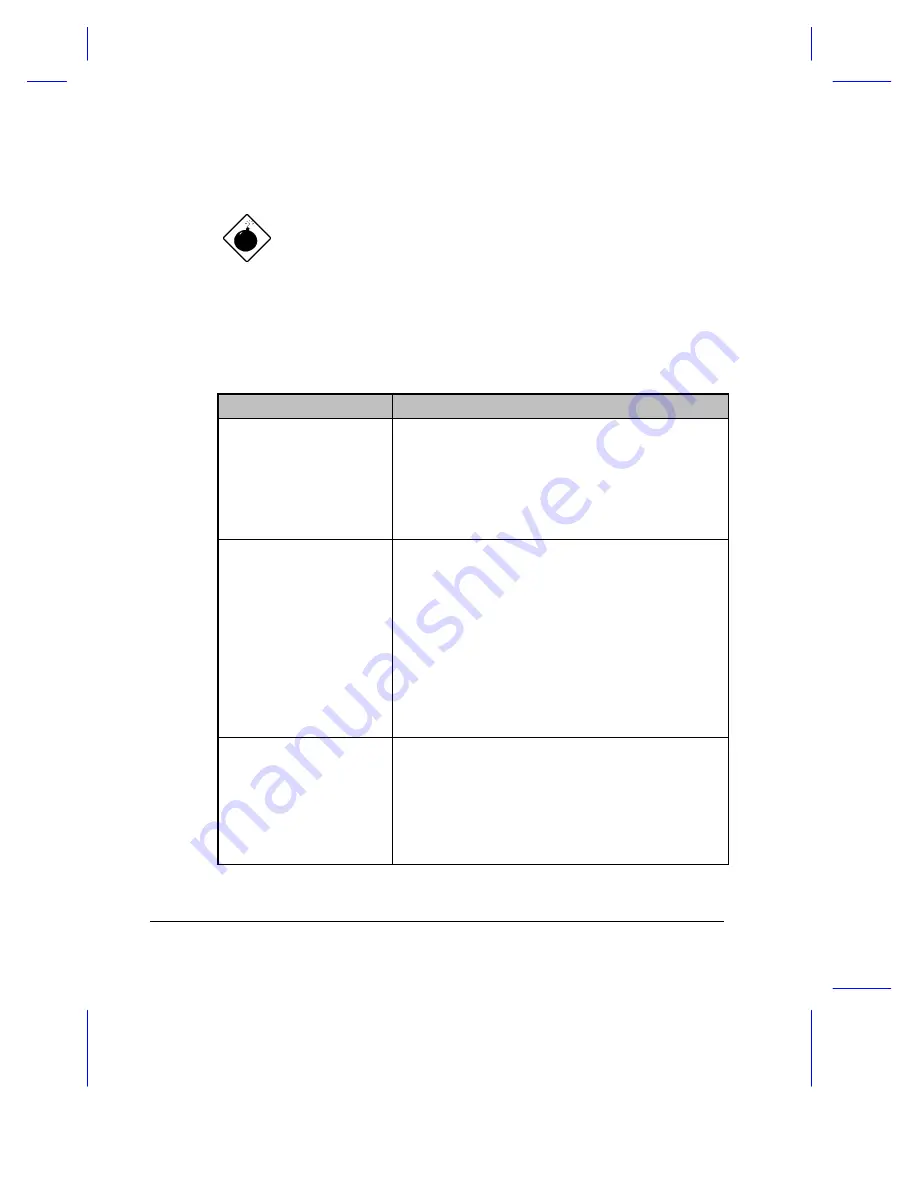
3-8
User’s Manual
Otherwise, the notebook enters standby mode.
Connect the AC adapter or insert a charged battery pack into
the notebook as soon as possible. Data is lost when notebook
power is cut off during standby mode.
Table 3-1 lists the recommended course of action when you encounter a
battery-low condition.
Table 3-1
Course of Action for Battery-low Condition
Situation
Recommended Action
AC adapter and power
outlet available
1.
Connect the AC adapter to the system.
2.
Save all necessary files.
3.
Resume work.
Power off the notebook if you wish to recharge the
battery rapidly.
An extra fully-charged
battery pack available
1.
Save all necessary files.
2.
Exit the application.
3.
Power off the notebook.
4.
Replace the battery pack.
5.
Power on the notebook and resume work.
or
1.
Save all necessary files.
2.
Enter hibernation mode.
3.
Install the extra battery pack.
4.
Resume from hibernation mode.
AC adapter or power
outlet not available
1.
Save all necessary files.
2.
Exit the application.
3.
Power off the notebook.
or
1.
Save all necessary files.
2.
Enter hibernation mode.
Содержание Extensa 610
Страница 1: ...Extensa 610 User s Manual ...
Страница 64: ...Power 3 15 ...
Страница 81: ...Options 4 17 Use the blank spaces to record additional hard disks that will be available in the future ...
Страница 86: ...5 4 User s Manual The Sleep Manager displays below ...
Страница 133: ...8 6 User s Manual center ...






























