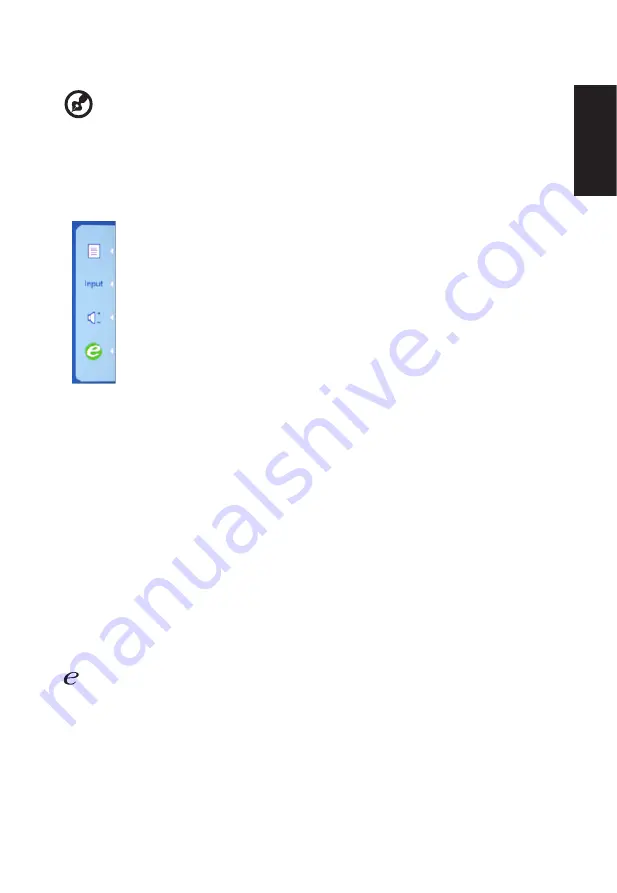
English
9
Using the Shortcut Menu
-------------------------------------------------------------------------------------------------------------
Note:
The following content is for general reference only. Actual product specifications
may vary.
The OSD (onscreen display) can be used to adjust the settings of your LCD monitor. Press
the MENU key to open the OSD. You can use the OSD to adjust the picture quality, OSD
position and general settings. For advanced settings, please refer to following page:
Main page
Press the function button to open the shortcut menu. The shortcut menu lets you quickly
select the most commonly accessed settings.
MENU
OSD functions
Press this botton to activate the OSD menu.
INPUT
Input Key
Use Input key to select from different video sources that may be connected to your monitor.
(a) VGA input (b) DVI input (c) HDMI input
As you cycle through the sources you will see the following messages on right top side of
screen to indicate currently selected input source. It may take 1 or 2 seconds for the image
to appear.
VGA or DVI or HDMI
If either VGA or DVI or HDMI input is selected ,but the VGA and DVI and HDMI cables are
not con-nected, a floating dialog box indicates:
“No Cable Connect” or “No Signal”
Volume
Press this botton to adjust the Volume
Empowering:
Press the Empowering Key to open the Acer eColor Management OSD and access the
scenario modes.
Содержание ET221Q
Страница 1: ...Acer LCD Monitor User Guide ...






































