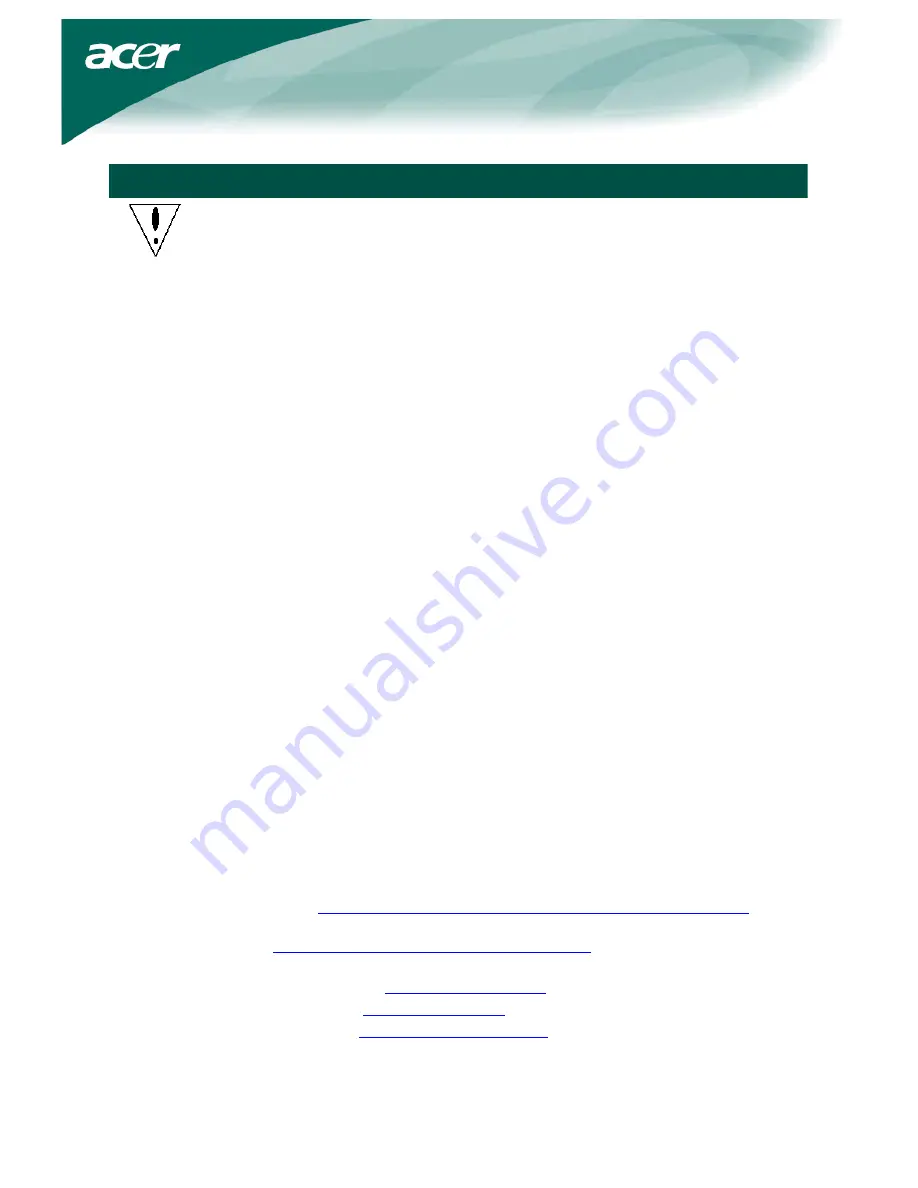
2
Precautions
The monitor may be damaged if placed too near a source of heat. Be aware of the
location of radiators, cookers, open fires etc.
Do not cover the slots and openings on the back or top of the cabinet as the
monitor requires ventilation. The monitor should be located in a well-ventilated
room to prevent the possibility of overheating.
Do not allow sharp objects such as knives, pens, or pencils near the screen. If such
objects touch the screen, the LCD panel will be permanently scratched.
When cleaning this monitor, disconnect it from the electric socket to avoid any
danger of electrocution. A soft, lint-free cloth should be used to clean the
outside of the monitor. A cloth very slightly moistened with a mild detergent
solution will clean stubborn stains. Keep liquids away from the display screen,
including sprays. Do not spray liquid directly - it is best to lightly spray on to a
cloth and wipe. If liquid gets inside the monitor it can cause electrical shock
and/or damage to the unit.
If you encounter a problem, please check the "Troubleshooting" section first. If
this does not resolve the problem do not attempt to repair the monitor by yourself;
opening or removing covers can lead to injury or death through electrocution
among other hazards. Please contact a qualified engineer if you find the
troubleshooting section does not help.
Recycling Information
We, the Acer Incorporated. care very much about our environment protection
strategy and firmly believe that it helps us have healthier earth via appropriate
treatment and recycling of industrial technology devices at the end-of-life.
These devices contain recyclable materials, which can be re-decomposed and
re-integrated into brand-new marvels. On the contrary, other material can be
classified to hazardous and poisoned substances. We strongly encourage you to
contact the provided information to recycle this product.
United State :
http://www.ciwmb.ca.gov/electronics/act2003/Recovery/Approved/
Asia :
http://recycle.epa.gov.tw/public/public4_2.htm
Europe
:
EL-Kretsen:
http://www.el-kretsen.se/
EL-retur:
http://www.elretur.no/
SWICO:
http://swico.one.webbuild.ch/




























