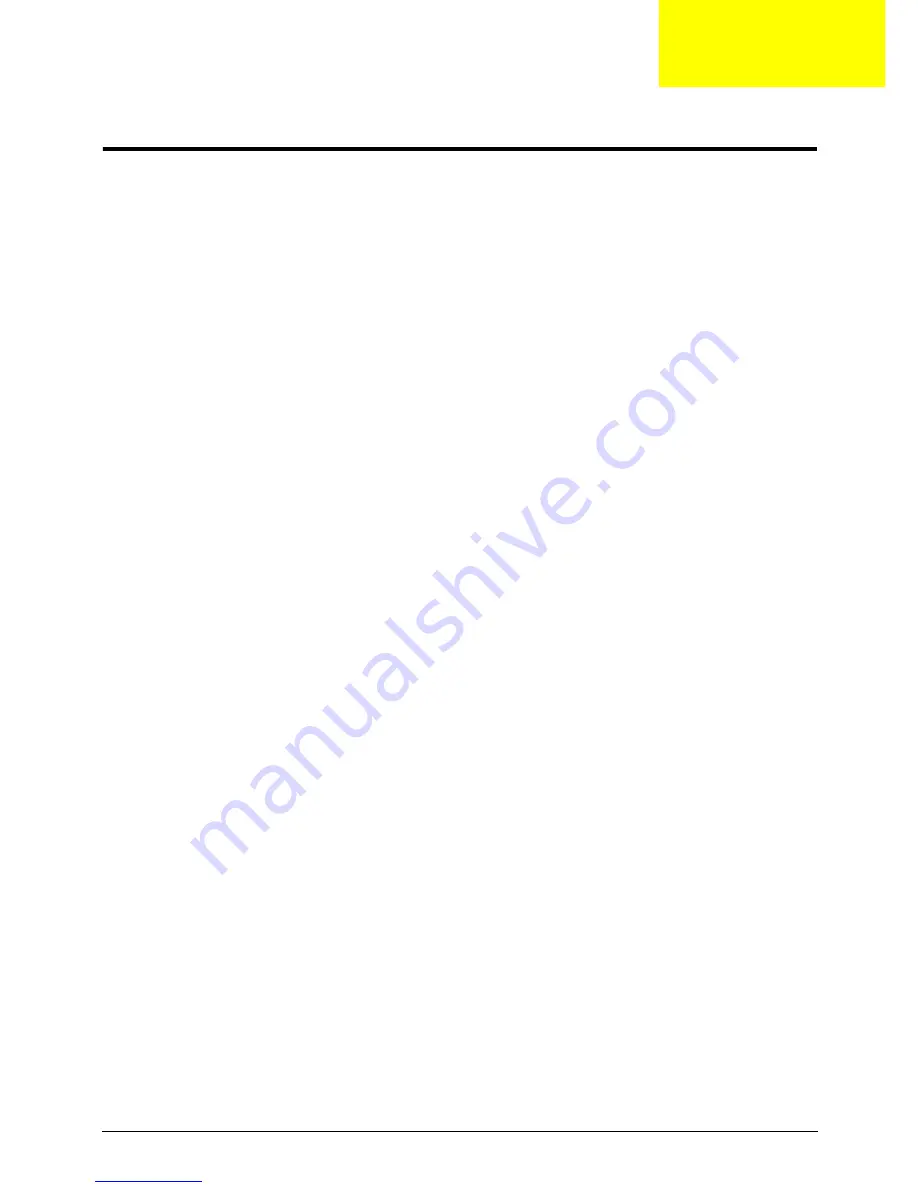
Chapter 2
17
System Utilities
BIOS Setup Utility
The BIOS Setup Utility is a hardware configuration program built into your computer’s BIOS (Basic Input/
Output System).
Your computer is already properly configured and optimized, and you do not need to run this utility. However, if
you encounter configuration problems, you may need to run Setup. Please also refer to Chapter 4
Troubleshooting when problem arises.
To activate the BIOS Utility, press
F2
during POST (when “Press <F2> to enter Setup” message is prompted
on the bottom of screen).
Press <F12> during POST to enter multi-boot menu. In this menu, user can change boot device without
entering BIOS SETUP Utility.
Navigating the BIOS Utility
There are six menu options: Information, Main, Advanced, Security, Boot, and Exit.
Follow these instructions:
•
To choose a menu, use the left and right arrow keys.
•
To choose an item, use the up and down arrow keys.
•
To change the value of a parameter, press
F5
or
F6
.
•
A plus sign (+) indicates the item has sub-items. Press
Enter
to expand this item.
•
Press
Esc
while you are in any of the menu options to go to the Exit menu.
•
In any menu, you can load default settings by pressing
F9
. You can also press
F10
to save any
changes made and exit the BIOS Setup Utility.
NOTE:
You can change the value of a parameter if it is enclosed in square brackets. Navigation keys for a
particular menu are shown on the bottom of the screen. Help for parameters are found in the Item
Specific Help part of the screen. Read this carefully when making changes to parameter values.
Please
note that system information is subject to different models
.
Chapter 2
Содержание eMachines EZ1600
Страница 6: ...VI ...
Страница 12: ...4 Chapter 1 System Block Diagram ...
Страница 41: ...Chapter 2 33 ...
Страница 52: ...Chapter 3 44 4 Remove the right leg from the assembly ...
Страница 71: ...63 Chapter 3 4 Remove the WLAN Board from the Mainboard ...
Страница 103: ...95 Chapter 3 ...
Страница 124: ...116 Chapter 6 16 Right Support Leg 17 Rear Cover Sub Assembly 18 Optical Disk Drive No Description Acer P N ...
Страница 129: ...Chapter 6 121 ...
Страница 139: ...131 Appendix A ...
Страница 149: ...141 Appendix B ...
Страница 152: ...144 BIOS 17 27 28 W Windows 2000 Environment Test 132 WLAN Board Removing 62 Replacing 74 ...
Страница 153: ...145 ...
Страница 154: ...146 ...






























