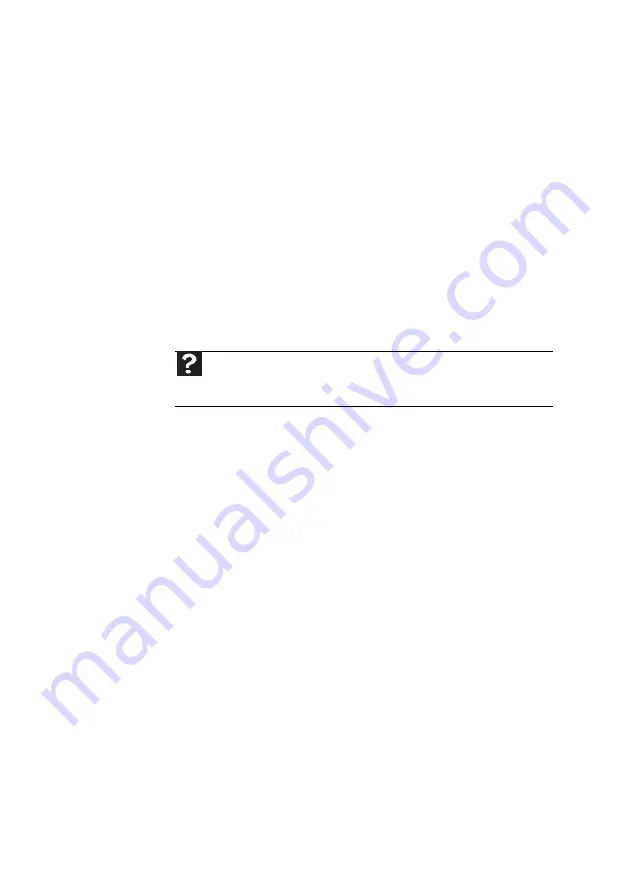
41
•
Reinstall the device driver.
•
Connect a monitor that you know works
to your computer.
The color is not uniform
•
Make sure that the monitor warms up for
at least 30 minutes before making a final
judgment about color uniformity.
The text on the display is dim or difficult to
read
•
Adjust the brightness and contrast
controls.
•
Change the display settings. For more
information.
For more information about display types, see
your monitor and video card documentation.
Mouse
The mouse does not work
•
Make sure that the mouse cable is
plugged in correctly.
•
Shut down and restart your computer.
•
Remove all extension cables and switch
boxes.
•
Try a mouse you know is working to
make sure that the mouse port works.
The mouse works erratically
•
If the mouse pointer begins moving
erratically across the computer display or
becomes difficult to control precisely,
cleaning the mouse will likely improve its
accuracy.
•
Clean the mouse by wiping the bottom
with a clean, damp cloth. Make sure that
the optical sensor is clean and free of
debris.
Help
For more information about changing the screen resolution,
click
Start
, then click
Help and Support
. Type
screen resolution
in the
Search
box, then press
E
NTER
.
Содержание EL1300
Страница 1: ...User Guide ...
Страница 8: ... vi ...
Страница 11: ...Chapter 1 1 Checking Out Your Computer ...
Страница 15: ...Chapter 2 5 Setting Up and Getting Started ...
Страница 36: ...Chapter 2 Setting Up and Getting Started 26 ...
Страница 37: ...Chapter 3 27 Troubleshooting ...
Страница 70: ...Chapter 3 Troubleshooting 60 ...
Страница 71: ...Appendix A 61 Regulations and safety notices ...
Страница 78: ...Appendix A Regulations and safety notices 68 ...
Страница 79: ......
Страница 80: ......






























