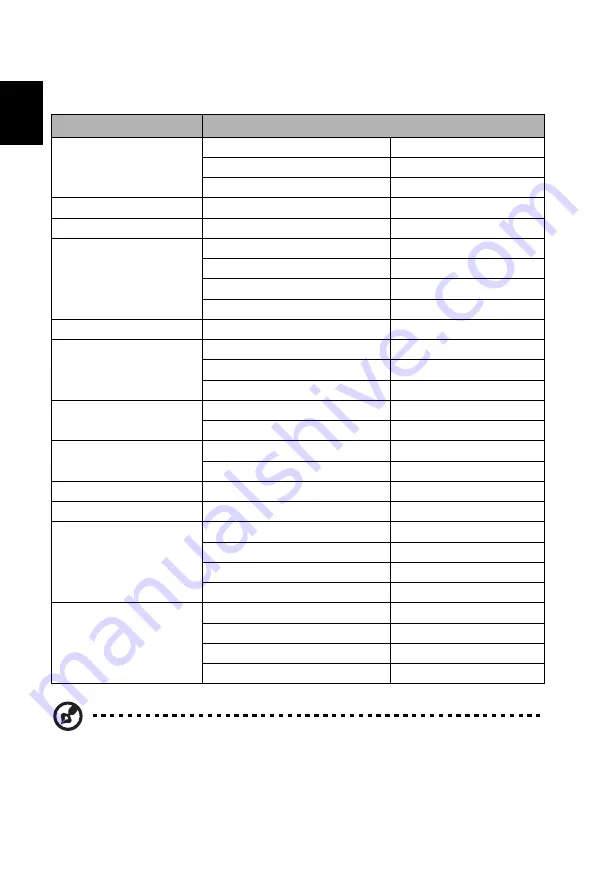
7
English
STANDARD TIMING TABLE
Mode
Resolution
VGA
640 x 480
60 Hz
640 x 480
72 Hz
640 x 480
75 Hz
MAC
640 x 480
66.66 Hz
VESA
720 x 400
70 Hz
SVGA
800 x 600
56 Hz
800 x 600
60 Hz
800 x 600
72 Hz
800 x 600
75 Hz
MAC
832 x 624
74.55 Hz
XGA
1024 x 768
60 Hz
1024 x 768
70 Hz
1024 x 768
75 Hz
SXGA
1280 x1024
60 Hz
1280 x1024
75 Hz
VESA
1280 x 720
60 Hz
1280 x 960
60 Hz
WXGA+
1440 x 900
60 Hz
WSXGA+
1680 x 1050
60 Hz
FHD
1920 x 1080
60 Hz
1920 x 1080
120 Hz
1920 x 1080
144 Hz
1920 x 1080
165 Hz
W
QHD
3440
x 1440
60 Hz
3440
x 1440
1
0
0 Hz
3440
x 1440
1
20
Hz
3440
x 1440
1
44
Hz
Note:
1.
DP1/2 (1.4): Support max timing resolution
3440
x1440-1
44
Hz, also support
FreeSync Premium Pro
and HDR function.
2. HDMI1/2 (2.0): Support max timing resolution
3440
x1440-1
00
Hz, also
support
FreeSync Premium Pro
and HDR function.
Содержание EI342CKR
Страница 1: ...Acer LCD Monitor User Guide ...
Страница 11: ...xi English TROUBLESHOOTING 20 HDMI DP Mode Optional 20 ...














































