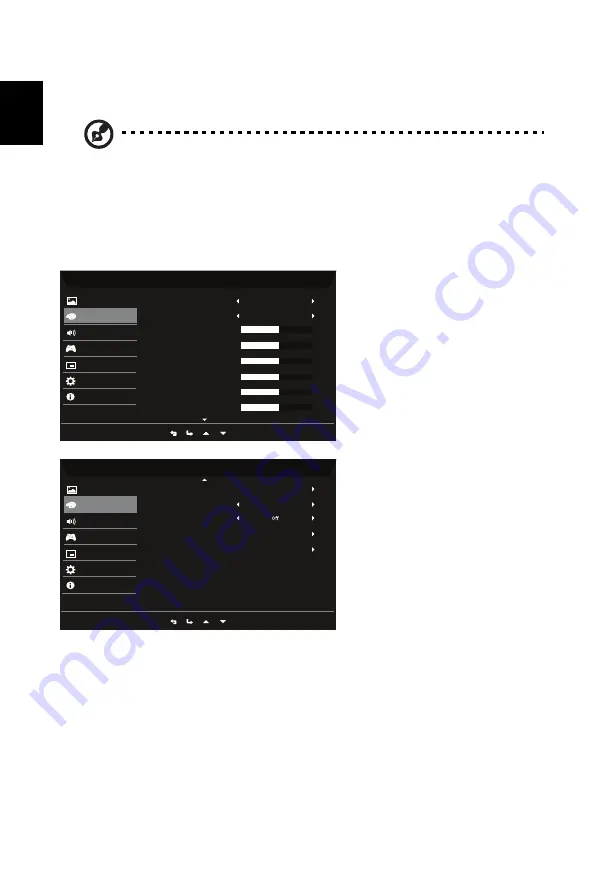
13
English
8. Blue Light: filter out blue light by adjusting different Blue Light showing ratio - 80%, 70%,
60%, 50%.
Note:
Higher values allow more blue light through. For the best protection,
select a lower value.
9. ACM: Turn ACM on or off. The default is off.
10. Super Sharpness technology can simulate high-resolution images by boosting the pixel
density of the original source. It can make images sharper and clear.
Color
1. Press the MENU key to open the OSD.
2. Using the
button, select Color from the OSD. Then navigate to the setting you
wish to adjust.
3. Use the
button to select the setting.
4. Gamma mode allows you to adjust the luminance tone. The default value is 2.2 (standard
value for Windows).
5. Color temperature: Default is warm. You can choose Normal, User, Bluelight, Cool and
Warm.
6. Modes: Select your preferred mode from Action, Racing, Sports, User, Standard, ECO,
Graphics and Movie.
7. Color Space: You can choose Standard, SMPTE-C, DCI, EBU, Rec.709 or sRGB.
Mode - Standard
50
2 2
.
W arm
Gamma
Color T emp
GGain
B Gain
RGain
G Bias
R Bias
B Bias
50
50
50
50
50
Color
Gaming
OSD
Picture
System
Information
Audio
Mode - Standard
Standard
Modes
Color Space
6-
axis
Hue
6-
axis
Saturate
Gr
ayscale
Mode
Color
Gaming
OSD
Picture
System
Information
Audio
Ř
!Ř
0
Ř
Ř
/





















