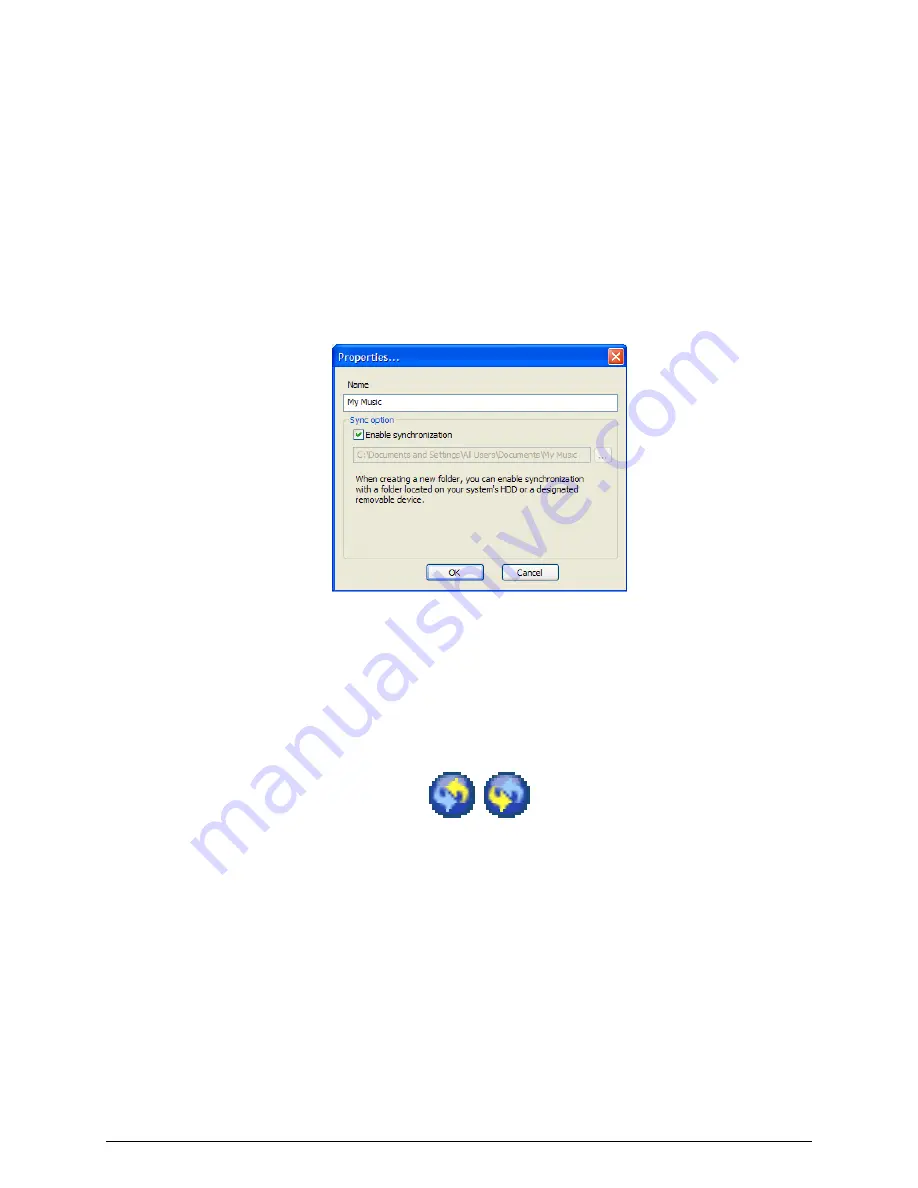
Issue Report Form
Synchronous Folders
A synchronous folder is a folder that is updated by the computer automatically to
include any new files or media. The files are synchronized with a folder or removable
device of your choice.
By default eConsole will choose My Music as your only synchronous folder, new and
existing folders can also be converted to synchronous folders. Synchronous folders
are indicated by two arrows inside the folder icon.
To create a synchronous folder, right click an existing folder and select Properties.
This will bring up the properties menu.
Select the folder and then choose a folder that you wish to synchronize with by
clicking on the box next to the address bar. Once you have chosen your folder, click
the check box to enable synchronization and then click OK to confirm.
To disable synchronization, just uncheck the box and click OK.
Each syncronous folder is automatically updated to include any new files by the
system tray application. The blue and yellow arrows will swap colors during any
synchronization operations.
Note: To delete folders from a synchronous file you must delete the folder directly
from your PC's directory.
14
Содержание eConsole
Страница 1: ...Acer eConsole User s Guide 1 ...
Страница 6: ...Issue Report Form 6 ...





























