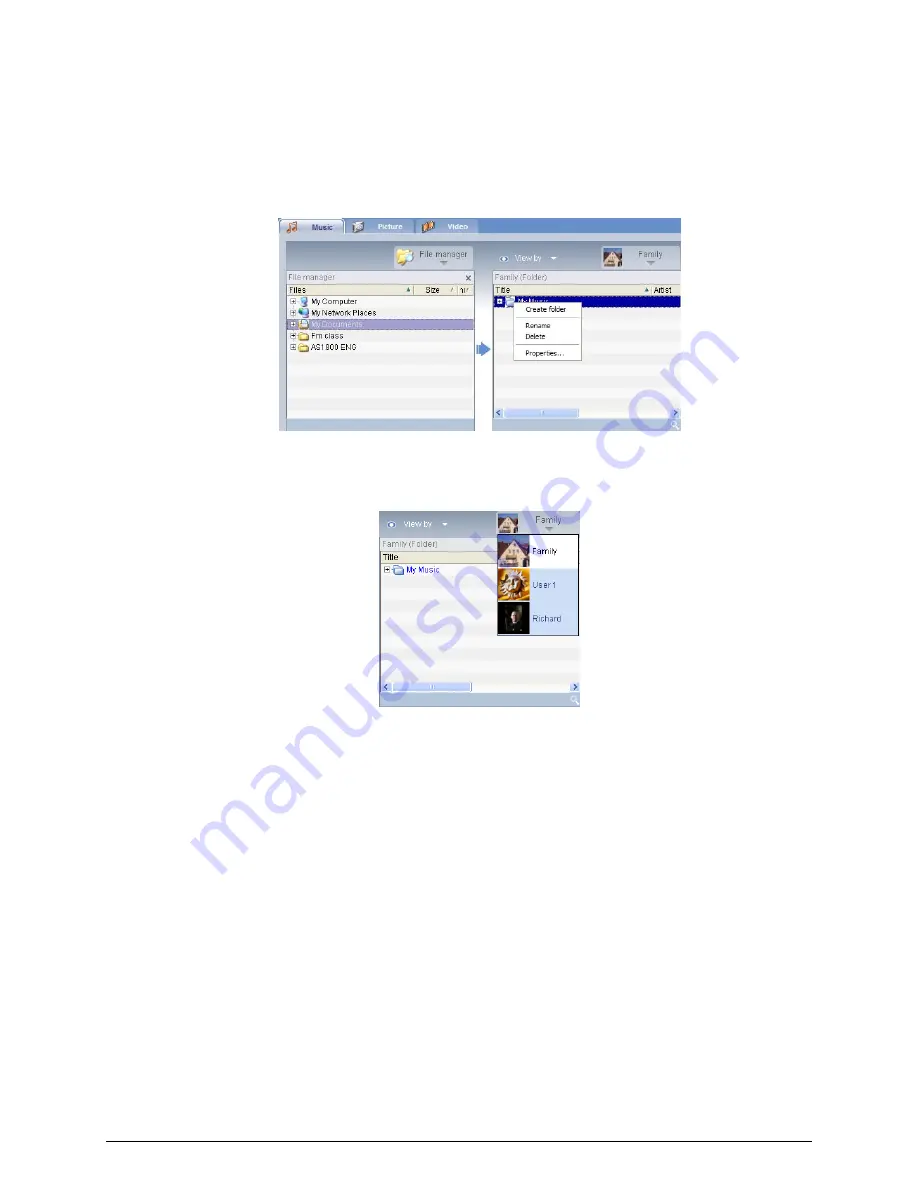
Issue Report Form
To rename a shared folder right click in the right-hand field and select Rename.
If you wish to unshare a folder at any time right click the folder in the right-hand
field and select Delete.
To edit or view a different family member or user's shared folders click on the drop
down menu in the upper right-hand corner of the on-screen menu and select which
user's files you would like to access.
Creating a new music folder
The eConsole lets you create new folders for storing music files.
To create a new folder in the shared music field click on Create folder on the left-
hand side of the eConsole onscreen menu. This will add a folder entitled 'New Folder'
in the shared music field.
You can rename and then copy songs into this folder and they will be available for
editing and use with eConsole software and your eConsole player.
12
Содержание eConsole
Страница 1: ...Acer eConsole User s Guide 1 ...
Страница 6: ...Issue Report Form 6 ...



























