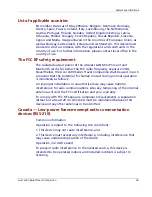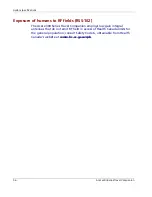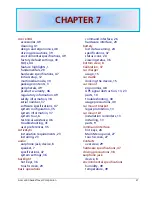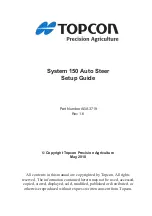System maintenance and user support
Storage precautions
•
Do not store your device anywhere it may be exposed to water or in
conditions of high humidity.
•
When the device is not in use for an extended period of time, bring it
indoors and store it in some location with a temperature range of -20
°
to 60°C.
Accessories and repair precautions
•
Only Acer authorized accessories should be use with the device. The
use of incompatible accessories could result in bodily injury and/or
damage to the device. The use of unauthorized accessories will also
void your warranty.
•
Never attempt to disassemble, repair or make any modification to
your device. Refer all repair needs to your local Acer dealer.
Cleaning your Acer e300 Series Travel Companion
•
Use a damp soft dry cloth to wipe the device’s casing (not the display
screen). Never use organic solvents such as benzene or paint thinner
to clean your device. Use of these solvents can cause deformation or
discoloration.
•
Use a soft, clean, lint-free cloth to clean the display screen. Moistened
LCD screen wipes could also be used as required.
Troubleshooting your Acer e300 Series Travel
Companion
Recalibrating the screen
If while using your device, you discover tapping an item doesn’t bring up
the appropriate response, it means your device has lost its calibration.
Recalibrate the screen.
42
Acer e300 Series Travel Companion