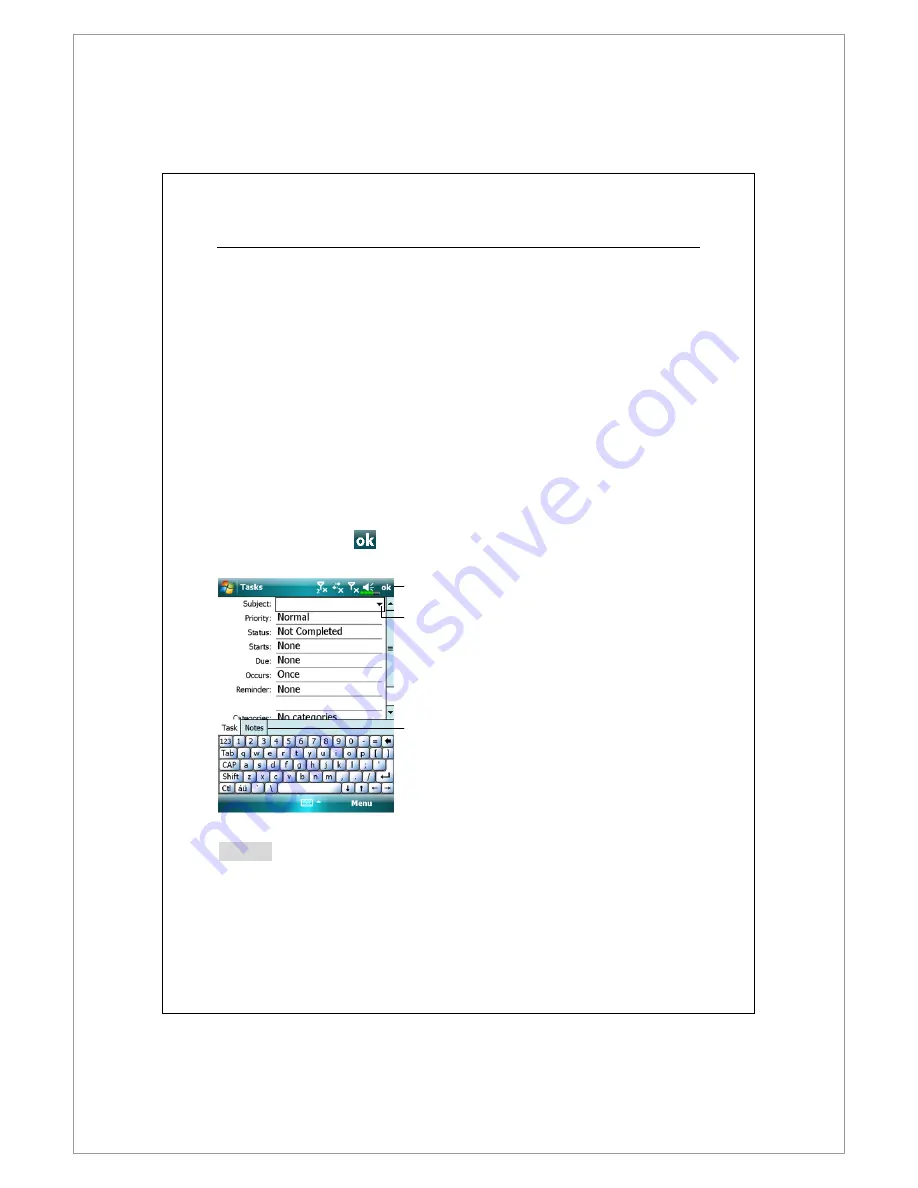
Companion Programs 11-11
Create a Task
1.
1.
1.
1.
Tap Menu
Menu
Menu
Menu and then New Task
New Task
New Task
New Task.
2.
2.
2.
2.
Using the input panel, enter a description.
3.
3.
3.
3.
You can enter a start date and due date or enter other information by first
tapping the field. If the input panel is open, you will need to hide it to see all
available fields.
4.
4.
4.
4.
To assign the task to a category, tap Categories
Categories
Categories
Categories and select a category from
the list. In the task list, you can display tasks by category.
5.
5.
5.
5.
To add notes, tap the Not
Not
Not
Notes
es
es
es tab. You can enter text, draw, or create a
recording. For more information on creating notes, see “Notes: Capturing
Thoughts and Ideas” section.
6.
6.
6.
6.
When finished, tap
to return to the task list.
Tap to return to the task list (the
task is saved automatically).
Tap to choose from predefined
subjects.
Notes is a good place for maps
and drawings.
Notes
Notes
Notes
Notes
To quickly create a task with only a subject, check Show Tasks e
Show Tasks e
Show Tasks e
Show Tasks entry bar
ntry bar
ntry bar
ntry bar on the
O
O
O
Options
ptions
ptions
ptions menu. Then, tap “Tap here to add a new task
Tap here to add a new task
Tap here to add a new task
Tap here to add a new task” and enter your task
information.
Содержание DX900
Страница 12: ......
Страница 66: ...2 34 ...
Страница 76: ...3 10 ...
Страница 100: ...4 24 ...
Страница 122: ...6 8 Check the items you want to synchronize Click Next Next Next Next Click Finish Finish Finish Finish ...
Страница 126: ...6 12 ...
Страница 142: ...7 16 ...
Страница 172: ...9 22 ...
Страница 224: ......
Страница 240: ...12 16 ...
Страница 258: ...13 18 ...
Страница 270: ...15 10 ...
Страница 276: ...16 6 ...
Страница 282: ...First Version January 2009 Current Version January 2009 Version 1 Number 20081218 ...






























