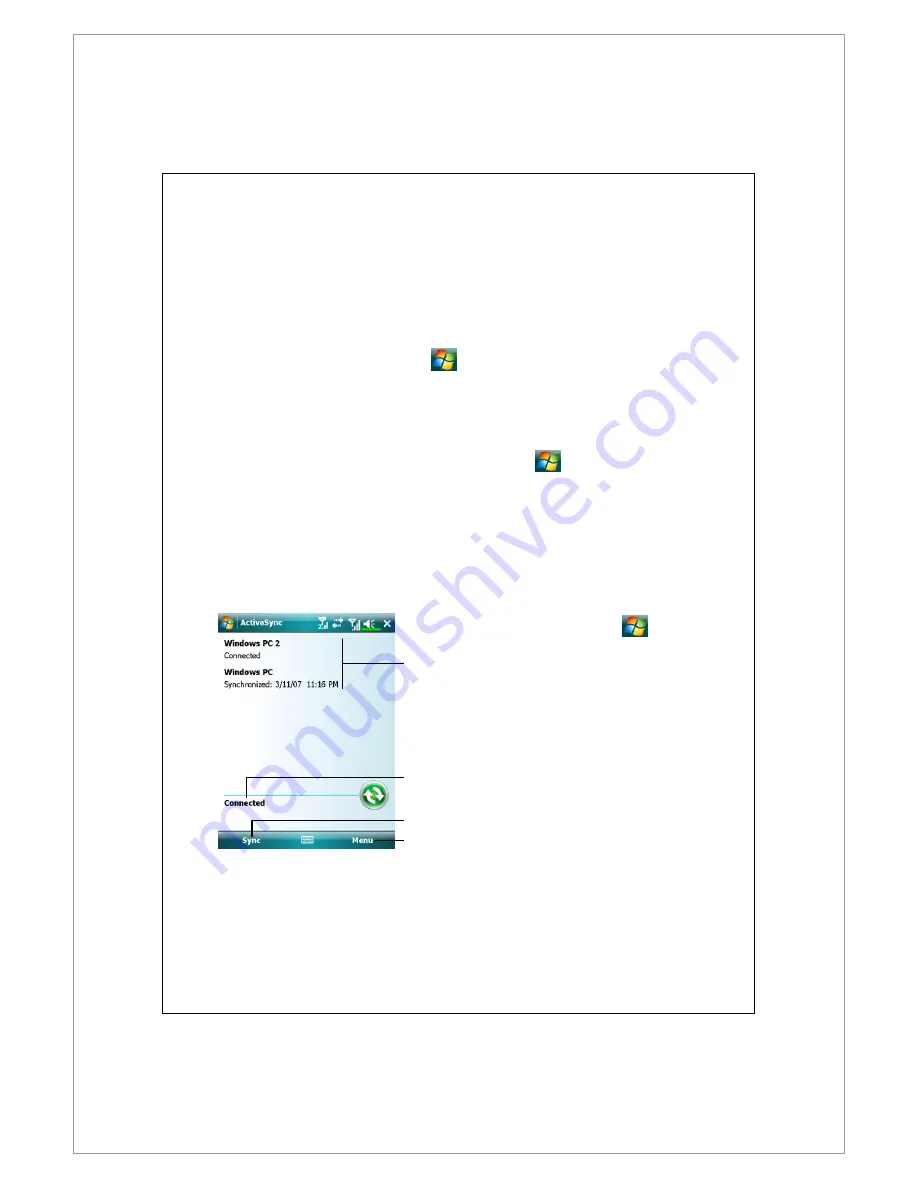
6-10
Synchronization Tool on Pocket PC
Once you have set up ActiveSync
ActiveSync
ActiveSync
ActiveSync and completed the first synchronization
process, you can initiate synchronization from your Pocket PC.
To switch to
ActiveSync
ActiveSync
ActiveSync
ActiveSync on your Pocket PC, tap
> Programs
Programs
Programs
Programs > ActiveSync
ActiveSync
ActiveSync
ActiveSync.
For more information on how to use ActiveSync
ActiveSync
ActiveSync
ActiveSync on your personal computer, run
ActiveSync
ActiveSync
ActiveSync
ActiveSync and refer to the ActiveSync
ActiveSync
ActiveSync
ActiveSync online help.
To learn more about the
Pocket PC ActiveSync
ActiveSync
ActiveSync
ActiveSync, switch to ActiveSync
ActiveSync
ActiveSync
ActiveSync and tap
> Help
Help
Help
Help.
Just refer to
the Help
Help
Help
Help for more information.
After the synchronization is completed, tap Calendar
Calendar
Calendar
Calendar, Contacts
Contacts
Contacts
Contacts, and Tasks
Tasks
Tasks
Tasks on
the Pocket PC to view if the information saved in Microsoft Outlook on the
personal computer is already copied to the Pocket PC.
On the Pocket PC site: Tap
> Programs
Programs
Programs
Programs > ActiveSync
ActiveSync
ActiveSync
ActiveSync
View synchronization status.
View connection status.
Tap to connect and synchronize.
Tap to synchronize via Bluetooth
or change synchronization
settings.
Содержание DX900
Страница 12: ......
Страница 66: ...2 34 ...
Страница 76: ...3 10 ...
Страница 100: ...4 24 ...
Страница 122: ...6 8 Check the items you want to synchronize Click Next Next Next Next Click Finish Finish Finish Finish ...
Страница 126: ...6 12 ...
Страница 142: ...7 16 ...
Страница 172: ...9 22 ...
Страница 224: ......
Страница 240: ...12 16 ...
Страница 258: ...13 18 ...
Страница 270: ...15 10 ...
Страница 276: ...16 6 ...
Страница 282: ...First Version January 2009 Current Version January 2009 Version 1 Number 20081218 ...






























