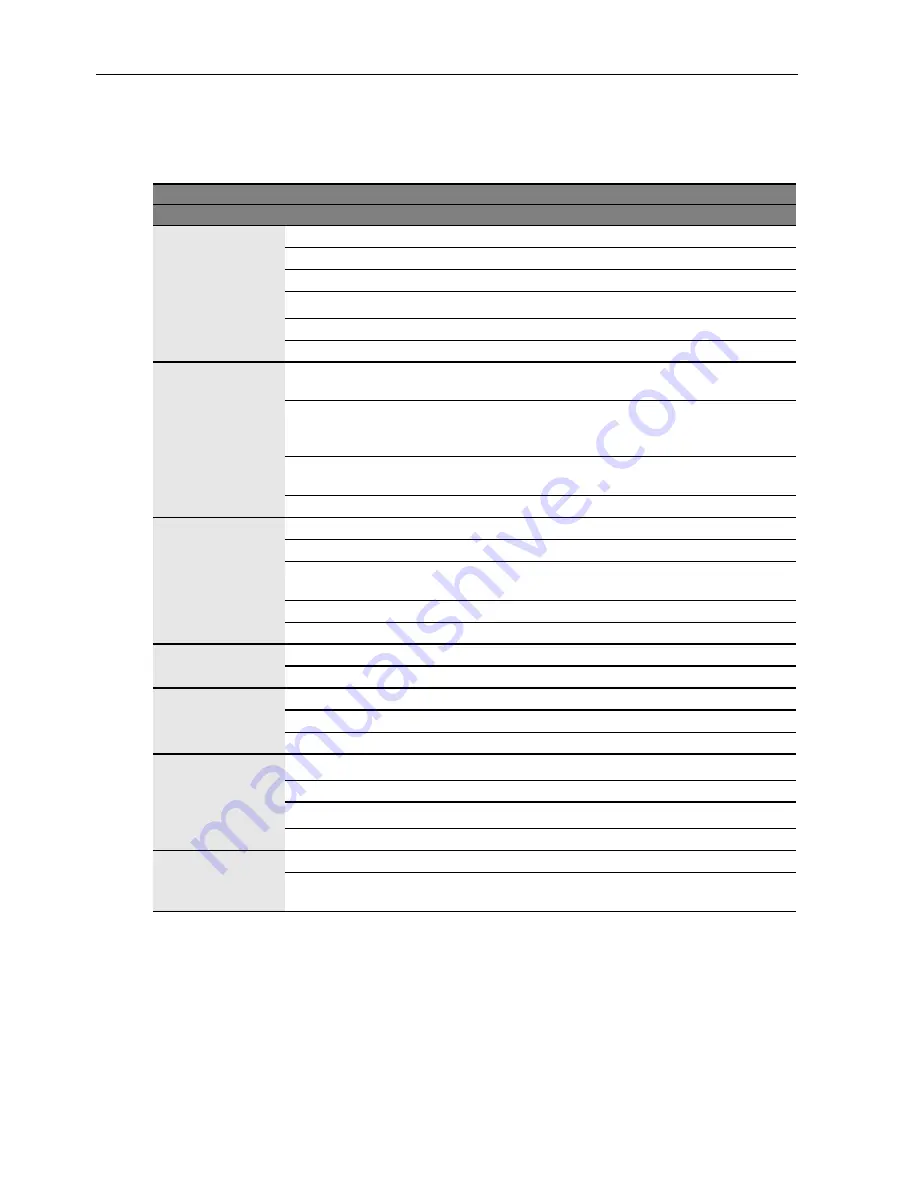
Product Information
32
Product Information
Specifications
Note:
Specifications and functions are subject to change without notice.
Item
Specifications
DV550L
LCD panel
Active area (H x V mm)
1209.6 x 680.4
Pixel pitch (mm)
0.21 x 0.63
Native resolution (pixels)
1920 x 1080
Brightness (cd/m
2
) (typical)
400
Contrast (typical)
4000:1
Response time (ms) (typical)
6.5
Input
Computer
VGA (Mini D-Sub 15-pin), DVI
(DVI-D)
Video
Composite Video (BNC jacks), S-
Video, Y Pb Pr (RCA jacks),
HDMI
Audio
L/R (RCA jacks), Line-in (3.5 mm
Mini-jack)
Control
RS-232C (Mini D-Sub 9-pin)
Output
Computer
VGA (Mini D-Sub 15-pin)
Video
Composite Video (BNC jacks)
Speaker
External speaker jack
(12W+12W, 8 Ohms)
Audio
L/R (RCA jacks)
Control
RS-232C (Mini D-Sub 9-pin)
Audio
Audio W (Amp)
12 W
Internal speaker
Yes
Power
Supply
100 - 240V AC, 50/60 Hz
Consumption Max.
< 185 W
Consumption Standby
< 0.5 W
Environment
Operating Temperature
0 - 40
o
C, 32 - 104
o
F
Operating Humidity
10 - 95% (without condensation)
Storage Temperature
-20 - 60
o
C, 4 - 140
o
F
Operating Humidity
10 - 90% (without condensation)
Mechanical
Weight (lbs/kg)
59.6/27.3
Dimensions
(W x H x D) (inch/mm)
49.5 x 28.8 x 2.3/
1259.8 x 731.9 x 59
Содержание DV650C
Страница 50: ...Troubleshooting 48...
















































