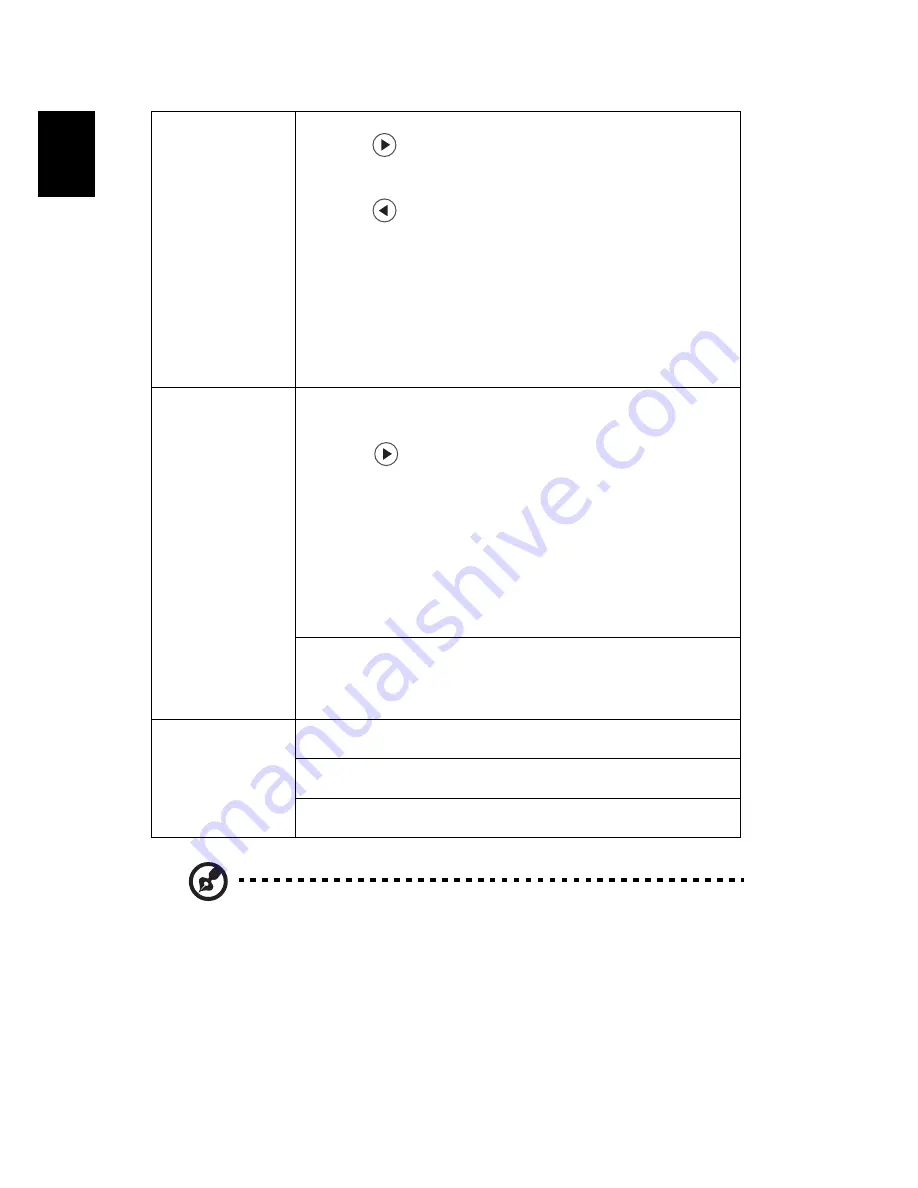
24
En
gl
ish
Note:
Functions vary depending on model definition.
User Password
•
Press
to setup or change the "User Password".
•
Press number keys to set your password on the remote control
and press "MENU" to confirm.
•
Press
to delete character.
•
Enter the password when you see "Confirm Password"
displayed.
•
The password should be between 4 and 8 characters long.
•
If you select "Request password only when plugging the
power cord in.", the projector will prompt the user to enter
the password every time the power cord is plugged.
•
If you select "Always request password while projector turns
on.", the user has to enter the password every time when the
projector is turned on.
Administrator Password
The "Administrator Password" can be used in both the "Enter
Administrator Password" and "Enter Password" dialog boxes.
•
Press
to change the "Administrator Password".
•
The factory default of "Administrator Password" is "1234".
If you forgot your administrator password, do the following to
retrieve the administrator password:
•
An unique 6-digit "Universal Password" which is printed on
the Security Card (please check accessory in the box). This
unique password is the number which will be accepted by
projector anytime no matter what the Administrator
Password is.
•
If losing this security card and number, please contact with an
Acer service center.
Lock to user startup screen
Default Lock User Startup Screen is "Off". If lock user startup screen
is "On", users cannot change startup screen anymore and avoid
other users change that arbitrarily. Choose "Off" to unlock startup
screen.
LAN/Control
Channel
Control Channel
Default is "RS232". Choose "LAN" to enable LAN connection.
LAN IP/Mask
Identify IP and Mask address.
LAN Reset
Reset LAN function.






























